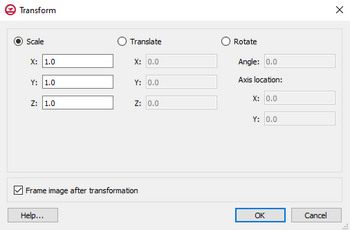GMS:Transform: Difference between revisions
From XMS Wiki
Jump to navigationJump to search
No edit summary |
No edit summary |
||
| Line 1: | Line 1: | ||
[[Image:TransformDialogGMS.png|thumb|350px|''Transform'' dialog]] | [[Image:TransformDialogGMS.png|thumb|350px|''Transform'' dialog]] | ||
The '''Transform''' command is used to move objects. In the ''Transform'' dialog, the transformation type can be chosen and then appropriate parameters can be entered. The following transformation types are available: | The '''Transform''' command, in the ''Edit'' menu, is used to move objects. In the ''Transform'' dialog, the transformation type can be chosen and then appropriate parameters can be entered. The following transformation types are available: | ||
* ''Scaling'': Scaling factors for the X, Y, and/or Z directions are entered. To prevent scaling a specific direction, the default value of 1.0 should be used. | * ''Scaling'': Scaling factors for the X, Y, and/or Z directions are entered. To prevent scaling a specific direction, the default value of 1.0 should be used. | ||
Revision as of 16:41, 13 November 2014
The Transform command, in the Edit menu, is used to move objects. In the Transform dialog, the transformation type can be chosen and then appropriate parameters can be entered. The following transformation types are available:
- Scaling: Scaling factors for the X, Y, and/or Z directions are entered. To prevent scaling a specific direction, the default value of 1.0 should be used.
- Translation: Translation values for the X, Y, and/or Z directions are entered. To prevent tranlation in a specific direction, the default value of 0.0 should be used.
- Rotations: When rotation is selected, the set of options on the right side of the dialog become available to define the center of rotation around the Z axis. The rotation will occur counter-clockwise by the specified angle around the specified center of rotation.
By default, the image will be framed after the transformation takes place. However, this can be turned off by using the Frame image after transformation option.
See Also
GMS – Groundwater Modeling System | ||
|---|---|---|
| Modules: | 2D Grid • 2D Mesh • 2D Scatter Point • 3D Grid • 3D Mesh • 3D Scatter Point • Boreholes • GIS • Map • Solid • TINs • UGrids | |
| Models: | FEFLOW • FEMWATER • HydroGeoSphere • MODAEM • MODFLOW • MODPATH • mod-PATH3DU • MT3DMS • MT3D-USGS • PEST • PHT3D • RT3D • SEAM3D • SEAWAT • SEEP2D • T-PROGS • ZONEBUDGET | |
| Aquaveo | ||