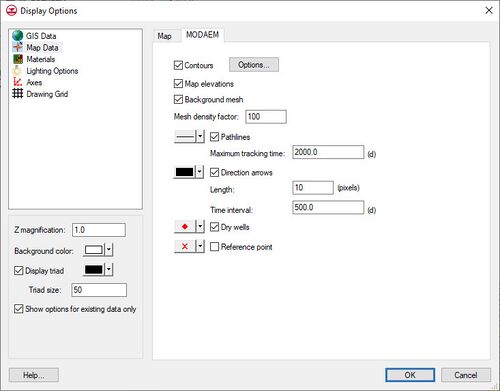GMS:MODAEM Display Options: Difference between revisions
(update image) |
No edit summary |
||
| Line 1: | Line 1: | ||
[[File:DisplayMODAEM.jpg|thumb|500 px|The ''Display Options'' dialog showing the ''MODAEM'' tab.]] | [[File:DisplayMODAEM.jpg|thumb|500 px|The ''Display Options'' dialog showing the ''MODAEM'' tab.]] | ||
The properties of all MODAEM properties that GMS displays on the screen can be controlled through the ''MODAEM'' tab of the ''Display Options'' dialog. This dialog is opened by right-clicking on the [[Image:MapFolder.GIF]] Map Data entry in the [[GMS:Project Explorer|Project Explorer]], selecting the '''Display Options''' command, and then selecting the ''MODAEM'' tab. This tab is only visible when there is a MODAEM simulation. It can also be accessed from the from the ''Display'' menu, the ''MODAEM'' menu, or the [[File:Display Options macro.png]] | The properties of all MODAEM properties that GMS displays on the screen can be controlled through the ''MODAEM'' tab of the ''Display Options'' dialog. This dialog is opened by right-clicking on the [[Image:MapFolder.GIF]] Map Data entry in the [[GMS:Project Explorer|Project Explorer]], selecting the '''Display Options''' command, and then selecting the ''MODAEM'' tab. This tab is only visible when there is a MODAEM simulation. It can also be accessed from the from the ''Display'' menu, the ''MODAEM'' menu, or the '''Display Options''' [[File:Display Options macro.png]] macro. The following table describes the display options available for the MODAEM model. | ||
{| class="wikitable" | {| class="wikitable" | ||
| Line 28: | Line 28: | ||
[[Category:MODAEM]] | [[Category:MODAEM]] | ||
[[Category:GMS Display Options]] | [[Category:GMS Display Options]] | ||
[[Category: | [[Category:MODAEM Dialogs]] | ||
Revision as of 15:47, 18 November 2015
The properties of all MODAEM properties that GMS displays on the screen can be controlled through the MODAEM tab of the Display Options dialog. This dialog is opened by right-clicking on the File:MapFolder.GIF Map Data entry in the Project Explorer, selecting the Display Options command, and then selecting the MODAEM tab. This tab is only visible when there is a MODAEM simulation. It can also be accessed from the from the Display menu, the MODAEM menu, or the Display Options ![]() macro. The following table describes the display options available for the MODAEM model.
macro. The following table describes the display options available for the MODAEM model.
| Display Option | Description |
|---|---|
| Contours | Whenever MODAEM is executed, the head values are computed at the corners of a background grid. These head values can then be contoured. Most of the objects supported by GMS can be contoured by turning on the Contour in the Display Options dialog. When an object is contoured, the values associated with the active dataset for the object are used to generate the contours. |
| Map elevations | If the Map Elevations option is selected in the MODAEM Display Options dialog, the head values are mapped to elevations (z values) of the background grid and the contours are displayed on the resulting warped grid in oblique view. This makes it possible to see a 3D view of the computed water table surface. |
| Background mesh | Controls the displays of a background grid. The density of the background grid can be adjusted using the Mesh density factor edit field. The background grid is always adjusted to fit the area defined by the boundary polygon or the GMS graphics window. If the user zooms in to look at a local area of the model and select the F5 button, the background grid is rebuilt to fit the current viewing area. In this manner, one can view the solution at any desired level of detail. |
| Pathlines | The pathlines can be toggled on and off, and the pathline style and color can be adjusted. The pathline color can be set to the default color, or the color corresponding to the starting or ending zone codes of the pathlines.
If the Pathlines option is turned on for one or more MODAEM wells, a set of pathlines are automatically computed by MODAEM and displayed when the solution is updated. For wells, pathlines are always computed backwards in time. The display options associated with the pathlines (max tracking time, direction arrows, etc.) can be controlled using the MODAEM Display Options dialog. Particles may also be created at user-specified points in the aquifer, including a starting elevation. GMS will pass these points to MODAEM for forward tracing. Currently, GMS does not provide a way to trace these particles backwards in time. |
| Direction arrows | Direction arrows can be displayed along the pathlines. The size of the arrow heads can be set by specifying the Length in pixels. The arrows are displayed along the pathline at an interval corresponding to the Length specified. |
| Dry wells | Controls the display of wells that have gone dry during the MODAEM simulation run. They symbol, symbol size, and symbol color can be adjusted by clicking on the button to the left of the toggle. |
| Reference point | Controls the display of reference points. They symbol, symbol size, and symbol color can be adjusted by clicking on the button to the left of the toggle. |
GMS – Groundwater Modeling System | ||
|---|---|---|
| Modules: | 2D Grid • 2D Mesh • 2D Scatter Point • 3D Grid • 3D Mesh • 3D Scatter Point • Boreholes • GIS • Map • Solid • TINs • UGrids | |
| Models: | FEFLOW • FEMWATER • HydroGeoSphere • MODAEM • MODFLOW • MODPATH • mod-PATH3DU • MT3DMS • MT3D-USGS • PEST • PHT3D • RT3D • SEAM3D • SEAWAT • SEEP2D • T-PROGS • ZONEBUDGET | |
| Aquaveo | ||