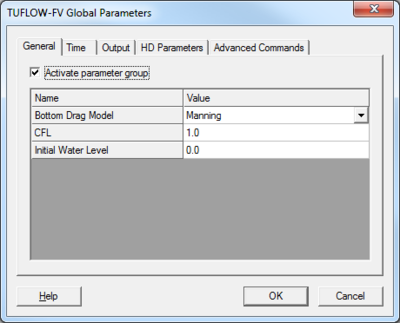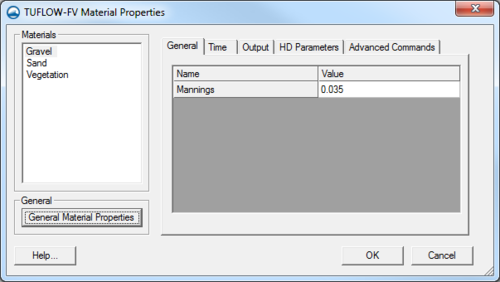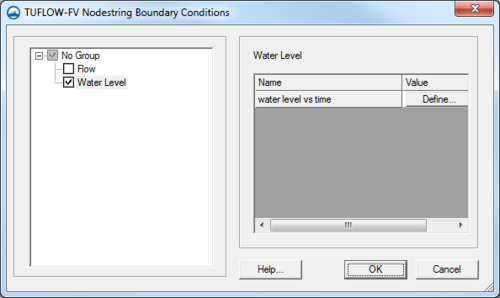User:Jcreer/TUFLOW FV Dialogs: Difference between revisions
(Created page with "==TUFLOW FV Global Parameters== *Activate parameter group ===General=== *Bottom Drag Model *CFL *Initial Water Level ===Time=== *Time Format *Start Time *End Time ===Output===...") |
|||
| (29 intermediate revisions by the same user not shown) | |||
| Line 1: | Line 1: | ||
Dialogs in TUFLOW FV have been built using the [[SMS:Generic Model Graphical Interface|generic model interface]]. | |||
==TUFLOW FV Global Parameters== | ==TUFLOW FV Global Parameters== | ||
*Activate parameter group | [[File:TUFLOW FV Parameters1.png|thumb|400 px| The ''TUFLOW FV Global Parameters'' dialog]] | ||
The ''TUFLOW FV Global Parameters'' dialog is reached through the ''TUFLOW FV'' | '''Global Parameters''' menu command. Options for the TUFLOW FV model run can be specified here. It has the following options: | |||
*Bottom Drag Model | *''Activate parameter group'' – Checking this box activates the parameters for use in the model run. Each tab has one of these boxes. Checking this option on in one tab does not activate the parameters in the other tabs. | ||
*CFL | *General | ||
*Initial Water Level | <blockquote style="margin-top:0px; margin-bottom:0px;"> | ||
*''Bottom Drag Model'' – The default friction approach. Manning’s number will be used as the bottom drag model. | |||
*Time Format | *''CFL'' – Default limit is 1. | ||
*Start Time | *''Initial Water Level'' – The initial condition above the bed at the downstream end. | ||
*End Time | </blockquote> | ||
*''Time'' | |||
*Output Dir | <blockquote style="margin-top:0px; margin-bottom:0px;"> | ||
*SMS Dat Output | *''Time Format'' – Default is set to hours. | ||
*Dat Output Types | *''Start Time'' – Initial time for first time step. Default is set to 0.0. | ||
*Dat Output Interval | *''End Time'' – Time of last time step. | ||
*Flux Output | </blockquote> | ||
*Flux Output Interval | *''Output'' | ||
<blockquote style="margin-top:0px; margin-bottom:0px;"> | |||
* | *''Output Dir'' – Specify directory to create the output files. | ||
*Global horizontal eddy viscosity | *''SMS Dat Output'' – Specifies the output file as an SMS data file or as a DATV file. | ||
*''Dat Output Types'' – Options are h, v, and d. Use h to output files with water level data. Use v to output velocity data. Use d to output water depth data. | |||
*Command 1 | *''Dat Output Interval'' | ||
*Command 2 | *''Flux Output'' | ||
==TUFLOW Material Properties== | *''Flux Output Interval'' | ||
</blockquote> | |||
*''HD Parameters'' | |||
<blockquote style="margin-top:0px; margin-bottom:0px;"> | |||
*''Horizontal eddy viscosity calculation'' – Options for edddy viscosity approach. Options include; None, Constant, or Smagorinsky. | |||
*''Global horizontal eddy viscosity'' | |||
</blockquote> | |||
*''Advanced Parameters'' | |||
<blockquote style="margin-top:0px; margin-bottom:0px;"> | |||
*''Command 1'' | |||
*''Command 2'' | |||
</blockquote> | |||
==TUFLOW FV Material Properties== | |||
The ''TUFLOW FV Material Properties'' dialog allows setting the roughness for materials. | |||
The ''Materials'' section is populated with materials defined in the general [[SMS:Materials Data|''Materials Data'']] dialog. Selecting a material allows a Manning's ''n'' value to be specified under the ''General'' tab. The other tabs currently do not contain any options. | |||
The '''General Material Properties''' button will bring up the general ''Materials Data'' dialog. | |||
[[File:TUFLOW FV Materials.png|thumb|none|500 px|The ''TUFLOW FV Material Properties'' dialog ]] | |||
==TUFLOW FV Nodestring Boundary Conditions== | |||
The ''TUFLOW FV Nodestring Boundary Conditions'' dialog is reached by two methods. One is to select a nodestring in the mesh module and using the ''TUFLOW FV ''| '''Assign BC...''' command. The second is to select a feature arc in the generic model coverage and use the '''Attributes''' command in the right-click menu. This will open the ''Feature Arc Attributes'' dialog where the ''Boundary conditions'' option can be selected. Clicking the '''Options''' button will bring up the ''TUFLOW FV Nodestring Boundary Conditions'' dialog. | |||
The dialog gives the following options for boundary condition definitions. | |||
*''Flow'' – When checked on, a Flow vs Time boundary condition can be defined by clicking the '''Define''' button. | |||
*''Water Level'' – When checked on, a Water Level vs Time boundary condition can be defined by clicking the '''Define''' button. | |||
Clicking the '''Define''' button with either option will bring up an ''[[XY Series Editor]]''. | |||
[[File:TUFLOW FV BC.png|thumb|none|500 px|The ''TUFLOW FV Nodestring Boundary Conditions'' dialog]] | |||
{{Navbox SMS}} | |||
[[Category:TUFLOW|FV]] | |||
[[Category:Jcreer|TUFLOW]] | |||
Latest revision as of 14:41, 21 July 2017
Dialogs in TUFLOW FV have been built using the generic model interface.
TUFLOW FV Global Parameters
The TUFLOW FV Global Parameters dialog is reached through the TUFLOW FV | Global Parameters menu command. Options for the TUFLOW FV model run can be specified here. It has the following options:
- Activate parameter group – Checking this box activates the parameters for use in the model run. Each tab has one of these boxes. Checking this option on in one tab does not activate the parameters in the other tabs.
- General
- Bottom Drag Model – The default friction approach. Manning’s number will be used as the bottom drag model.
- CFL – Default limit is 1.
- Initial Water Level – The initial condition above the bed at the downstream end.
- Time
- Time Format – Default is set to hours.
- Start Time – Initial time for first time step. Default is set to 0.0.
- End Time – Time of last time step.
- Output
- Output Dir – Specify directory to create the output files.
- SMS Dat Output – Specifies the output file as an SMS data file or as a DATV file.
- Dat Output Types – Options are h, v, and d. Use h to output files with water level data. Use v to output velocity data. Use d to output water depth data.
- Dat Output Interval
- Flux Output
- Flux Output Interval
- HD Parameters
- Horizontal eddy viscosity calculation – Options for edddy viscosity approach. Options include; None, Constant, or Smagorinsky.
- Global horizontal eddy viscosity
- Advanced Parameters
- Command 1
- Command 2
TUFLOW FV Material Properties
The TUFLOW FV Material Properties dialog allows setting the roughness for materials.
The Materials section is populated with materials defined in the general Materials Data dialog. Selecting a material allows a Manning's n value to be specified under the General tab. The other tabs currently do not contain any options.
The General Material Properties button will bring up the general Materials Data dialog.
TUFLOW FV Nodestring Boundary Conditions
The TUFLOW FV Nodestring Boundary Conditions dialog is reached by two methods. One is to select a nodestring in the mesh module and using the TUFLOW FV | Assign BC... command. The second is to select a feature arc in the generic model coverage and use the Attributes command in the right-click menu. This will open the Feature Arc Attributes dialog where the Boundary conditions option can be selected. Clicking the Options button will bring up the TUFLOW FV Nodestring Boundary Conditions dialog.
The dialog gives the following options for boundary condition definitions.
- Flow – When checked on, a Flow vs Time boundary condition can be defined by clicking the Define button.
- Water Level – When checked on, a Water Level vs Time boundary condition can be defined by clicking the Define button.
Clicking the Define button with either option will bring up an XY Series Editor.
SMS – Surface-water Modeling System | ||
|---|---|---|
| Modules: | 1D Grid • Cartesian Grid • Curvilinear Grid • GIS • Map • Mesh • Particle • Quadtree • Raster • Scatter • UGrid |  |
| General Models: | 3D Structure • FVCOM • Generic • PTM | |
| Coastal Models: | ADCIRC • BOUSS-2D • CGWAVE • CMS-Flow • CMS-Wave • GenCade • STWAVE • WAM | |
| Riverine/Estuarine Models: | AdH • HEC-RAS • HYDRO AS-2D • RMA2 • RMA4 • SRH-2D • TUFLOW • TUFLOW FV | |
| Aquaveo • SMS Tutorials • SMS Workflows | ||