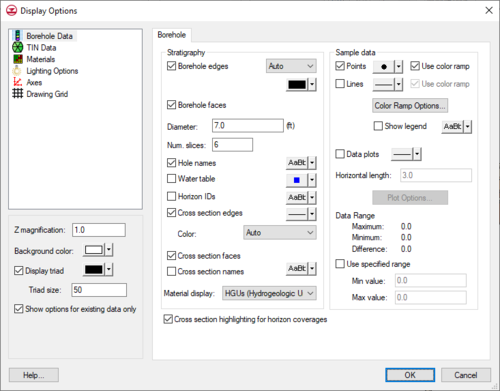GMS:Borehole Display Options: Difference between revisions
From XMS Wiki
Jump to navigationJump to search
No edit summary |
No edit summary |
||
| (4 intermediate revisions by 2 users not shown) | |||
| Line 6: | Line 6: | ||
|- | |- | ||
| Borehole edges ||This option controls the display of the lines that show the outline of the boreholes. The color of the borehole edges can be adjusted according to the following options: | | Borehole edges ||This option controls the display of the lines that show the outline of the boreholes. The color of the borehole edges can be adjusted according to the following options: | ||
# Auto – | # Auto – Draws the material color if faces are not displayed. Uses black or white if the faces are displayed | ||
# Specified – | # Specified – Uses the color specified next to ''Borehole edges''. | ||
# Material – | # Material – Displays the material color of the borehole segment. | ||
|- | |- | ||
| Borehole faces || | | Borehole faces || Displays borehole segments as filled polygons. | ||
|- | |- | ||
| Diameter || This value determines the display size of the boreholes in the graphics window in world length coordinates. | | Diameter || This value determines the display size of the boreholes in the graphics window in world length coordinates. | ||
|- | |- | ||
| Num. slices || This edit field determines the number of slices to display the borehole. The default is 6 making the boreholes display as hexagons. | | Num. slices || This edit field determines the number of slices to display for the borehole. The default is 6 making the boreholes display as hexagons. | ||
|- | |- | ||
| Hole names || | | Hole names || Displays the name of each hole at the top of the hole. | ||
|- | |- | ||
| Water table || | | Water table || Displays an icon representing the water table at the water table elevation of each borehole. The water table elevation can be adjusted for each borehole in the [[GMS:Creating and Editing Boreholes#Borehole_Editor|''Borehole Editor'']]. | ||
|- | |- | ||
| Horizon IDs || The ''Horizon IDs'' option controls the display of the horizon id next to each borehole contact. | | [[GMS:Horizons|Horizon IDs]] || The ''Horizon IDs'' option controls the display of the horizon id next to each borehole contact. | ||
|- | |- | ||
| Cross sections edges || | | [[GMS:Borehole Cross Sections|Cross sections edges]] || Three options are available for the cross section edges: | ||
# Auto – | # Auto – Uses the color specified next to ''Cross section edges''. | ||
# Specified – | # Specified – Uses the color specified next to ''Cross section edges''. | ||
# Material – | # Material – Displays the material color of the stratigraphic unit in the cross section. | ||
|- | |- | ||
| Cross section faces || | | Cross section faces || Cross section segments display as filled polygons. | ||
|- | |- | ||
| Cross section names || | | Cross section names || Cross section names display above the cross sections. | ||
|- | |- | ||
| Material display || This radio group determines the display color of the boreholes. The borehole segments can be colored either by the Soil or HGU assigned. | | [[GMS:Materials|Material]] display || This radio group determines the display color of the boreholes. The borehole segments can be colored either by the [[GMS:Borehole Hydrogeologic Units|Soil or HGU assigned]]. | ||
|- | |- | ||
| Cross Section Highlighting for Horizon Coverages || | | Cross Section Highlighting for Horizon Coverages || Displays the lines showing the part of the cross sections where the material with the horizon ID of the active horizon coverage exists. This highlighting only appears when in plan view and the active coverage is a horizon coverage. | ||
|- | |- | ||
| Points || | | Points || Displays every sample data point. If the ''Use color ramp'' box is checked, the points are colored according to the current dataset and the current [[GMS:Color Ramp|color ramp]] settings. | ||
|- | |- | ||
| Lines || | | Lines || Connects sample points by a series of line segments. If the ''Use color ramp'' box is checked, the line segments are colored according to the current dataset and the current color ramp settings. When the ''Show legend'' box is checked, a legend appears for the sample data. | ||
|- | |- | ||
| Data plots || | | Data plots || Draws a plot of the current dataset next to each borehole with sample data. The width (horizontal length) can be adjusted and the options associated with the plot scale, plot axes, etc., can be accessed by selecting the [[GMS:Plot Options Dialog|'''Plot Options''']] button. | ||
|- | |- | ||
| Data range || By default, the minimum color on the color ramp is associated with the minimum dataset value and the maximum color is associated with the maximum dataset value. The ramp of colors can be confined to a smaller interval defined by the Maximum and Minimum values. This forces all of the color gradation to be concentrated in a particular range of interest. | | Data range || By default, the minimum color on the color ramp is associated with the minimum dataset value and the maximum color is associated with the maximum dataset value. The ramp of colors can be confined to a smaller interval defined by the Maximum and Minimum values. This forces all of the color gradation to be concentrated in a particular range of interest. | ||
|} | |} | ||
[[File:DisplayBorehole. | :[[File:DisplayBorehole.png|thumb|none|left|500 px|The ''Display Options'' dialog show the ''Boreholes'' tab.]] | ||
{{Navbox GMS}} | {{Navbox GMS}} | ||