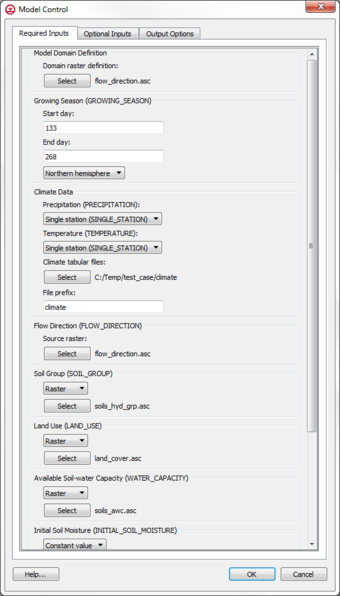User:Jcreer/SWB Model Control: Difference between revisions
From XMS Wiki
Jump to navigationJump to search
No edit summary |
No edit summary |
||
| (3 intermediate revisions by the same user not shown) | |||
| Line 1: | Line 1: | ||
__NOINDEX__ | |||
{{Template:Future feature}} | |||
[[File:SWB ModelControl.png|thumb|340 px|Example of the SWB ''Model Control'' dialog]] | [[File:SWB ModelControl.png|thumb|340 px|Example of the SWB ''Model Control'' dialog]] | ||
The parameters for the SWB model run are set in the ''Model Control'' dialog. The dialog is reached through the SWB simulation menu. | The parameters for the SWB model run are set in the ''Model Control'' dialog. The dialog is reached through the SWB simulation menu. | ||
| Line 63: | Line 65: | ||
**'''Insert Below''' – Adds a row in the table below the current selected row. | **'''Insert Below''' – Adds a row in the table below the current selected row. | ||
** '''Delete''' – Removes the selected row from the table. | ** '''Delete''' – Removes the selected row from the table. | ||
{{Navbox GMS}} | |||
[[Category:Numerical Models]] | |||
[[Category:SWB]] | |||
Latest revision as of 17:04, 4 January 2021
| This contains information about future features. |
The parameters for the SWB model run are set in the Model Control dialog. The dialog is reached through the SWB simulation menu.
Required Inputs
- Model Domain Definition – A flow direction grid is required as the domain. GMS requires this grid be a raster file loaded into the project. All other inputs must match the domain grid.
- Domain raster definition – The Select button will bring up a Select Tree Item dialog where a raster in the project can be selected as the model domain.
- Growing Season – Specifies the duration of the growing season to determine interception.
- Start day – The initial start time for the growing season.
- End day – The ending time for the growing season.
- Hemisphere – Either the "Northern Hemisphere" or the " Southern Hemisphere" can be selected.
- Climate Data – This section specifies the precipitation and temperature data.
- Precipitation – Has options for entering a "Single station", "Arc grid", or "Surfer grid".
- File prefix – If using an "Arc grid" or "Surfer grid", the prefix for the precipitation files needs to be entered. Using the 'Select button will bring up a browser where the folder containing the precipitation files can be selected.
- Temperature – Has options for entering a "Single station", "Arc grid", or "Surfer grid".
- TMIN file prefix – If using an "Arc grid" or "Surfer grid", the prefix for the minimum temperature files needs to be entered. Using the 'Select button will bring up a browser where the folder containing the temperature files can be selected.
- TMAX file prefix – If using an "Arc grid" or "Surfer grid", the prefix for the maximum temperature files needs to be entered. Using the 'Select button will bring up a browser where the folder containing the temperature files can be selected.
- Climate tabular files – This option must be set if using a single station for either Precipitation or Temperature.
- File prefix – If using "single station", the prefix for the precipitation files in the climate folder needs to be entered.
- Precipitation – Has options for entering a "Single station", "Arc grid", or "Surfer grid".
- Flow Direction – A raster containing flow direction data is required.
- Source raster – Clicking the Source button will bring up a Select Tree Item dialog where where a raster in the project can be selected for the flow direction.
- Soil Group – Can be set to use either a "Raster" or "Shapefile". Clicking the Select button will bring up a Select Tree Item dialog to specify when raster or shapefile in the project to use for the soil group. If a shapefile is used, the Shapefile field to convert to raster needs to specify which property in the shapefile to use for the soil group.
- Land Use – Can be set to use either a "Raster" or "Shapefile". Clicking the Select button will bring up a Select Tree Item dialog to specify when raster or shapefile in the project to use for the land use values. If a shapefile is used, the Shapefile field to convert to raster needs to specify which property in the shapefile to use for the land use values.
- Available Soil-water Capacity – Expresssed in units of inches of water per foot of soil. Can be set to use either a "Raster" or "Shapefile". Clicking the Select button will bring up a Select Tree Item dialog to specify when raster or shapefile in the project to use for the available soil-water capacity. If a shapefile is used, the Shapefile field to convert to raster needs to specify which property in the shapefile to use.
- Initial Soil Moisture – Expressed as a percentage (0–100) of the available water capacity. Can be either a "Constant" value or a "Raster". If using a raster, clicking the Select button will bring up a Select Tree Item dialog to specify when raster in the project to use.
- Initial Snow Cover – Expressed as water-equivalent value. Can be either a "Constant" value or a "Raster". If using a raster, clicking the Select button will bring up a Select Tree Item dialog to specify when raster in the project to use.
- Runoff Calculation and Routing Method – Can be set to "Downhill", "Iterative", or "None".
- "Downhill" – This method sorts the grid cells to be either uphill or downhill.
- "Iterative" – In this method, water is iteratively moved across the entire grid until it has infiltrated or left the grid.
- "None" – Disables routing.
- Evapotranspiration Method – Method to estimate potential evapotranspiration.
- "Thornthwaite-Mather" – Will produce lower estimates.
- "Jensen-Haise" – Requires values to be entered for Albedo, Fraction of radiation on overcast days, and Fraction of radiation on clear days.
- "Blaney-Criddle"
- "Turc" – Requires values to be entered for Albedo, Fraction of radiation on overcast days, and Fraction of radiation on clear days.
- "Hargreaves-Samani" – Suitable for use with gridded precipitation and air-temperature data.
Optional Inputs
- Adjusted Water Capacity – Calculates the adjusted water capacity independent of the model. Click the 'Select button for this will bring a Select Tree Item dialog where a raster can be selected to use for this value.
- Initial abstraction method – Method for calculating the initial abstraction within the NRS curve number. Can be set to "TR-55", "Hawkins", or "Not Specified".
- Specify iterative method tolerance – Can be increased to improve convergence at a potential cost of also increasing mass-balance errors.
- Ansi colored text – Generates output with color coding for positive and negative values.
- Frozen ground – This section sets options for continuous frozen ground.
- Specify continuous frozen ground threshold values – Defines boundary between completely frozen soil and completely unfrozen soil.
- Upper limit – Sets the upper boundary of the frozen ground threshold.
- Lower limit – Sets the lower boundary of the frozen ground threshold.
- Initial frozen ground index – Sets the initial continuous frozen ground index. Can be set to use a "Constant Value", "Raster", or "Not Specified".
- Specify continuous frozen ground threshold values – Defines boundary between completely frozen soil and completely unfrozen soil.
Output Options
- Suppress screen output – Turns off the detailed mass-balanced information that is normally shown on the screen for each time step.
- Suppress daily files – Prevents detailed mass-balance from being written to the recharge files.
- Suppress DISLIN messages – Prevents the progress messages normally generated by the graphics library from being shown on the screen.
- Output grid file format – Allows the output file format to be changed. Can be "Not Specified", "Arc Grid", or "Surfer Grid".
- Output grid filename prefix – Allows changing the prefix that will be attached to the output files.
- Output grid filename suffix – Allows changing the suffix that will be attached to the output files.
- Output Variables – This table allows specifying specific variables for SWB to output as gridded data files.
- Variable name – This column will allow selecting an SWB variable to output. Options include: rainfall, snow cover, snowfall, continuous frozen ground index, change in snow cover, snow melt, min. temperature, max. temperature, average temperature, interception, net precipitation, inflow, outflow, runoff inside, rejected recharge, net inflow, net infiltration, potential evapotranspiratio, actual evapotranspiration, precipitation minus potential evapostranspiration, soil moisture deficit, soil moisture surplus, accumulated potential water loss, soil moisture, and change in soil moisture.
- Daily output – Writes output with daily values. Can be set to none, grid, plot, or both.
- Monthly output – Writes output with monthly values. Can be set to none, grid, plot, or both.
- Annual output – Writes output with annual values. Can be set to none, grid, plot, or both.
- Copy/Paste Mode – This option allows copying that values in the table into a spreadsheet or pasting values from a spreadsheet.
- Import – Opens a browser that allows importing a text or CSV file into the table.
- Export – Opens a browser to save out a text or CSV file contain the table values.
- Insert Above – Adds a row in the table above the current selected row.
- Insert Below – Adds a row in the table below the current selected row.
- Delete – Removes the selected row from the table.
| [hide] GMS – Groundwater Modeling System | ||
|---|---|---|
| Modules: | 2D Grid • 2D Mesh • 2D Scatter Point • 3D Grid • 3D Mesh • 3D Scatter Point • Boreholes • GIS • Map • Solid • TINs • UGrids | |
| Models: | FEFLOW • FEMWATER • HydroGeoSphere • MODAEM • MODFLOW • MODPATH • mod-PATH3DU • MT3DMS • MT3D-USGS • PEST • PHT3D • RT3D • SEAM3D • SEAWAT • SEEP2D • T-PROGS • ZONEBUDGET | |
| Aquaveo | ||