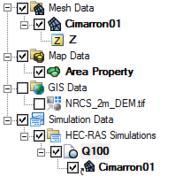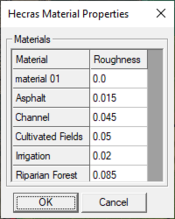SMS:HEC-RAS: Difference between revisions
No edit summary |
|||
| (2 intermediate revisions by the same user not shown) | |||
| Line 59: | Line 59: | ||
... | ... | ||
--> | --> | ||
==HEC-RAS 1D== | ==HEC-RAS 1D== | ||
[[Image:SMS Hec Ras MP.png|thumb|175 px|''HEC-RAS Material Properties'' dialog]] | [[Image:SMS Hec Ras MP.png|thumb|175 px|''HEC-RAS Material Properties'' dialog]] | ||
| Line 66: | Line 65: | ||
*1D Hyd Centerline coverage with a defined centerline arc. | *1D Hyd Centerline coverage with a defined centerline arc. | ||
*1D Hyd Cross Sections coverage with defined cross section arcs. | *1D Hyd Cross Sections coverage with defined cross section arcs. | ||
Materials can be defined on the 1D Hyd Cross Section coverage. However, if this is not done, the following is needed: | |||
*An Area Properties coverage with polygon defining material areas. | *An Area Properties coverage with polygon defining material areas. | ||
*Materials assigned in the ''Material'' dialog. | *Materials assigned in the ''Material'' dialog. | ||
| Line 74: | Line 74: | ||
* '''Material Properties''' – Opens the ''HEC-RAS Material Properties'' dialog. In this dialog, a list of all materials defined in the ''Materials'' dialog will appear. Roughness can be assigned to each material. Also, the property type that is being used for the material values must be specified in the ''HEC-RAS Model Control'' dialog. | * '''Material Properties''' – Opens the ''HEC-RAS Material Properties'' dialog. In this dialog, a list of all materials defined in the ''Materials'' dialog will appear. Roughness can be assigned to each material. Also, the property type that is being used for the material values must be specified in the ''HEC-RAS Model Control'' dialog. | ||
* '''Model Control''' – Opens the ''HEC-RAS Model Control'' dialog. This dialog allows applying roughness to a cross section databases. A list of available cross section databases will be on the left. On the right, select if roughness will or will not be applied to a database. | * '''Model Control''' – Opens the ''HEC-RAS Model Control'' dialog. This dialog allows applying roughness to a cross section databases. A list of available cross section databases will be on the left. On the right, select if roughness will or will not be applied to a database. | ||
==HEC-RAS Troubleshooting== | ==HEC-RAS Troubleshooting== | ||
| Line 101: | Line 100: | ||
[[Category:SMS Menus|HEC-RAS]] | [[Category:SMS Menus|HEC-RAS]] | ||
[[Category:External Links]] | [[Category:External Links]] | ||
[[Category:SMS 1D River]] | |||
Latest revision as of 18:55, 20 August 2020
The Hydrologic Engineering Center's River Analysis System (HEC-RAS) is a one- and two-dimensional model for computing water surface profiles for steady state or gradually varied flow. HEC-RAS supports networks of channels and is capable of modeling subcritical, supercritical, and mixed flow regime profiles. HEC-RAS is able to model obstructions in the flow path. Two dimensional capabilities were added to HEC-RAS 5.0 in 2016.
Historically, SMS and WMS have supported tools for creating and editing cross sections and attributes for these cross sections for one dimensional HEC-RAS 1D. These cross sections can be imported from the HEC-RAS system in the form of an SDF file (exported by HEC-Ras) and saved as a HEC-GeoRAS file for inclusion into a HEC-RAS project. The WMS package has also developed floodplain mapping tools to generate floodplains from HEC-RAS results.
With the 2D version of HEC-RAS, a new SMS interface to HEC-RAS has been added (starting with SMS 12.2). This new interface is a simulation-based interface that allows defining multiple simulations with individual settings in a single SMS project. All of the mesh generating options supported in the SMS may be used to generate/edit a grid for use in HEC-RAS 2D.
SMS continues to include tools for defining river networks and cross-sections.
The HEC-RAS model can be added to a paid edition of SMS.
HEC-RAS Simulation
Starting in SMS 12.2, HEC-RAS uses a simulation process. SMS can run multiple HEC-RAS simulations using the same components. To create a new simulation, right-click in the Project Explorer and select New Simulation | HEC-RAS. Components can then be linked to simulations by dragging the components under the simulation or by right-clicking on the component item and using the Link To submenu.
Components for the HEC-RAS simulation include the following:
- 2D Mesh
HEC-RAS Simulation Menu
Right-clicking on a HEC-RAS simulation provides a menu with the standard simulation menu commands and the following commands specific to HEC-RAS:
- Model Check – Launches the model checker to look for problems with the simulation setup.
- Export HEC-RAS – Exports the mesh geometry so it can be imported into HEC-RAS.
HEC-RAS Files
A HEC-RAS simulation in SMS will generate a number of files for use in the HEC-RAS program. The following files are generated:
- *.g01 – HEC-RAS geometry file.
- *.g01.hdf
- *.prj – The HEC-RAS projection file. For post-processsing, open this file in the HEC-RAS software.
- *_projection.prj – The projection/coordinate system used by the project in SMS.
HEC-RAS 1D
SMS can export a HEC-RAS 1D model. This requires the following be available:
- 1D Hyd Centerline coverage with a defined centerline arc.
- 1D Hyd Cross Sections coverage with defined cross section arcs.
Materials can be defined on the 1D Hyd Cross Section coverage. However, if this is not done, the following is needed:
- An Area Properties coverage with polygon defining material areas.
- Materials assigned in the Material dialog.
Once all of the necessary components are available, the 1D HEC-RAS project can be exported through the 1D Module.
HEC-RAS Menu
The HEC-RAS menu is available when the 1D Module is the active module. The menu contains the following commands:
- Export HEC-RAS Project File – Brings up a save window to export the HEC-RAS 1D project file. This file can then be opened in HEC-RAS or in WMS.
- Material Properties – Opens the HEC-RAS Material Properties dialog. In this dialog, a list of all materials defined in the Materials dialog will appear. Roughness can be assigned to each material. Also, the property type that is being used for the material values must be specified in the HEC-RAS Model Control dialog.
- Model Control – Opens the HEC-RAS Model Control dialog. This dialog allows applying roughness to a cross section databases. A list of available cross section databases will be on the left. On the right, select if roughness will or will not be applied to a database.
HEC-RAS Troubleshooting
Starting in SMS 12.2, HEC-RAS uses the dynamic model interface. If HEC-RAS was purchased through Aquaveo, the DMI file and HEC-RAS library was included in the installation and should be available for use when starting SMS.
Currently, HEC-RAS will encounter a memory error when exporting a mesh that contains more than 500,000 elements.
HEC-RAS does not support voids in a mesh. Be certain to review the mesh for voids, holes, flat elements, and other irregularities before exporting.
Related Topics
External Links
SMS – Surface-water Modeling System | ||
|---|---|---|
| Modules: | 1D Grid • Cartesian Grid • Curvilinear Grid • GIS • Map • Mesh • Particle • Quadtree • Raster • Scatter • UGrid |  |
| General Models: | 3D Structure • FVCOM • Generic • PTM | |
| Coastal Models: | ADCIRC • BOUSS-2D • CGWAVE • CMS-Flow • CMS-Wave • GenCade • STWAVE • WAM | |
| Riverine/Estuarine Models: | AdH • HEC-RAS • HYDRO AS-2D • RMA2 • RMA4 • SRH-2D • TUFLOW • TUFLOW FV | |
| Aquaveo • SMS Tutorials • SMS Workflows | ||