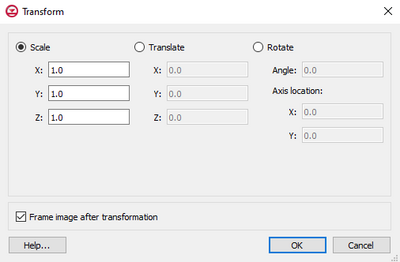GMS:Transform: Difference between revisions
From XMS Wiki
Jump to navigationJump to search
(Created page with "frame|none|Transform Dialog The Transform command is used to move objects. In the Transform dialog that appears, the transformation type can be c...") |
No edit summary |
||
| (18 intermediate revisions by 4 users not shown) | |||
| Line 1: | Line 1: | ||
[[Image:TransformDialogGMS.png| | [[Image:TransformDialogGMS.png|thumb|400px|''Transform'' dialog]] | ||
The Transform command is used to move objects. In the Transform dialog | The '''Transform''' command, in the ''Edit'' menu or the right-click menu of many data objects in the Project Explorer, is used to move objects. The command accessed through the ''Edit'' menu transforms every data object that can be transformed. The command accessed through a right-click menu transforms only the object whose right-click menu was used. In the ''Transform'' dialog, the transformation type can be chosen and then appropriate parameters can be entered. The following transformation types are available: | ||
* | * ''Scaling'': Scaling factors for the X, Y, and/or Z directions are entered. To prevent scaling a specific direction, the default value of 1.0 should be used. | ||
* | * ''Translation'': Translation values for the X, Y, and/or Z directions are entered. To prevent translation in a specific direction, the default value of 0.0 should be used. | ||
* | * ''Rotations'': When rotation is selected, the set of options on the right side of the dialog become available to define the center of rotation around the Z axis. The rotation will occur counter-clockwise by the specified angle around the specified center of rotation. | ||
By default, the image will be framed after the transformation takes place. However, this can be turned off by using the Frame | By default, the image will be framed after the transformation takes place. However, this can be turned off by using the ''Frame image after transformation'' option. This must be turned off each time. GMS does not save the previous choice. | ||
==See Also== | |||
* [[GMS:Coordinate Transformation|Coordinate Transformation]] | |||
* [[GMS:Edit Menu|Edit Menu]] | |||
{{Navbox GMS}} | {{Navbox GMS}} | ||
[[Category:Projections]] | [[Category:Projections]] | ||
[[Category:Projection Dialogs]] | |||
Latest revision as of 21:08, 28 March 2022
The Transform command, in the Edit menu or the right-click menu of many data objects in the Project Explorer, is used to move objects. The command accessed through the Edit menu transforms every data object that can be transformed. The command accessed through a right-click menu transforms only the object whose right-click menu was used. In the Transform dialog, the transformation type can be chosen and then appropriate parameters can be entered. The following transformation types are available:
- Scaling: Scaling factors for the X, Y, and/or Z directions are entered. To prevent scaling a specific direction, the default value of 1.0 should be used.
- Translation: Translation values for the X, Y, and/or Z directions are entered. To prevent translation in a specific direction, the default value of 0.0 should be used.
- Rotations: When rotation is selected, the set of options on the right side of the dialog become available to define the center of rotation around the Z axis. The rotation will occur counter-clockwise by the specified angle around the specified center of rotation.
By default, the image will be framed after the transformation takes place. However, this can be turned off by using the Frame image after transformation option. This must be turned off each time. GMS does not save the previous choice.
See Also
GMS – Groundwater Modeling System | ||
|---|---|---|
| Modules: | 2D Grid • 2D Mesh • 2D Scatter Point • 3D Grid • 3D Mesh • 3D Scatter Point • Boreholes • GIS • Map • Solid • TINs • UGrids | |
| Models: | FEFLOW • FEMWATER • HydroGeoSphere • MODAEM • MODFLOW • MODPATH • mod-PATH3DU • MT3DMS • MT3D-USGS • PEST • PHT3D • RT3D • SEAM3D • SEAWAT • SEEP2D • T-PROGS • ZONEBUDGET | |
| Aquaveo | ||