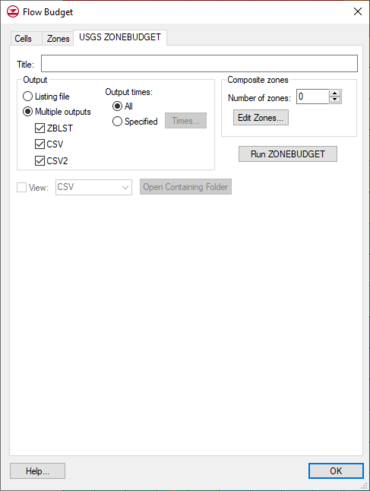GMS:ZONEBUDGET: Difference between revisions
From XMS Wiki
Jump to navigationJump to search
| (17 intermediate revisions by 4 users not shown) | |||
| Line 1: | Line 1: | ||
{{Infobox Model | | {{Infobox Model | | ||
|name= ZONEBUDGET | |name= ZONEBUDGET | ||
|model_type= | |model_type= Analysis of MODFLOW cell to cell flow files | ||
|developer= USGS, [http://water.usgs.gov/nrp/gwsoftware/zonebud3/zonebudget3.html] | |developer= USGS, [http://water.usgs.gov/nrp/gwsoftware/zonebud3/zonebudget3.html] | ||
|quick_tour= | |quick_tour= | ||
| Line 9: | Line 9: | ||
|tutorials= [[GMS:Tutorials#Models|MODFLOW Tutorials]] | |tutorials= [[GMS:Tutorials#Models|MODFLOW Tutorials]] | ||
}} | }} | ||
ZONEBUDGET is USGS program that reads cell to cell flow data produced by MODFLOW and calculates water budgets for subregions of the modeled area. GMS has an interface to ZONEBUDGET available from the MODFLOW | Flow Budget menu command. This command brings up the Flow Budget dialog and one of the available tabs in the dialog is USGS ZONEBUDGET. GMS supports version 3.01 of ZONEBUDGET. | ZONEBUDGET is USGS program that reads cell to cell flow data produced by MODFLOW and calculates water budgets for subregions of the modeled area. GMS has an interface to ZONEBUDGET available from the ''MODFLOW'' | '''Flow Budget''' menu command. This command brings up the ''Flow Budget'' dialog and one of the available tabs in the dialog is ''USGS ZONEBUDGET''. GMS supports version 3.01 of ZONEBUDGET. | ||
When the user brings up the ZONEBUDGET tab they will be analyzing the CCF file from the active MODFLOW solution. All ZONEBUDGET inputs and outputs will be written to the same location as the CCF file. | When the user brings up the ''ZONEBUDGET'' tab they will be analyzing the CCF (Cell-to-Cell Flow) file from the active MODFLOW solution. All ZONEBUDGET inputs and outputs will be written to the same location as the CCF file. | ||
==ZONEBUDGET | GMS has its own internal tools for analyzing CCF data. These tools are explained the article [[GMS:Zone Budget|Zone Budget]]. | ||
* | |||
* | ==ZONEBUDGET Options== | ||
** | [[File:ZONEBUDGETopts.jpg|thumb|370 px|''Flow Budget'' dialog showing the ''USGS ZONEBUDGET'' tab.]] | ||
**Multiple Outputs | *''Title'' – This is a title that is printed to the listing output file. | ||
*** | *''Output'' | ||
*** | **''Listing File'' – This specifies that ZONEBUDGET will produce a listing file as output. This was the only kind of output that the first version of ZONEBUDGET produced. | ||
*** | **''Multiple Outputs'' – Version 3 of ZONEBUDGET has the option to produce multiple output files. | ||
** | ***''ZBLST'' – ZONEBUDGET will create a listing file as part of its output. | ||
***''' | ***''CSV'' – ZONEBUDGET will create a comma separate value (CSV) file as part of its output. For each time for which a budget is requested there is one line for each input term and each output term along with totals. The zones are displayed in columns, so one table displays all zones. This makes it easy to compare any budget term for all the different zones. | ||
***'' | ***''CSV2'' – ZONEBUDGET will create another CSV file as part of its output. The CSV2 file displays the complete budget for one zone and one time in a single line. Each column has a separate inflow or outflow budget term. The rows can be sorted by time within the spreadsheet program, which makes it possible to easily see how each term changes with time. | ||
* | **''Output times'' | ||
** | ***''All'' – Every time step in the MODFLOW CCF file will be processed. ZONEBUDGE does impose a limit of 10 time steps. | ||
**'''Edit Zones''' | ***''Specified'' – With this option selected the user can select individual time steps from the CCF file for ZONEBUDGET to process. When the user clicks on the '''Times''' button a spread sheet comes up that allows the user to select the time steps. | ||
*''Composite Zones'' – ZONEBUDGET allows users to combine zones into "Composite Zones" and then information about the composite zone is printed to the listing file. | |||
**''Number of zones'' – This specifies the number of composite zones. | |||
**'''Edit Zones''' – This button brings up a dialog where the user can create composite zones. A composite zone is defined by a name that is 10 characters or less in length and a list of the zone IDs separated by a comma. For example, when analyzing a model with zones 1, 2, 3, and 4, composites zone could be defined as follows: | |||
::{| class="wikitable" | ::{| class="wikitable" | ||
!width="100"|Name | !width="100"|Name | ||
| Line 37: | Line 40: | ||
|3, 4 | |3, 4 | ||
|} | |} | ||
*'''Run ZONEBUDGET''' | *'''Run ZONEBUDGET''' – This launches ZONEBUDGET with the specified input options. | ||
* | *''View'' – This allows the user to load ZONEBUDGET outputs. The options available include LST, ZBLST, CSV, and CSV2. The contents of the output file are loaded into a text window or a spread sheet in the space below the View check box. | ||
*'''Open Containing Folder''' | *'''Open Containing Folder''' – This button brings up Windows Explorer opened to the directory with the ZONEBUDGET output. | ||
| Line 45: | Line 48: | ||
{{Navbox GMS}} | {{Navbox GMS}} | ||
[[Category:MODFLOW|Z]] | |||
[[Category:GMS Dialogs|Z]] | |||
[[Category:External Links]] | |||