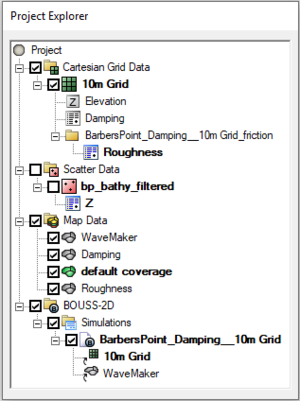SMS:BOUSS-2D Simulations: Difference between revisions
No edit summary |
No edit summary |
||
| (56 intermediate revisions by the same user not shown) | |||
| Line 1: | Line 1: | ||
A simulation should contain a BOUSS-2D grid, a wave maker coverage, and optional damping and porosity coverages. Right clicking on the simulation will display | [[File:BOUSSsimulation.png|thumb|300 px|Example of the project explorer containing a BOUSS-2D simulation.]] | ||
Simulations are available in BOUSS-2D starting in SMS 11.2. A simulation should contain a BOUSS-2D grid, a wave maker coverage, and optional damping and porosity coverages. Right-clicking on the simulation will display options and dialogs. | |||
To create a new | To create a new simulation: | ||
# Right click on empty space in the | # Right-click on empty space in the Project Explorer and select ''New Simulation'' | '''BOUSS-2D'''. A new tree item [[File:BOUSS2D Folder Icon.svg|16 px]] will appear. | ||
# Drag and drop | # Drag and drop simulation components under the newly created simulation tree item [[File:BOUSS2D Simulation Icon.svg|16 px]]. Components available include: | ||
#* 2D grid | |||
#* wave maker coverage | |||
#* damping coverage | |||
#* porosity coverage | |||
Multiple BOUSS-2D simulations can be included in a single project. | |||
==Simulation Components== | |||
A BOUSS-2D simulation uses the following components in the model run: | |||
* [[SMS:Cartesian Grid Module|Cartesian Grid]] (created from the [[SMS:Model Specific Coverages|BOUSS-2D coverage]]) | |||
* [[SMS:BOUSS-2D_Using_the_Model#Damping_.2F_Porosity_coverage|Damping Coverage]] | |||
* [[SMS:BOUSS-2D_Using_the_Model#Damping_.2F_Porosity_coverage|Porosity Coverage]] | |||
* [[SMS:BOUSS-2D_Using_the_Model#Wave_Maker_coverage|Wave Maker Coverage]] | |||
Each component can be added to the simulation by selecting the component and dragging it under the simulation item [[File:BOUSS2D Simulation Icon.svg|16 px]] in the Project Explorer. Linked 2D grid [[File:Grid Link.svg|16 px]] and coverages [[File:Coverage Link.svg|16 px]] will be displayed under the simulation. | |||
==Menu Commands== | ==Menu Commands== | ||
Right clicking on the simulation tree item will display a list of menu commands and dialogs that are available. These items are: | Right-clicking on the simulation tree item [[File:BOUSS2D Simulation Icon.svg|16 px]] will display a list of menu commands and dialogs that are available. These items are: | ||
*Generating Arcs along land boundary | *'''Generating Arcs along land boundary''' – Opens a dialog that will create arcs in a damping or porosity coverage from an existing grid or scatterset. | ||
*Generating Arcs along open boundary | *'''Generating Arcs along open boundary''' – Opens a dialog that will create arcs in a damping or porosity coverage from an existing grid or scatterset. | ||
*[[SMS:BOUSS-2D Calculators|'''Calculators''']] | |||
*Calculators | *[[SMS:BOUSS-2D Probes|'''Probe Manager''']] | ||
* | *[[SMS:BOUSS-2D Model Control|'''Model Control''']] | ||
* | * [[SMS:Model Checker|'''Model Check''']] – The model check will warn of potential errors that should be considered for fixing before running the model. | ||
* | * '''Export BOUSS-2D''' – When the BOUSS-2D files are exported a new directory under the project called “BOUSS-2D” is created. In this directory, the grids will be written to. Also a new directory under the “BOUSS-2D” will be created and it will be the name of the simulation. In this directory, the *.par file(link to Parameter file) can be found. | ||
* '''Run BOUSS-2D''' | |||
* '''Save Project, Export, and Run BOUSS-2D''' | |||
The | The simulation right-click menu also has [[SMS:Simulations#Simulation_Menu|general simulation commands]]. | ||
See [[SMS:BOUSS-2D Graphical Interface|BOUSS-2D Graphical Interface]] for more information. | |||
==Output Options== | |||
BOUSS-2D can be instructed to create a variety of output files. These may include spatially varied data consisting of a value for each cell in the grid, transient data defining time series at a location, or a combination of these two options (multiple time steps of data that includes a value at each cell). The output options, along with the keyword included in the parameter file to enable these options are shown below. | |||
*Steady-state/single value spatially varied datasets | *Steady-state/single value spatially varied datasets | ||
| Line 34: | Line 55: | ||
The spatially varied data may be output in to either BOUSS-2D native files or a eXtensible Data Format File (XMDF). If BOUSS-2D format is specified, the model creates "*.grd" files for each of the single value spatially varied outputs and binary data files for the transient data. The ":SOLUTION_FILE_OPTION" in the par file instructs the model to save the data in BOUSS-2D format (if set to 0), XMDF format (if set to 1) or both formats (if set to 2). When the XMDF option is specified, the ":XMDF_SOLUTION_FILE" record must also be in the parameters file along with the name of the XMDF file to store the datasets in. | The spatially varied data may be output in to either BOUSS-2D native files or a eXtensible Data Format File (XMDF). If BOUSS-2D format is specified, the model creates "*.grd" files for each of the single value spatially varied outputs and binary data files for the transient data. The ":SOLUTION_FILE_OPTION" in the par file instructs the model to save the data in BOUSS-2D format (if set to 0), XMDF format (if set to 1) or both formats (if set to 2). When the XMDF option is specified, the ":XMDF_SOLUTION_FILE" record must also be in the parameters file along with the name of the XMDF file to store the datasets in. | ||
The output options are located in the | The output options are located in the [[SMS:BOUSS-2D Model Control|''Model Control'']]. | ||
==Related Topics== | |||
* | * [[SMS:BOUSS-2D|BOUSS-2D]] | ||
{{Navbox SMS}} | {{Navbox SMS}} | ||
[[Category:BOUSS-2D|Simulation]] | |||
[[Category:SMS Simulations|BOUSS]] | |||
Latest revision as of 21:24, 16 June 2020
Simulations are available in BOUSS-2D starting in SMS 11.2. A simulation should contain a BOUSS-2D grid, a wave maker coverage, and optional damping and porosity coverages. Right-clicking on the simulation will display options and dialogs.
To create a new simulation:
- Right-click on empty space in the Project Explorer and select New Simulation | BOUSS-2D. A new tree item
 will appear.
will appear. - Drag and drop simulation components under the newly created simulation tree item
 . Components available include:
. Components available include:
- 2D grid
- wave maker coverage
- damping coverage
- porosity coverage
Multiple BOUSS-2D simulations can be included in a single project.
Simulation Components
A BOUSS-2D simulation uses the following components in the model run:
- Cartesian Grid (created from the BOUSS-2D coverage)
- Damping Coverage
- Porosity Coverage
- Wave Maker Coverage
Each component can be added to the simulation by selecting the component and dragging it under the simulation item ![]() in the Project Explorer. Linked 2D grid
in the Project Explorer. Linked 2D grid ![]() and coverages
and coverages ![]() will be displayed under the simulation.
will be displayed under the simulation.
Menu Commands
Right-clicking on the simulation tree item ![]() will display a list of menu commands and dialogs that are available. These items are:
will display a list of menu commands and dialogs that are available. These items are:
- Generating Arcs along land boundary – Opens a dialog that will create arcs in a damping or porosity coverage from an existing grid or scatterset.
- Generating Arcs along open boundary – Opens a dialog that will create arcs in a damping or porosity coverage from an existing grid or scatterset.
- Calculators
- Probe Manager
- Model Control
- Model Check – The model check will warn of potential errors that should be considered for fixing before running the model.
- Export BOUSS-2D – When the BOUSS-2D files are exported a new directory under the project called “BOUSS-2D” is created. In this directory, the grids will be written to. Also a new directory under the “BOUSS-2D” will be created and it will be the name of the simulation. In this directory, the *.par file(link to Parameter file) can be found.
- Run BOUSS-2D
- Save Project, Export, and Run BOUSS-2D
The simulation right-click menu also has general simulation commands.
See BOUSS-2D Graphical Interface for more information.
Output Options
BOUSS-2D can be instructed to create a variety of output files. These may include spatially varied data consisting of a value for each cell in the grid, transient data defining time series at a location, or a combination of these two options (multiple time steps of data that includes a value at each cell). The output options, along with the keyword included in the parameter file to enable these options are shown below.
- Steady-state/single value spatially varied datasets
- Significant wave height (":HS_FILE")
- Mean currents (":MEAN_UV_FILE")
- Mean wave direction (":THETA_FILE")
- Transient spatially varied datasets. Each output includes data from a specified start time, to a specified end time at a specified time step.
- Water surface elevations (":SAVE_ETA_ANIMATION")
- Transient currents (":SAVE_UV_ANIMATION")
- Time series output at specified cells (probes). BOUSS-2D saves each type of data (for multiple locations) in a single "*.ts1" file.
- Water surface elevations (":TS_ETA_FILE")
- Currents (":TS_U_FILE", ":TS_V_FILE") – This saves the current at a specified elevation up from the bed. Multiple elevations can be monitored.
- Pressure (":TS_PRESSURE_FILE") – This saves the pressure at a specified elevation up from the bed. Multiple elevations can be monitored.
- Flow rate (":TS_Q_FILE" – This saves the flow crossing a location and can be used for overtopping.
The spatially varied data may be output in to either BOUSS-2D native files or a eXtensible Data Format File (XMDF). If BOUSS-2D format is specified, the model creates "*.grd" files for each of the single value spatially varied outputs and binary data files for the transient data. The ":SOLUTION_FILE_OPTION" in the par file instructs the model to save the data in BOUSS-2D format (if set to 0), XMDF format (if set to 1) or both formats (if set to 2). When the XMDF option is specified, the ":XMDF_SOLUTION_FILE" record must also be in the parameters file along with the name of the XMDF file to store the datasets in.
The output options are located in the Model Control.
Related Topics
SMS – Surface-water Modeling System | ||
|---|---|---|
| Modules: | 1D Grid • Cartesian Grid • Curvilinear Grid • GIS • Map • Mesh • Particle • Quadtree • Raster • Scatter • UGrid |  |
| General Models: | 3D Structure • FVCOM • Generic • PTM | |
| Coastal Models: | ADCIRC • BOUSS-2D • CGWAVE • CMS-Flow • CMS-Wave • GenCade • STWAVE • WAM | |
| Riverine/Estuarine Models: | AdH • HEC-RAS • HYDRO AS-2D • RMA2 • RMA4 • SRH-2D • TUFLOW • TUFLOW FV | |
| Aquaveo • SMS Tutorials • SMS Workflows | ||