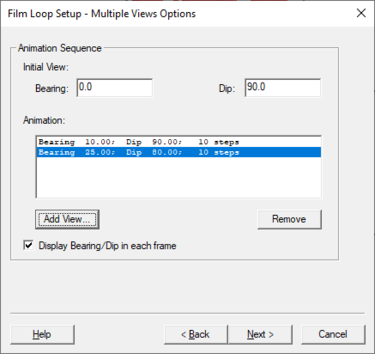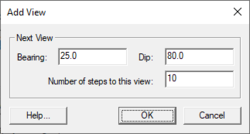SMS:Film Loop Multiple Views: Difference between revisions
From XMS Wiki
Jump to navigationJump to search
No edit summary |
No edit summary |
||
| (6 intermediate revisions by the same user not shown) | |||
| Line 1: | Line 1: | ||
[[Image:SMS Film Loop Multi.png|thumb|375 px|''Film Loop Setup – Multiple Views Options'' dialog in the ''Film Loop Wizard'']] | |||
This page of the ''Film Loop Setup'' wizard allows defining the view path to be traversed for the animation. By default, the initial view is set to the window’s current bearing and dip. Add any number of views with any number of steps to the view. For convenience, the bearing/dip pair can be displayed inside each frame of the animation. | This page of the ''Film Loop Setup'' wizard allows defining the view path to be traversed for the animation. By default, the initial view is set to the window’s current bearing and dip. Add any number of views with any number of steps to the view. For convenience, the bearing/dip pair can be displayed inside each frame of the animation. | ||
The dialog has the following options: | |||
*''Initial View'' – This section has options for the bearing and dip at the start of the animation run. | |||
**''Bearing'' – Degrees rotated away from North for the initial start of the animation. | |||
**''Dip'' – The angle above or below horizontal elevation for the initial start of the animation. | |||
*''Animation'' – This field shows a list of all views that will be used during the animation run. Views will be displayed in the order presented in this field from the top down. | |||
**'''Add View''' – Brings up the ''Add View'' dialog where additional the bearing, dip, and duration can be set for an additional view during the animation run. | |||
**'''Remove''' – Deletes the selected view from the animation list. | |||
**''Display Bearing/Dip in each frame'' – When this option is checked on, the bearing and dip will displayed for each frame during the animation run. This is checked on by default. | |||
==Add View Dialog== | |||
This dialog will created addition views during the animation run. The following options are available for each view: | |||
*''Bearing'' – Degrees rotated away from North for this view in the animation run. | |||
*''Dip'' – The angle above or below horizontal elevation this view in the animation run. | |||
*''Number of steps to this view'' – How many animation frames will use this view. | |||
[[File:AddView.png|thumb|none|250 px|The ''Add View'' dialog used for multiple views]] | |||
== Related Topics == | == Related Topics == | ||
| Line 10: | Line 27: | ||
[[Category:Animation|M]] | [[Category:Animation|M]] | ||
[[Category:Animation Dialogs]] | [[Category:Animation Dialogs|M]] | ||
Latest revision as of 21:18, 26 September 2019
This page of the Film Loop Setup wizard allows defining the view path to be traversed for the animation. By default, the initial view is set to the window’s current bearing and dip. Add any number of views with any number of steps to the view. For convenience, the bearing/dip pair can be displayed inside each frame of the animation.
The dialog has the following options:
- Initial View – This section has options for the bearing and dip at the start of the animation run.
- Bearing – Degrees rotated away from North for the initial start of the animation.
- Dip – The angle above or below horizontal elevation for the initial start of the animation.
- Animation – This field shows a list of all views that will be used during the animation run. Views will be displayed in the order presented in this field from the top down.
- Add View – Brings up the Add View dialog where additional the bearing, dip, and duration can be set for an additional view during the animation run.
- Remove – Deletes the selected view from the animation list.
- Display Bearing/Dip in each frame – When this option is checked on, the bearing and dip will displayed for each frame during the animation run. This is checked on by default.
Add View Dialog
This dialog will created addition views during the animation run. The following options are available for each view:
- Bearing – Degrees rotated away from North for this view in the animation run.
- Dip – The angle above or below horizontal elevation this view in the animation run.
- Number of steps to this view – How many animation frames will use this view.
Related Topics
| [hide] SMS – Surface-water Modeling System | ||
|---|---|---|
| Modules: | 1D Grid • Cartesian Grid • Curvilinear Grid • GIS • Map • Mesh • Particle • Quadtree • Raster • Scatter • UGrid |  |
| General Models: | 3D Structure • FVCOM • Generic • PTM | |
| Coastal Models: | ADCIRC • BOUSS-2D • CGWAVE • CMS-Flow • CMS-Wave • GenCade • STWAVE • WAM | |
| Riverine/Estuarine Models: | AdH • HEC-RAS • HYDRO AS-2D • RMA2 • RMA4 • SRH-2D • TUFLOW • TUFLOW FV | |
| Aquaveo • SMS Tutorials • SMS Workflows | ||