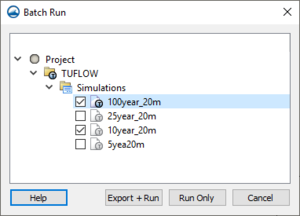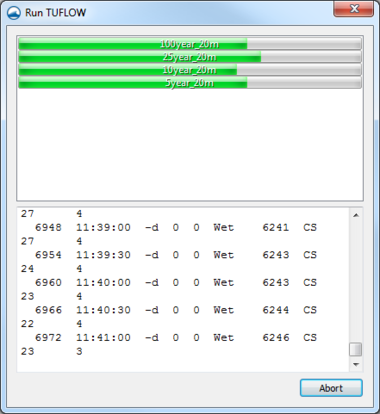SMS:Batch Runs: Difference between revisions
No edit summary |
No edit summary |
||
| Line 5: | Line 5: | ||
The '''Batch Run''' command brings up the ''Batch Run'' dialog to choose the simulations to run. After checking the simulations to run, choose whether to '''Export and Run''' the simulations or '''Run only'''. The run only option can be used if the simulation files have been exported previously and don’t need to be changed. | The '''Batch Run''' command brings up the ''Batch Run'' dialog to choose the simulations to run. After checking the simulations to run, choose whether to '''Export and Run''' the simulations or '''Run only'''. The run only option can be used if the simulation files have been exported previously and don’t need to be changed. | ||
After the simulations have been selected in the ''Batch Run'' dialog, the runs will be launched and can be monitored in the '' | After the simulations have been selected in the ''Batch Run'' dialog, the runs will be launched and can be monitored in the ''Run TUFLOW'' model wrapper dialog. The top part of this dialog has progress bars showing the individual progress of each run. The screen output for each run can be viewed by clicking on the associated progress bar. The screen output is shown in the bottom part of the dialog. | ||
[[File:TUFLOW Batch Model Run.png|thumb|none|380 px|The ''TUFLOW | [[File:TUFLOW Batch Model Run.png|thumb|none|380 px|The ''Run TUFLOW'' model wrapper for a batch run]] | ||
==Related Topics== | ==Related Topics== | ||
Revision as of 15:16, 29 July 2016
The Batch Run command allows multiple simulations (each with their own defined scenarios/events to run) to run simultaneously. A batch run is initiated by right-clicking on the TUFLOW simulations folder (the folder that holds the individual simulations) and choosing Batch Run.
The Batch Run command brings up the Batch Run dialog to choose the simulations to run. After checking the simulations to run, choose whether to Export and Run the simulations or Run only. The run only option can be used if the simulation files have been exported previously and don’t need to be changed.
After the simulations have been selected in the Batch Run dialog, the runs will be launched and can be monitored in the Run TUFLOW model wrapper dialog. The top part of this dialog has progress bars showing the individual progress of each run. The screen output for each run can be viewed by clicking on the associated progress bar. The screen output is shown in the bottom part of the dialog.
Related Topics
SMS – Surface-water Modeling System | ||
|---|---|---|
| Modules: | 1D Grid • Cartesian Grid • Curvilinear Grid • GIS • Map • Mesh • Particle • Quadtree • Raster • Scatter • UGrid |  |
| General Models: | 3D Structure • FVCOM • Generic • PTM | |
| Coastal Models: | ADCIRC • BOUSS-2D • CGWAVE • CMS-Flow • CMS-Wave • GenCade • STWAVE • WAM | |
| Riverine/Estuarine Models: | AdH • HEC-RAS • HYDRO AS-2D • RMA2 • RMA4 • SRH-2D • TUFLOW • TUFLOW FV | |
| Aquaveo • SMS Tutorials • SMS Workflows | ||