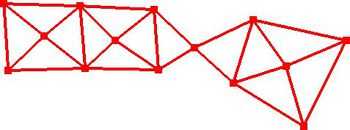SMS:Process Boundary Triangles: Difference between revisions
From XMS Wiki
Jump to navigationJump to search
No edit summary |
No edit summary |
||
| Line 1: | Line 1: | ||
[[Image:SMS Process Boundary Triangles.jpg|thumb|250 px|''Process Boundary Triangles'' dialog]] | [[Image:SMS Process Boundary Triangles.jpg|thumb|250 px|''Process Boundary Triangles'' dialog]] | ||
When scatter points are [[SMS:Scatter Triangles Menu#Triangulate|triangulated]], the resulting [http://en.wikipedia.org/wiki/Convex_hull convex hull] often contains triangles outside the desired mesh boundary. The ''Process Boundary Triangles'' dialog was developed to help remove invalid boundary triangles. To open the ''Process Boundary Triangles'' dialog: | When scatter points are [[SMS:Scatter Triangles Menu#Triangulate|triangulated]], the resulting [http://en.wikipedia.org/wiki/Convex_hull convex hull] often contains triangles outside the desired mesh boundary. The ''Process Boundary Triangles'' dialog was developed to help remove invalid boundary triangles. To open the ''Process Boundary Triangles'' dialog: | ||
* In the [[SMS:Scatter Module|Scatter Module]], make the [[SMS:Scatter Module Tools|'''Select Triangle''']] [[ | * In the [[SMS:Scatter Module|Scatter Module]], make the [[SMS:Scatter Module Tools|'''Select Triangle''']] [[File:SMS Select Mesh Element Tool.svg|16 px]] tool active | ||
* Select '''Process Boundary Triangles...''' from the mouse right-click menu | * Select '''Process Boundary Triangles...''' from the mouse right-click menu | ||
OR | OR | ||
Revision as of 14:11, 26 June 2017
File:SMS Process Boundary Triangles.jpg
Process Boundary Triangles dialog
When scatter points are triangulated, the resulting convex hull often contains triangles outside the desired mesh boundary. The Process Boundary Triangles dialog was developed to help remove invalid boundary triangles. To open the Process Boundary Triangles dialog:
- In the Scatter Module, make the Select Triangle
 tool active
tool active - Select Process Boundary Triangles... from the mouse right-click menu
OR
- In the Scatter Module, select Process Boundary Triangles... from the Triangles menu
Removal Options
- Aspect Ratio – A small aspect ratio (sometimes called edge ratio) will result in the removal of more triangles than a large edge ratio. Specifying too small of an aspect ratio will result in the removal of valid triangles. The aspect ratio is calculated by dividing the length of the triangle edge on the boundary by the length of the smallest triangle edge connected to the scatter vertex end points of the triangle edge on the boundary.
- Select – Triangles meeting the specified aspect ratio are selected when OK is pressed
- Delete – Triangles meeting the specified aspect ratio are deleted when OK is pressed
- Preview – Preview which triangles will be processed based on the specified aspect ratio
Using the Tool / Practical Notes
- Areas on the interior of the triangulation, such as islands, should be manually "seeded" by deleting one of the unneeded triangles in the interior region.
- Triangles will not be removed if their removal would result in:
- The removal of a scatter vertex from the triangulation
- The creation of a "bow tie" in the scatter set. A bow tie, a point in the scatter set where the scatter set is "pinched" to a single point, is shown in the image below.
Related Topics
| [hide] SMS – Surface-water Modeling System | ||
|---|---|---|
| Modules: | 1D Grid • Cartesian Grid • Curvilinear Grid • GIS • Map • Mesh • Particle • Quadtree • Raster • Scatter • UGrid |  |
| General Models: | 3D Structure • FVCOM • Generic • PTM | |
| Coastal Models: | ADCIRC • BOUSS-2D • CGWAVE • CMS-Flow • CMS-Wave • GenCade • STWAVE • WAM | |
| Riverine/Estuarine Models: | AdH • HEC-RAS • HYDRO AS-2D • RMA2 • RMA4 • SRH-2D • TUFLOW • TUFLOW FV | |
| Aquaveo • SMS Tutorials • SMS Workflows | ||