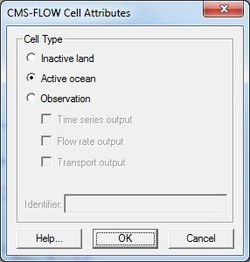SMS:CMS-Flow Cell Attributes: Difference between revisions
No edit summary |
No edit summary |
||
| Line 1: | Line 1: | ||
__NOINDEX__ | |||
{{SMS Deprecated Feature}} | |||
[[Image:CMS-Flow Cell.jpg|thumb|250 px|''CMS-Flow Cell Attributes'' dialog]] | [[Image:CMS-Flow Cell.jpg|thumb|250 px|''CMS-Flow Cell Attributes'' dialog]] | ||
Individual cells of a CMS-Flow grid can be of four attributes which define the cells' computational inclusion into the simulation and controls specific computation output. | Individual cells of a CMS-Flow grid can be of four attributes which define the cells' computational inclusion into the simulation and controls specific computation output. | ||
Latest revision as of 15:14, 21 June 2024
| This contains information about features no longer in use for the current release of SMS. The content may not apply to current versions. |
Individual cells of a CMS-Flow grid can be of four attributes which define the cells' computational inclusion into the simulation and controls specific computation output.
The cell attributes are as follows:
- Inactive land – This cell only exists within SMS, it will not be saved as part of the CMS-Flow computational domain. If this cell is adjacent to an active ocean cell, then interface between the two cells will be treated as a wall.
- Active ocean – This is a computational cell.
- Observation – This is a computational cell which also represents an observation station. CMS-Flow can output calculations of time series (water elevation and velocities), flow rate and transport at the cell.
This window is accessed from the CMS-Flow | Assign Cell Attributes... menu item or the Cell Attributes... right-click menu associated with the Select Grid Cell tool with at least one cell selected.
Dialog Description
This dialog mainly consists of the Inactive land, Active ocean, Inactive ocean, or Observation radio group. Only one cell type may be chosen. If Observation option is selected then the observation output type check boxes and Identifier edit field are enabled. At least one output type must be selected for a valid observation station.
If multiple cells with differing cell types are selected, the window will not display a selected cell type and the OK button will be disabled. This is to protect the previous assignment from being overwritten by mistake. The OK button will be enabled when an option is selected. If multiple cells with differing observation output types are selected, the window will show Observation selected, the differing output type check boxes will be in a tri-state mode (checked with the check mark dimmed) and the OK button will be enabled. This is to represent that some cells are of the type and the rest are not. By clicking on the check box in tri-state mode, the new assignment (on or off) will be applied to all selected cells when OK is selected. A check box cannot be returned to tri-state mode once changed, select Cancel to omit assignment. A check box in tri-state mode when OK is selected means that that specific output type will not be changed, though other assignments (fully checked check boxes or identifier text) may be applied. The Identifier edit field works similarly, however, a note ("*Not the same for all cells") will appear when the identifying text is not unique for all selected cells. In this case, the edit field will display the last non-blank identifier found while checking the selected cells. If the note is present, then assignment of identifier text will not occur. The note will disappear if the text is changed, and therefore the text assignment will be applied to all selected cells when OK is selected.
Related Topics
SMS – Surface-water Modeling System | ||
|---|---|---|
| Modules: | 1D Grid • Cartesian Grid • Curvilinear Grid • GIS • Map • Mesh • Particle • Quadtree • Raster • Scatter • UGrid |  |
| General Models: | 3D Structure • FVCOM • Generic • PTM | |
| Coastal Models: | ADCIRC • BOUSS-2D • CGWAVE • CMS-Flow • CMS-Wave • GenCade • STWAVE • WAM | |
| Riverine/Estuarine Models: | AdH • HEC-RAS • HYDRO AS-2D • RMA2 • RMA4 • SRH-2D • TUFLOW • TUFLOW FV | |
| Aquaveo • SMS Tutorials • SMS Workflows | ||