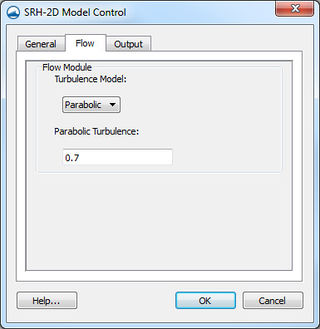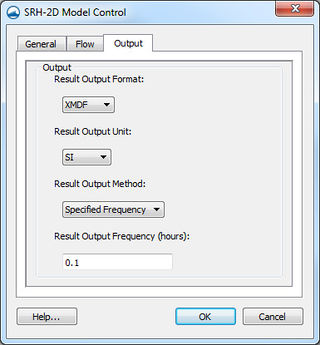SMS:SRH-2D Model Control: Difference between revisions
No edit summary |
No edit summary |
||
| Line 1: | Line 1: | ||
[[File:SRH-2D_Model_Control_Dialog.PNG|400 px|The SRH-2D ''Model Control'' dialog showing the ''General'' tab.]] | [[File:SRH-2D_Model_Control_Dialog.PNG|400 px|The SRH-2D ''Model Control'' dialog showing the ''General'' tab.]] | ||
The SRH-2D ''Model Control'' dialog can be reached by using the '''Model Control''' command in the ''SRH-2D'' menu. From the model control, enter data that will be written to the files used by SRH-2D for computation. | The SRH-2D ''Model Control'' dialog can be reached by using the '''Model Control''' command in the ''SRH-2D'' menu. From the model control, enter data that will be written to the files used by SRH-2D for computation. | ||
Revision as of 21:25, 20 April 2020
The SRH-2D Model Control dialog showing the General tab.
The SRH-2D Model Control dialog can be reached by using the Model Control command in the SRH-2D menu. From the model control, enter data that will be written to the files used by SRH-2D for computation.
General Tab
In the General tab, specify the name of the case used for the SRH-2D model run. The following options are available:
- Simulation Description – For noting information that may be useful later when reviewing the model. Information entered as the Simulation Description are not used the SRH-2D model for computation.
- Case Name – A keyword that SRH-2D will use to link files together of the same case. A simple word without spaces is needed by the model. To avoid confusion, it is a good practice to name the Case Name the same as the simulation name.
- Temperature Modeling
- Use temperature modeling
- Start Time (hours) – The default is left at zero, but it may need to be adjusted to meet the time specifications of input hydrographs or other data.
- Time Step (seconds) – Used by SRH-2D to make calculations. Depending on the model, the element size, and the input parameters, the time step will need to be adjusted. The time step should be selected to maintain hydraulic computational stability during the model run. Monitor Points can be used to track model stability.
- End Time (hours) – Determines the total period of time the simulation run will analyze. The simulation end time depends on the type of simulation and the characteristics of the channel and bed material. Steady flow simulations can be run for long periods to reach equilibrium transport and bed elevation conditions, or for a representative amount of time the flow could occur. Hydrograph simulations should include a sufficient amount of time before and after the peak to adequately represent the range of flows.
- Initial Condition – Communicates to SRH-2D how each cell is to be treated upon launch. The following options are available:
- "Dry" – The default setting in SMS. This suggests that each element does not have water or is not wet.
- "Initial Water Surface Elevation" – Allows changing the Initial Water Surface Elevation for the simulation run. This sets the water surface elevation for all elements to one value. If the elevation at an element is greater than the water surface elevation specified, then the element is dry.
- "Automatic" – Assumes backwater from the downstream boundaries with areas above this value are dry.
- "Restart File" – Activates a Select button which brings up a browser to select an RST file from a previous run on the same mesh as the initial condition for each element. When a simulation is run, SRH-2D will write out a restart file for each output interval as specified in the Output tab. A Restart file is strongly recommended for unsteady (hydrograph) models in general and necessary for sediment transport models. The restart file is created by SRH-2D in a previous simulation using the same mesh and a hydraulic condition that is identical or very similar to the conditions at the start the run for which the restart file will be used. In the case of a sediment transport analysis, if no restart file is provided, meaningless erosion and/or deposition would occur during the time period when the hydraulic results are converging.
Obsolete Options
The following option are no longer available in current versions of SMS.
- Run Type – Communicates to SRH-2D the type of analysis that is to be performed. Options include the "Flow" option for hydraulic simulations and the "Morphological Analysis" and "Mobile" options for sediment transport simulations. The options of "Flow" and "Mobile" are now designated in the BC Types... selection within the SRH-2D Boundary Conditions coverage.
- Unsteady Output – Specifies whether a run will use steady or unsteady output. Selecting "On" will specify an unsteady output and selecting "Off" will specify a steady output. Using steady output will allow for quicker computation time; whereas, unsteady output requires more time for calculation. The difference lies between the intermediate results. The final results of a steady or unsteady analysis will be the same; however, unsteady allows for accurate intermediate results. (This option has been moved to the BC Types dialog)
Flow Tab
Under the Flow tab are the options for the turbulence model used in the simulation. The current release of SRH-2D support the use of the the following turbulence models:
- Laminar
- Constant
- Parabolic
- KE
Using "Parabolic" requires the input of a constant for the turbulence equation. The default value is left as "0.7". Consult the SRH-2D User’s Manual or other reference materials to find the value that is most appropriate for their run.
Output Tab
The Output tab has options that will tell SRH-2D what is to be written out as results and how often.
- Result Output Format – Specifies the type of file that will be written with results. SRH-2D determines the hydraulic and sediment transport results at element centroids, but can interpolate results to the nodes that form the elements. Results can be output either to the nodes or element centroids. SMS currently only supports nodal based output for post processing. SRH-2D supports and writes out to the following file formats:
- XMDF – This is the default results format for storing and viewing SRH-2D results in SMS. The results are reported a the nodes and all timesteps are in a single file.
- XMDFC – This file is in the same format as the XMDF format, but results are at the element centroids. Future versions of SMS will support this output as cell based data sets. TAll timesteps are in a single file.
- SRHN – This is a coma delimited text file format with one file per output time step. Results are reported a the nodes and can be brought into SMS through the File Import Wizard.
- SRHC – Same as SRHN, but the result are reported at the element centroids.
- TECPlot – TECPlot is a 3rd party proprietary visualization and analysis software developed by Tecplot. This is a TECPlot native data format and can be viewed in the TECPlot viewer.
- Paraview – Paraview is an open source multi-platform visualization package. This is a Paraview native data format and can be viewed in the Paraview viewer.
- Result Output Unit – Option dictates to SRH-2D the units to be included in the output file whether they be English or International (SI) units.
- Result Output Method – Allows the following options:
- Specified Frequency
- Specified Time
- Simulation End
- Result Output Fequency (hours)
Related Topics
| [hide] SMS – Surface-water Modeling System | ||
|---|---|---|
| Modules: | 1D Grid • Cartesian Grid • Curvilinear Grid • GIS • Map • Mesh • Particle • Quadtree • Raster • Scatter • UGrid |  |
| General Models: | 3D Structure • FVCOM • Generic • PTM | |
| Coastal Models: | ADCIRC • BOUSS-2D • CGWAVE • CMS-Flow • CMS-Wave • GenCade • STWAVE • WAM | |
| Riverine/Estuarine Models: | AdH • HEC-RAS • HYDRO AS-2D • RMA2 • RMA4 • SRH-2D • TUFLOW • TUFLOW FV | |
| Aquaveo • SMS Tutorials • SMS Workflows | ||