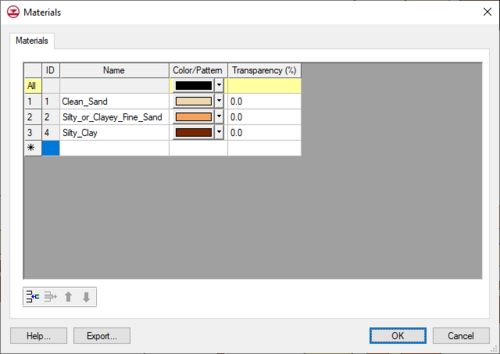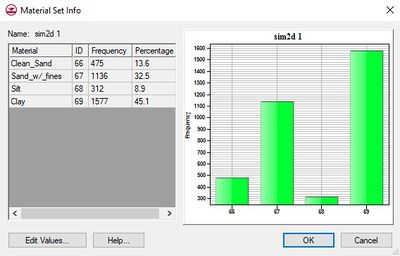User:Rcorrigan/Materials: Difference between revisions
| Line 29: | Line 29: | ||
==Viewing / Editing== | ==Viewing / Editing== | ||
Clicking the '''Edit Values''' button in the ''Material Set Info'' dialog brings up | Clicking the '''Edit Values''' button in the ''Material Set Info'' dialog brings up the ''Edit Dataset Values'' dialog showing cells in the grid?? and their assigned materials. The materials ids assigned to the various cells can be edited and saved. | ||
==Inactive Values== | ==Inactive Values== | ||
Revision as of 21:20, 14 March 2022
Many of the objects in GMS (ex., elements, solids, borehole regions) have an associated material. Materials typically represent a type of soil or rock. A global list of materials is maintained and can be edited using the Materials command in the Edit menu.
Materials Dialog
The Materials are listed in a spreadsheet. Materials have an ID, a name, and a color or pattern. New materials can be created by typing in the last row, or by copying and pasting from a spreadsheet, or by selecting the Insert button. The dialog also has tabs showing model specific properties for each numerical model in use. The materials might have more properties depending on the model in use.
Materials Legend
A legend showing all the materials can be displayed in the Graphics Window. The legend can be turned on and off in the Display Options dialog.
Materials File
The material names, colors, patterns, and transparencies can be exported by selecting the Export... button. This will save out a "material" file with a *.mat extension. This file can be imported into GMS using the File | Open command.
Related Topics
GMS – Groundwater Modeling System | ||
|---|---|---|
| Modules: | 2D Grid • 2D Mesh • 2D Scatter Point • 3D Grid • 3D Mesh • 3D Scatter Point • Boreholes • GIS • Map • Solid • TINs • UGrids | |
| Models: | FEFLOW • FEMWATER • HydroGeoSphere • MODAEM • MODFLOW • MODPATH • mod-PATH3DU • MT3DMS • MT3D-USGS • PEST • PHT3D • RT3D • SEAM3D • SEAWAT • SEEP2D • T-PROGS • ZONEBUDGET | |
| Aquaveo | ||
A material set is similar to a dataset but represents material values instead of data values. Material sets can exist with 3D grids and meshes and can be created manually or by running a T-PROGS simulation. To create a material set manually, right-click on the 3D grid or mesh in the Project Explorer and select the New Material Set command. Doing so will create a material set from the current cell or element materials. All Material sets are grouped under a Material Sets ![]() folder in the Project Explorer. Although grid cells and mesh elements (as well as other objects) have materials associated with them from the start and these material assignments can be changed on a cell-by-cell (or element-by-element) basis, a material set is not available until specifically created. Clicking on a material set causes the set to be applied to the grid cells (or mesh elements) and the material assignments of the cells updated.
folder in the Project Explorer. Although grid cells and mesh elements (as well as other objects) have materials associated with them from the start and these material assignments can be changed on a cell-by-cell (or element-by-element) basis, a material set is not available until specifically created. Clicking on a material set causes the set to be applied to the grid cells (or mesh elements) and the material assignments of the cells updated.
Properties
As with datasets, a material set has properties that can be viewed. Right-clicking on the material set in the Project Explorer and selecting the Properties... command brings up the Material Set Info dialog. This dialog lists the materials in the material set, their frequency, and their percentage. A histogram is also drawn showing the frequency of the different materials in the set.
Viewing / Editing
Clicking the Edit Values button in the Material Set Info dialog brings up the Edit Dataset Values dialog showing cells in the grid?? and their assigned materials. The materials ids assigned to the various cells can be edited and saved.
Inactive Values
As with datasets, material sets can include inactive values (starting at GMS version 8.0). Inactive materials are rendered using a material with ID -9999999.
Material Set Solutions
TPROGS can generate multiple material sets as part of its solution. These are stored in a material set solution folder which is locked against editing. Material set solutions can be used to run a stochastic simulation in MODFLOW.
GMS – Groundwater Modeling System | ||
|---|---|---|
| Modules: | 2D Grid • 2D Mesh • 2D Scatter Point • 3D Grid • 3D Mesh • 3D Scatter Point • Boreholes • GIS • Map • Solid • TINs • UGrids | |
| Models: | FEFLOW • FEMWATER • HydroGeoSphere • MODAEM • MODFLOW • MODPATH • mod-PATH3DU • MT3DMS • MT3D-USGS • PEST • PHT3D • RT3D • SEAM3D • SEAWAT • SEEP2D • T-PROGS • ZONEBUDGET | |
| Aquaveo | ||