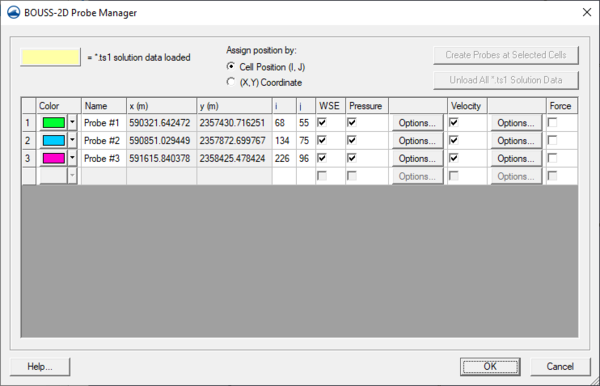SMS:BOUSS-2D Probes: Difference between revisions
From XMS Wiki
Jump to navigationJump to search
No edit summary |
|||
| Line 9: | Line 9: | ||
* ''Name'' – a default name will be entered in this field, but by selecting the field any name can be typed in. | * ''Name'' – a default name will be entered in this field, but by selecting the field any name can be typed in. | ||
* ''x'' and ''y'' coordinates – these fields are only available when the ''(X,Y) Coordinate'' option is toggled on under the ''Assign position by:'' section. When active, specific coordinates may be entered which will move the probe on the grid. | * ''x'' and ''y'' coordinates – these fields are only available when the ''(X,Y) Coordinate'' option is toggled on under the ''Assign position by:'' section. When active, specific coordinates may be entered which will move the probe on the grid. | ||
* ''i'' | * ''i'' – | ||
* ''j'' | * ''j'' – | ||
*''WSE'' | *''WSE'' – | ||
*''Pressure'' | *''Pressure'' – | ||
*''Velocity'' | *''Velocity'' – | ||
*''Force'' | *''Force'' – | ||
==Related Topics== | ==Related Topics== | ||
Revision as of 14:42, 12 May 2015
BOUSS-2D can output the histories of the computed water-surface elevation, velocities, force, and pressure at every grid point and at every time-step. However, due to the number of data points in the domain, this is usually done at intervals of 15-30 min.
In order to provide a more complete temporal representation of the results of the calculation, the model allows the user to specify probes. At a probe location (x,y,z) the user can specify what data should be saved and at what temporal resolutions. The options include water surface, velocity, force, and pressure.
BOUSS-2D Probe Manager
The probe manager allows creating, editing, and deleting probes. This dialog is only accessible when a BOUSS-2D grid exists. The properties associated with probes as follows:
- Color – clicking on this button will bring up Color dialog. Altenatively, a simple color picker can be accessed by clicking on the arrow to the right.
- Name – a default name will be entered in this field, but by selecting the field any name can be typed in.
- x and y coordinates – these fields are only available when the (X,Y) Coordinate option is toggled on under the Assign position by: section. When active, specific coordinates may be entered which will move the probe on the grid.
- i –
- j –
- WSE –
- Pressure –
- Velocity –
- Force –
Related Topics
SMS – Surface-water Modeling System | ||
|---|---|---|
| Modules: | 1D Grid • Cartesian Grid • Curvilinear Grid • GIS • Map • Mesh • Particle • Quadtree • Raster • Scatter • UGrid |  |
| General Models: | 3D Structure • FVCOM • Generic • PTM | |
| Coastal Models: | ADCIRC • BOUSS-2D • CGWAVE • CMS-Flow • CMS-Wave • GenCade • STWAVE • WAM | |
| Riverine/Estuarine Models: | AdH • HEC-RAS • HYDRO AS-2D • RMA2 • RMA4 • SRH-2D • TUFLOW • TUFLOW FV | |
| Aquaveo • SMS Tutorials • SMS Workflows | ||