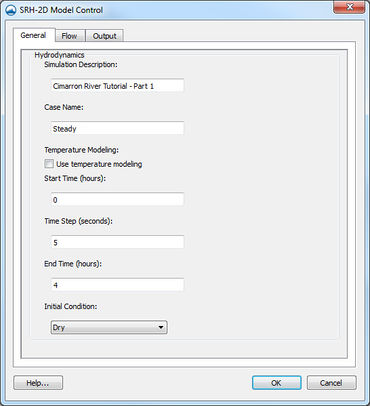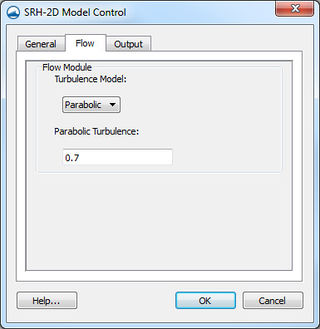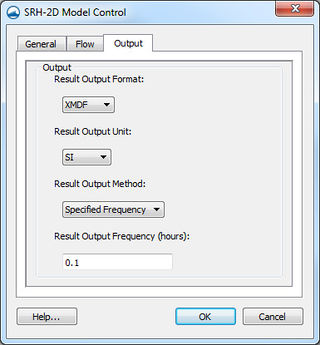SMS:SRH-2D Model Control: Difference between revisions
| Line 4: | Line 4: | ||
==General Tab== | ==General Tab== | ||
In the ''General'' tab, the user will specify the name of the case used for the SRH model run. The following options are available: | In the ''General'' tab, the user will specify the name of the case used for the SRH model run. The following options are available: | ||
*''Simulation Description'' – for the user to note information that may be useful to him or her later when reviewing the model. Information entered as the ''Simulation Description'' are not used the SRH model for computation. | *''Simulation Description'' – for the user to note information that may be useful to him or her later when reviewing the model. Information entered as the ''Simulation Description'' are not used the SRH model for computation. | ||
*''Case Name'' – a keyword that SRH will use to link files together of the same case. A simple word without spaces is needed by the model. | *''Case Name'' – a keyword that SRH will use to link files together of the same case. A simple word without spaces is needed by the model. | ||
*''Run Type'' – communicates to SRH the type of analysis that is to be preformed. Options include the "Flow" option for hydraulic simulations and the "Morphological Analysis" and "Mobile" options for sediment transport simulations. | *''Run Type'' – communicates to SRH the type of analysis that is to be preformed. Options include the "Flow" option for hydraulic simulations and the "Morphological Analysis" and "Mobile" options for sediment transport simulations. | ||
*''Temperature Modeling | *''Temperature Modeling | ||
<blockquote> | <blockquote> | ||
*''Use temperature modeling'' | *''Use temperature modeling'' | ||
</blockquote> | </blockquote> | ||
*''Unsteady Output'' – specifies whether a run will use steady or unsteady output. Selecting "On" will specify an unsteady output and selecting "Off" will specify a steady output. Using steady output will allow for quicker computation time; whereas, unsteady outputu requires more time for calculation. The difference lies between the intermediate results. The final results of a steady or unsteady analysis will be the same; however, unsteady allows for accurate intermediate results. | *''Unsteady Output'' – specifies whether a run will use steady or unsteady output. Selecting "On" will specify an unsteady output and selecting "Off" will specify a steady output. Using steady output will allow for quicker computation time; whereas, unsteady outputu requires more time for calculation. The difference lies between the intermediate results. The final results of a steady or unsteady analysis will be the same; however, unsteady allows for accurate intermediate results. | ||
*''Start Time (hours)'' – the default is left at zero, but it may need to be adjusted to meet the time specifications of input hydrographs or other data. | |||
*''Time Step (seconds)'' used by SRH to make calculations. Depending on the model, the element size, and the input parameters, the time step will need to be adjusted. | |||
*''Total Simulation Time (hours)'' – determines the total period of time the simulation run will analyze. | |||
*''Initial Condition'' – communicates to SRH how each cell is to be treated upon launch. SMS leaves the default as "Dry"; suggesting that each element does not have water or is not wet. The user may decide to use a "Restart File" from a previous run on the same mesh as the initial condition for each element or may choose to use the "Automatic" option and leave the initial conditions of each element for SRH to work with. | |||
==Flow Tab== | ==Flow Tab== | ||
Revision as of 15:26, 8 July 2015
The SRH Model Control dialog can be reached by using the Model Control command in the SRH-2D menu. From the model control, the user enters data that will be written the files used by SRH for computation.
General Tab
In the General tab, the user will specify the name of the case used for the SRH model run. The following options are available:
- Simulation Description – for the user to note information that may be useful to him or her later when reviewing the model. Information entered as the Simulation Description are not used the SRH model for computation.
- Case Name – a keyword that SRH will use to link files together of the same case. A simple word without spaces is needed by the model.
- Run Type – communicates to SRH the type of analysis that is to be preformed. Options include the "Flow" option for hydraulic simulations and the "Morphological Analysis" and "Mobile" options for sediment transport simulations.
- Temperature Modeling
- Use temperature modeling
- Unsteady Output – specifies whether a run will use steady or unsteady output. Selecting "On" will specify an unsteady output and selecting "Off" will specify a steady output. Using steady output will allow for quicker computation time; whereas, unsteady outputu requires more time for calculation. The difference lies between the intermediate results. The final results of a steady or unsteady analysis will be the same; however, unsteady allows for accurate intermediate results.
- Start Time (hours) – the default is left at zero, but it may need to be adjusted to meet the time specifications of input hydrographs or other data.
- Time Step (seconds) used by SRH to make calculations. Depending on the model, the element size, and the input parameters, the time step will need to be adjusted.
- Total Simulation Time (hours) – determines the total period of time the simulation run will analyze.
- Initial Condition – communicates to SRH how each cell is to be treated upon launch. SMS leaves the default as "Dry"; suggesting that each element does not have water or is not wet. The user may decide to use a "Restart File" from a previous run on the same mesh as the initial condition for each element or may choose to use the "Automatic" option and leave the initial conditions of each element for SRH to work with.
Flow Tab
Under the Flow tab are the options for the turbulence model used in the simulation. The current release of SRH support the use of the the following turbulence models:
- Laminar
- Constant
- Parabolic
- KE
Using "Parabolic" requires the input of a constant for the turbulence equation. The default value is left as "0.7". Users should consult the SRH User’s Manual or other reference materials to find the value that is most appropriate for their run.
Output Tab
The Output tab has options that will tell SRH what is to be written out as results and how often.
- Result Output Format – specifies the type of file that will be written with results. SRH supports and writes out to the following file formats:
- XMDF
- SRHN
- SRHC
- TECPlot
- Result Output Unit – option dictates to SRH the units to be included in the output file whether they be English or International (SI) units.
- Result Output Method – allows the following options:
- Specified Frequency
- Specified Time
- Simulation End
- Result Output Fequency (hours)
Related Topics
| [hide] SMS – Surface-water Modeling System | ||
|---|---|---|
| Modules: | 1D Grid • Cartesian Grid • Curvilinear Grid • GIS • Map • Mesh • Particle • Quadtree • Raster • Scatter • UGrid |  |
| General Models: | 3D Structure • FVCOM • Generic • PTM | |
| Coastal Models: | ADCIRC • BOUSS-2D • CGWAVE • CMS-Flow • CMS-Wave • GenCade • STWAVE • WAM | |
| Riverine/Estuarine Models: | AdH • HEC-RAS • HYDRO AS-2D • RMA2 • RMA4 • SRH-2D • TUFLOW • TUFLOW FV | |
| Aquaveo • SMS Tutorials • SMS Workflows | ||