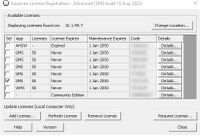SMS:Registering SMS: Difference between revisions
| Line 3: | Line 3: | ||
== Password == | == Password == | ||
[[File:SMSregister.jpg|thumb|200 px| Example of the ''Register SMS'' dialog.]] | [[File:SMSregister.jpg|thumb|200 px| Example of the ''Register SMS'' dialog.]] | ||
If using a password to enable SMS, | If using a password to enable SMS, send information to the vendor about the user's machine to get the password. There are several ways to send this information. | ||
===Register SMS with a Password=== | ===Register SMS with a Password=== | ||
#Start SMS and select the '''Register…''' button when the welcome screen appears. | #Start SMS and select the '''Register…''' button when the welcome screen appears. | ||
Revision as of 15:16, 19 January 2016
After installing SMS, it will need to be registered. Registration can be done with a password or with a hardware lock. When SMS is first launched, a dialogue box appears that has two options. The first button, Demo Mode, allows running SMS in demo mode. The second, Enable is used to enable the program. This is described below.
Password
If using a password to enable SMS, send information to the vendor about the user's machine to get the password. There are several ways to send this information.
Register SMS with a Password
- Start SMS and select the Register… button when the welcome screen appears.
- If the welcome screen does not appear automatically, select Register... from the Help menu in SMS. Then select the Change Registration button in the Register SMS dialog.
- Select License code for the Licensing method and enter the 7 digit alpha-numeric code that begins with the letter P. Click the Next > button.
- If the registration is successful, click Finish to exit the Registration Wizard.
- The Register SMS dialog displays the registered components, licensing method, and license expiration dates.
See also: Register_SMS_with_a_Password_I.pdf
Hardware Locks
Follow the instructions received with the hardware lock to install the hardware lock and accompanying drivers. If hardware lock instructions were not received, or they have been misplaced, they can be found in the \Utils\Hwlock\Instructions directory on the CD. There are separate files for single user and network hardware locks. These files can be read using a web browser.
Demo Mode
If no valid license is detected, SMS runs in Demo Mode. All features of the software are enabled except printing, saving, and running models. This mode is intended to allow users to evaluate the software before making a purchase. Datasets, grids, or meshes can be read in, manipulated and viewed.
Evaluation Version
An evaluation version that is valid for 30-60 days may be requested by selecting the Evaluation button. The user will be connected to a web utility, and a valid registration code will be sent to the user via email. After receiving the registration code, enter it into the dialogue box, and select register. After evaluating SMS, please contact an SMS vendor with any questions or to purchase.
Related Topics
SMS – Surface-water Modeling System | ||
|---|---|---|
| Modules: | 1D Grid • Cartesian Grid • Curvilinear Grid • GIS • Map • Mesh • Particle • Quadtree • Raster • Scatter • UGrid |  |
| General Models: | 3D Structure • FVCOM • Generic • PTM | |
| Coastal Models: | ADCIRC • BOUSS-2D • CGWAVE • CMS-Flow • CMS-Wave • GenCade • STWAVE • WAM | |
| Riverine/Estuarine Models: | AdH • HEC-RAS • HYDRO AS-2D • RMA2 • RMA4 • SRH-2D • TUFLOW • TUFLOW FV | |
| Aquaveo • SMS Tutorials • SMS Workflows | ||