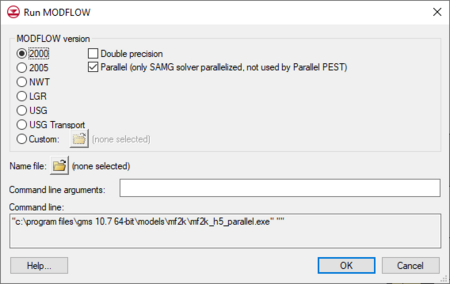GMS:Custom Run MODFLOW: Difference between revisions
From XMS Wiki
Jump to navigationJump to search
No edit summary |
No edit summary |
||
| Line 3: | Line 3: | ||
[[File:DlgRunModflow.png|thumb|none|left|450 px|Example of the ''Run MODFLOW'' dialog.]] | [[File:DlgRunModflow.png|thumb|none|left|450 px|Example of the ''Run MODFLOW'' dialog.]] | ||
To use this dialog: | |||
# Browse to and select any MODFLOW name file to use as input. | |||
# Next, pick the version of MODFLOW to run; or browse to and select another version of MODFLOW to run. | |||
# Finally, specify any additional command line arguments. | |||
The text box at the bottom of the dialog will show the full command line that will be executed upon selecting the '''OK''' button. | The text box at the bottom of the dialog will show the full command line that will be executed upon selecting the '''OK''' button. | ||
Revision as of 14:34, 12 April 2016
This dialog appears after selecting the MODFLOW | Run MODFLOW menu command if the Use custom Run dialog option is turned on the MODFLOW Global/Basic Package dialog.
To use this dialog:
- Browse to and select any MODFLOW name file to use as input.
- Next, pick the version of MODFLOW to run; or browse to and select another version of MODFLOW to run.
- Finally, specify any additional command line arguments.
The text box at the bottom of the dialog will show the full command line that will be executed upon selecting the OK button.
| [hide] GMS – Groundwater Modeling System | ||
|---|---|---|
| Modules: | 2D Grid • 2D Mesh • 2D Scatter Point • 3D Grid • 3D Mesh • 3D Scatter Point • Boreholes • GIS • Map • Solid • TINs • UGrids | |
| Models: | FEFLOW • FEMWATER • HydroGeoSphere • MODAEM • MODFLOW • MODPATH • mod-PATH3DU • MT3DMS • MT3D-USGS • PEST • PHT3D • RT3D • SEAM3D • SEAWAT • SEEP2D • T-PROGS • ZONEBUDGET | |
| Aquaveo | ||