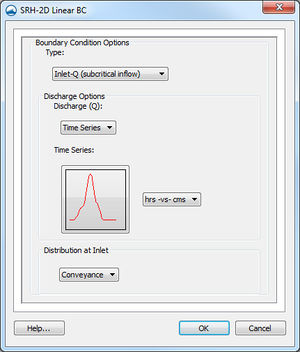SMS:SRH-2D Boundary Conditions: Difference between revisions
(→Link) |
(→Link) |
||
| Line 106: | Line 106: | ||
***''Crest elevation (Zb)'' – The lowest elevation in the weir over which water flows. | ***''Crest elevation (Zb)'' – The lowest elevation in the weir over which water flows. | ||
***''Length across weir (Lw)'' – Lateral length of the weir. | ***''Length across weir (Lw)'' – Lateral length of the weir. | ||
***''Units'' – | ***''Units'' – Select "Feet" or "Meters". | ||
***''Use total head'' | ***''Use total head'' | ||
**"Rating curve" – Use for unsteady flow. | **"Rating curve" – Use for unsteady flow. | ||
Revision as of 17:59, 5 October 2017
SRH-2D supports a variety of boundary conditions for hydraulic computation. The boundary conditions for the model are defined on the arcs in an SRH-2D boundary conditions coverage by selecting an arc or by selecting a nodestring in the mesh. Once the arc or nodestring has been selected, double-clicking, or right-clicking and using the Assign Linear BC... command, will bring up a dialog where the boundaries can be assigned.
The type of boundary conditions are specified on the SRH-2D boundary condition coverage. The supported run types include "Flow" for hydrodynamic simulations and "Mobile" for sediment transport simulations. If the run type is "Mobile", all inflow boundary conditions arcs require sediment inflow specification.
All currently supported boundary types are exterior boundaries with the exception of a monitor line. Other boundary types include the following: Inlet-Q, Inlet-SC, Exit-EX, Exit-H, Exit-Q, Wall, and Symmetry. For the Inlet-Q and Inlet-SC boundary condition types, additional information is required on sediment inflow when a sediment transport simulation is selected.
SRH-2D Linear BC Dialog
The SRH-2D Linear BC dialog contains multiple boundary condition types. Selecting a type for an arc will determine what boundary conditions can be assigned to the arc.
Inflow and Outflow Boundary Conditions Options
SMS provides options for the following boundary conditions options:
Inlet-Q
A subcritical inlet boundary that may be given as a constant discharge or as a variable discharge hydrograph. The velocity distribution type may be selected from the boundary condition menu.
- Discharge (Q) – Specify as either a "Constant" or a "Time Series".
- "Constant" – Use for a steady state simulation.
- Constant Q – Enter a real positive value along with the units as either "cfs" or "cms".
- "Time Series" – Use for unsteady flow.
- Time Series Files – Clicking the button will bring up the XY Series Editor. Units must be specified as either "cfs" or "cms".
- "Constant" – Use for a steady state simulation.
- Distribution at Inlet – The lateral distribution of the velocity. Options include:
- "Conveyance" – Calculates the conveyance parameter first then the velocity. The flow direction is assumed to be normal.
- "Profile" – Uses a depth average velocity profile.
- "Q" – A constant unit discharge, q=vh, is assumed with flow direction normal to the inlet boundary.
- "Velocity" – A constant velocity magnitude is imposed at the inlet with flow direction normal to the inlet boundary.
- Sediment Inflow – This input becomes available when "Mobile" is selected as the Run Type in the BC Type Parameters dialog in the SRH-2D boundary condition coverage.
- Sediment Discharge Type – Has the following two options:
- "Capacity" – Calculates the sediment transport capacity based on the element hydraulics, bed material gradation, and selected transport function.
- "File" – An input file containing a rating curve of sediment load (by size fraction in cfs or cms) versus total water discharge is provided. The format for this file is shown in the SRH-2D Files article.
- Sediment Discharge Type – Has the following two options:
Note: Most bridge hydraulics and sour problems are intended to evaluate conditions during an extreme event (hours to days) rather than for degradation studies of long-term bed changes over decades. Therefore, the capacity option is often an appealing choice because it is intended to produce a model in general equilibrium. The capacity option, however, is very sensitive to the velocities and depths at the upstream boundary, so it may not accurately represent a balanced sediment transport condition throughout the modeled reach. Therefore, the results should be reviewed for reasonableness and adjustments made to the inflowing transport rates. This can be done using the file option, where inflowing rates are specified by size fraction.
Inlet-SC
A supercritical inlet boundary that may be given as a constant discharge or as a variable discharge hydrograph. Inlet-SC also requires information about depth. Within the boundary condition menu, the velocity distribution type may be specified.
- Supercritical Inflow Options – Specify the discharge type and water surface elevation units.
- Discharge (Q) – Set as one of the following:
- "Constant" – Use for a steady state simulation.
- "Time Series" – Use for unsteady flow.
- Units – Can be set as "U.S. Customary" or "Metric".
- Discharge (Q) – Set as one of the following:
- Supercritical Constant Inflow Options – Enter values for a steady state simulation.
- Discharge (Q) – Enter a real positive value for the flow.
- Water Elevation (WSE) – Enter a real positive value for the water surface elevation.
- Supercritical Varied Inflow Options – Use for unsteady flow.
- Time Series Discharge File – Clicking the button will bring up the XY Series Editor for entering the varied discharge values.
- Water Elevation (WSE) – Can be entered as either a "Time Series" or a "Rating Curve".
- Time Series vs. WSE File – Clicking the button will bring up the XY Series Editor for entering the time versus elevation values.
- Q vs. WSE Files – Clicking the button will bring up the XY Series Editor for entering the flow versus elevation rating curve values.
- Distribution at Inlet – The lateral distribution of the velocity. Options include:
- "Conveyance" – Calculates the conveyance parameter first then the velocity. The flow direction is assumed to be normal.
- "Profile" – Uses a depth average velocity profile.
- "Q" – A constant unit discharge, q=vh, is assumed with flow direction normal to the inlet boundary.
- "Velocity" – A constant velocity magnitude is imposed at the inlet with flow direction normal to the inlet boundary.
- Sediment Inflow – This input becomes available when "Mobile" is selected as the Run Type in the BC Type Parameters dialog in the SRH-2D boundary condition coverage.
- Sediment Discharge Type – Has the following two options:
- "Capacity" – Calculates the sediment transport capacity based on the element hydraulics, bed material gradation, and selected transport function.
- "File" – An input file containing a rating curve of sediment load (by size fraction in cfs or cms) versus total water discharge is provided. The format for this file is shown in the SRH-2D Files article.
- Sediment Discharge Type – Has the following two options:
Exit-H
A stage type exit boundary where water surface elevation may be given as a constant number or as a stage-discharge or rating curve.
- Water Elevation(WSE) – Set as either a constant, a time series, or a rating curve.
- "Constant" – Use for a steady state simulation.
- Constant WSE – Enter a positive value for the water surface elevation.
- Populate – Launches the Populate dialog to automatically generate an estimated constant.
- "Time Series" – Use for unsteady flow.
- Time Series vs. WSE file – Clicking the button will bring up the XY Series Editor for entering the time versus elevation values.
- "Rating Curve" – Use for unsteady flow.
- Q vs. WSE file – Clicking the button will bring up the XY Series Editor for entering the discharge versus elevation rating curve values. The Populate dialog can be accessed from the XY Series Editor to automatically generate an estimated rating curve.
- "Constant" – Use for a steady state simulation.
Exit-Q
An exit boundary with a discharge given as a constant number or as a hydrograph.
- Discharge (Q) – Specify as either a "Constant" or a "Time Series".
- "Constant" – Use for a steady state simulation.
- Constant Q – Enter a real positive value along with the units as either "cfs" or "cms".
- "Time Series" – Use for unsteady flow.
- Time Series Files – Clicking the button will bring up the XY Series Editor. Units must be specified as either "hrs-vs-cfs" or "hrs-vs-cms".
- "Constant" – Use for a steady state simulation.
Wall
Solid wall boundaries may represent banks and islands. No-slip condition is assumed at solid walls for the dynamic wave solver.
- Add Extra Roughness at Wall Boundary – Can be turned "On" or "Off".
- Roughness Height in mm – Only available with the "On" option.
Internal Sink
An internal sink can simulate wells, drains or other points of outflow. It is assigned to a single feature arc on a boundary conditions coverage.Internal Sink Options include:
- Sink Flow (Q) Type
- "Constant" – Use for a steady state simulation.
- Constant Q – Enter a real positive value along with the units as either "cfs" or "cms".
- "Time Series" – Use for unsteady flow.
- Define Series – Clicking the button will bring up the XY Series Editor. Units must be specified as either "hrs-vs-cfs" or "hrs-vs-cms".
- "Weir"
- Coeff (Cw)
- Crest elevation (Zb) – The lowest elevation in the weir over which water flows.
- Length across weir (Lw) – Lateral length of the weir.
- Units – Can select feet or meters.
- Use total head
- "Rating curve" – Use for unsteady flow.
- Define Curve – Clicking the button will bring up the XY Series Editor for entering the discharge versus elevation rating curve values.
- "Constant" – Use for a steady state simulation.
Link
A link can be used to simulate flow between two separate meshes. To create a link, select two feature arcs. The arcs do not need to be on the same mesh. Options for a link include:
- Object Role – Allows assigning each arc to be either "link inflow" or "link outflow".
- Link inflow (Q) type – Can be set to "Constant", "Time Series", "Weir", or "Rating Curve".
- "Constant" – Use for a steady state simulation.
- Constant Q – Enter a real positive value along with the units as either "cfs" or "cms".
- "Time Series" – Use for unsteady flow.
- Define Series – Clicking the button will bring up the XY Series Editor. Units must be specified as either "hrs-vs-cfs" or "hrs-vs-cms".
- "Weir"
- Coeff (Cw)
- Crest elevation (Zb) – The lowest elevation in the weir over which water flows.
- Length across weir (Lw) – Lateral length of the weir.
- Units – Select "Feet" or "Meters".
- Use total head
- "Rating curve" – Use for unsteady flow.
- Define Curve – Clicking the button will bring up the XY Series Editor for entering the discharge versus elevation rating curve values.
- "Constant" – Use for a steady state simulation.
- Link Lag Method – Can be set to "Specified" or "Computed".
- "Specified"
- Specified Lag (Sec)
- "Computed"
- Conduit Length
- Conduit Diameter
- Conduit Slope
- Conduit Mannings N
- Conduit Units
- "Specified"
Boundary Conditions Without Additional Options
The following boundary conditions do not have additional options.
- "Exit-EX" – A supercritical exit boundary condition.
- "Symmetry" – Defined as a boundary where all dependent variables are extrapolated assuming the gradient of the variable in a direction normal to the boundary is zero except the velocity component normal to the boundary.
- "Monitor-Line" – Not a real boundary at all; it is an internal polyline which may be used to monitor the total flow discharge through it. Monitor lines are applied the model to determine the flow and sediment flux across the lines at specified locations in the model. SRH-2D creates a *_LN#.DAT file (where * indicates the run name and # is the monitor line number) for each monitor line that details the bed and water-surface elevations, the flow, and the sediment flux across the lines. The monitor lines can be used to determine when the model reaches steady state conditions. For example, by comparing the predicted water-surface elevations over time and at various locations along the reach, the user can determine when the water-surface elevation reaches a steady state condition.
Structure Boundary Conditions
In general, two arcs must be selected before assigning arcs a structure boundary condition.
- Weir – See the SRH-2D Structures article for more information.
- Culvert – See the SRH-2D Structures article for more information.
- Pressure zone – See the SRH-2D Structures article for more information.
- Gate – See the SRH-2D Structures article for more information.
Related Topics
SMS – Surface-water Modeling System | ||
|---|---|---|
| Modules: | 1D Grid • Cartesian Grid • Curvilinear Grid • GIS • Map • Mesh • Particle • Quadtree • Raster • Scatter • UGrid |  |
| General Models: | 3D Structure • FVCOM • Generic • PTM | |
| Coastal Models: | ADCIRC • BOUSS-2D • CGWAVE • CMS-Flow • CMS-Wave • GenCade • STWAVE • WAM | |
| Riverine/Estuarine Models: | AdH • HEC-RAS • HYDRO AS-2D • RMA2 • RMA4 • SRH-2D • TUFLOW • TUFLOW FV | |
| Aquaveo • SMS Tutorials • SMS Workflows | ||