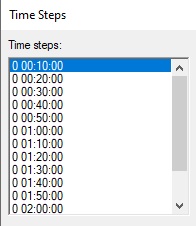SMS:Time Steps Window: Difference between revisions
From XMS Wiki
Jump to navigationJump to search
No edit summary |
m (Jcreer moved page SMS:Time Step Window to SMS:Time Steps Window) |
Revision as of 15:50, 18 October 2017
The Time Steps window is used to select a time step to be active and is only visible if a transient dataset has been loaded into the project.
The Time Steps window is located below the Project Explorer by default, but it can be moved to anywhere on the window since it is a "dockable" toolbar. The Time Steps window can be resized by clicking on the window borders and dragging them. The Time Steps window only appears when a transient dataset is selected in the Project Explorer.
The display of time values in the Time Steps window is controlled by the settings in the Time Settings and Preferences dialogs.
Time Step Window Right-Click Menu
Right-clicking on the Time Steps window will give bring up the following commands:
- Time Settings – Allows changing the how time is displayed.
- Time Preferences – Opens the SMS Preferences dialog.
Related Topics
SMS – Surface-water Modeling System | ||
|---|---|---|
| Modules: | 1D Grid • Cartesian Grid • Curvilinear Grid • GIS • Map • Mesh • Particle • Quadtree • Raster • Scatter • UGrid |  |
| General Models: | 3D Structure • FVCOM • Generic • PTM | |
| Coastal Models: | ADCIRC • BOUSS-2D • CGWAVE • CMS-Flow • CMS-Wave • GenCade • STWAVE • WAM | |
| Riverine/Estuarine Models: | AdH • HEC-RAS • HYDRO AS-2D • RMA2 • RMA4 • SRH-2D • TUFLOW • TUFLOW FV | |
| Aquaveo • SMS Tutorials • SMS Workflows | ||