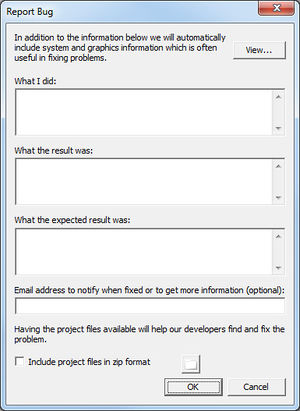SMS:Report Bug: Difference between revisions
| Line 12: | Line 12: | ||
*What the result was – explain in this section the evidence of the bug in SMS. | *What the result was – explain in this section the evidence of the bug in SMS. | ||
*What the expected result was – it is best to not assume that the developers will understand what should have appeared instead of bug. Briefly state what should have occurred had the bug not occurred. | *What the expected result was – it is best to not assume that the developers will understand what should have appeared instead of bug. Briefly state what should have occurred had the bug not occurred. | ||
*Email address | *Email address – provide an email address so that Aquaveo can follow up on the reported bug. Emails in bug reports are kept private and are not sold or used in marketing. | ||
*Project files – it can be helpful to include project files of the project being worked on when the bug occurred. | *Project files – it can be helpful to include project files of the project being worked on when the bug occurred. | ||
Revision as of 21:10, 21 October 2014
It is inevitable that SMS will have some problems. While Aquaveo and its developers work hard to keep problems in SMS to a minimum, some bugs may occasionally surface. Report bugs helps Aquaveo and its developers resolve these issues. SMS must be connected to the internet in order to report a bug.
Some bugs in SMS are reported automatically to Aquaveo. This is done through bug trap software installed in SMS. Automatic bug reports typically happen whenever SMS crashes.
Bugs can also be reported by users. To report a bug, go to the Help menu and select the Report Bug command. Activating this command will bring up the Report Bug dialog.
Report Bug Dialog
When reporting a bug, a user should complete as many of the sections of the Report Bug dialog as possible. The more information Aquaveo has, the more likely the situation can be resolved in a timely manner.
- System Information – SMS will deliver a text file that gives the configuration of SMS on the computer where the bug was reported. Clicking on the View button will bring up this text file so the user can see what information is being sent.
- What I did – Write in this section a brief description of the actions that were being done when the bug occurred.
- What the result was – explain in this section the evidence of the bug in SMS.
- What the expected result was – it is best to not assume that the developers will understand what should have appeared instead of bug. Briefly state what should have occurred had the bug not occurred.
- Email address – provide an email address so that Aquaveo can follow up on the reported bug. Emails in bug reports are kept private and are not sold or used in marketing.
- Project files – it can be helpful to include project files of the project being worked on when the bug occurred.
After Submitting a Bug
After a bug has been submitted, Aquaveo will review the reported bug. Whenever possible, the bug will be resolved as quickly as possible. There is no time frame for when a bug will be resolved—some are resolved within hours while others may not be resolved for many months.
In some cases, a bug cannot be resolved by Aquaveo, this is particularly true in cases where the bug has been caused by user error or if the bug is caused by third-party software used by SMS.
SMS – Surface-water Modeling System | ||
|---|---|---|
| Modules: | 1D Grid • Cartesian Grid • Curvilinear Grid • GIS • Map • Mesh • Particle • Quadtree • Raster • Scatter • UGrid |  |
| General Models: | 3D Structure • FVCOM • Generic • PTM | |
| Coastal Models: | ADCIRC • BOUSS-2D • CGWAVE • CMS-Flow • CMS-Wave • GenCade • STWAVE • WAM | |
| Riverine/Estuarine Models: | AdH • HEC-RAS • HYDRO AS-2D • RMA2 • RMA4 • SRH-2D • TUFLOW • TUFLOW FV | |
| Aquaveo • SMS Tutorials • SMS Workflows | ||