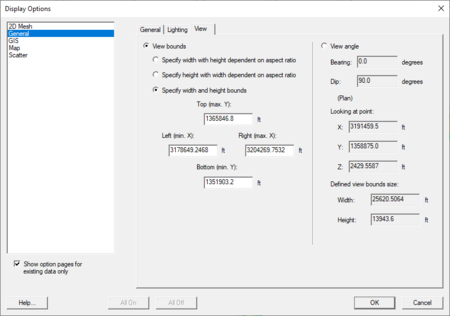SMS:General Display Options: Difference between revisions
From XMS Wiki
Jump to navigationJump to search
| Line 35: | Line 35: | ||
[[Category:SMS Display Options|G]] | [[Category:SMS Display Options|G]] | ||
[[Category:SMS Dialogs|G]] | [[Category:SMS Dialogs|G]] | ||
{{stub}} | |||
Revision as of 18:08, 15 December 2014
The General Display options control display of general graphical control. It includes three tabs including:
General Tab
- Drawing Options:
- Z magnification
- background color
- erase behind labels
- SMS can display a coordinate triad at the lower left of the screen to display the orientation of the data in the display window. The user can control the size and color of this triad.
- Texture mapping: Currently SMS supports images displayed in the background and texture maps draped over TINS, grids, and meshes.
- Drawing Grid: SMS can display a grid (in plan view) behind all data on the graphics window.
- Grid Spacing: The user can enter the increment between grid points. Remember that the grid can be used for both snapping and display, and not all grid lines need to be displayed.
- Snap to Grid: If this toggle is on, newly created points, nodes and vertices are moved to the nearest point on the grid.
- Display grid lines every spaces: This option allows the user to specify how many grid lines to between displayed grid lines. The line style is also selected.
- Display grid points every spaces: This option allows the user to enable the display of a point at selected intervals along with the symbol attributes for the points.
Lighting Tab
The Lighting tab allows the user to access to the Lighting Options in SMS.
View Tab
The view tab in the general display options allows the user to see/edit the current view parameters. This includes the specification of the type of view (plan or 3D) and the range of the data that is displayed on the screen.
Related Topics
SMS – Surface-water Modeling System | ||
|---|---|---|
| Modules: | 1D Grid • Cartesian Grid • Curvilinear Grid • GIS • Map • Mesh • Particle • Quadtree • Raster • Scatter • UGrid |  |
| General Models: | 3D Structure • FVCOM • Generic • PTM | |
| Coastal Models: | ADCIRC • BOUSS-2D • CGWAVE • CMS-Flow • CMS-Wave • GenCade • STWAVE • WAM | |
| Riverine/Estuarine Models: | AdH • HEC-RAS • HYDRO AS-2D • RMA2 • RMA4 • SRH-2D • TUFLOW • TUFLOW FV | |
| Aquaveo • SMS Tutorials • SMS Workflows | ||