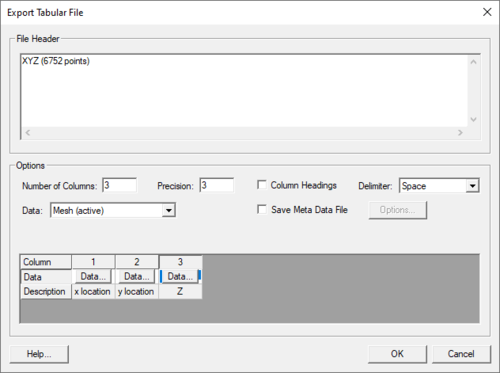SMS:Export Tabular File: Difference between revisions
No edit summary |
|||
| Line 1: | Line 1: | ||
[[File:ExportTabularFile.png|thumb|500 px|The ''Export Tabular File'' dialog]] | |||
SMS can export much of the data managed and displayed int the system to a tabular data format. This type of file is sometimes referred to as a CVS or comma separated values file. In actuality, the delimiter may be commas, spaces, tabs, or other typical white space characters. | SMS can export much of the data managed and displayed int the system to a tabular data format. This type of file is sometimes referred to as a CVS or comma separated values file. In actuality, the delimiter may be commas, spaces, tabs, or other typical white space characters. | ||
Revision as of 19:22, 10 August 2015
SMS can export much of the data managed and displayed int the system to a tabular data format. This type of file is sometimes referred to as a CVS or comma separated values file. In actuality, the delimiter may be commas, spaces, tabs, or other typical white space characters.
The data to be exported depends on the active module when the command is issued. For example, when the Mesh module is active, mesh nodes will be saved and when the Scatter module is active, scatter vertices will be saved. The user supplies the file name to contain the data.
If data points are selected when the command is issued, the option is given to output all data points of the defined type, or only the selected points. A default header is provided which defines the number of data points represented.
The user then selects the nubmer of columns and number of digits of precision to save each value. For each column the user then selects the data to be stored in that column. This can include the x location, the y location or any dataset currently loaded into SMS for that data type. Transient datasets may be saved in a range of columns.
Export Tabular File Dialog
This dialog appears after selecting the "Tabular Data File" option in the Save As dialog then clicking on Save. The dialog has many options for formatting tabular data being saved.
These options include:
Related Topics
SMS – Surface-water Modeling System | ||
|---|---|---|
| Modules: | 1D Grid • Cartesian Grid • Curvilinear Grid • GIS • Map • Mesh • Particle • Quadtree • Raster • Scatter • UGrid |  |
| General Models: | 3D Structure • FVCOM • Generic • PTM | |
| Coastal Models: | ADCIRC • BOUSS-2D • CGWAVE • CMS-Flow • CMS-Wave • GenCade • STWAVE • WAM | |
| Riverine/Estuarine Models: | AdH • HEC-RAS • HYDRO AS-2D • RMA2 • RMA4 • SRH-2D • TUFLOW • TUFLOW FV | |
| Aquaveo • SMS Tutorials • SMS Workflows | ||