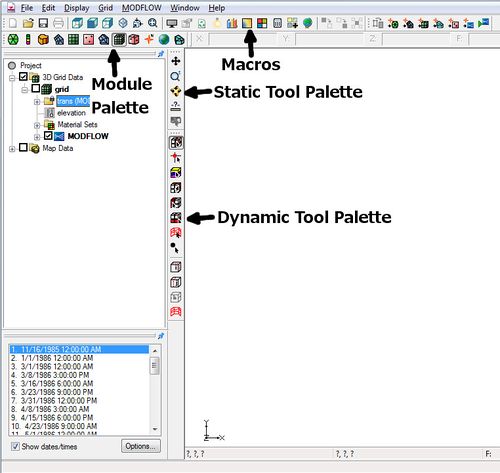GMS:Toolbars: Difference between revisions
(→Shortcuts: update toolbar image) |
(→Shortcuts: update with file menu macros) |
||
| Line 3: | Line 3: | ||
[[Image:ToolPalettes.jpg|thumb|500px]] | [[Image:ToolPalettes.jpg|thumb|500px]] | ||
== | ==Macros== | ||
Some of the more frequently used menu commands can be accessed through the macro buttons. | |||
[[File:GMS Macro toolbars.png]] | [[File:GMS Macro toolbars.png]] | ||
===File menu macros=== | |||
The following [[GMS:File Menu|File menu]] commands appear as macros on this toolbar: | |||
*'''New''' [[File:GMS New icon.png]] – Resets settings to the defaults and creates a new untitled project. | |||
*'''Open''' [[File:Open macro icon.png]] – Brings up the ''Open'' dialog and allows an existing project or other file to be imported into GMS. | |||
*'''Save''' [[File:Save macro icon.png]] – Brings up the ''Save As'' dialog. It allows the current project to be saved as a GPR file and a variety of other formats. | |||
*'''Print''' [[File:GMS Print icon.png]] – Brings up the ''Print'' dialog, allowing the contents of the Graphics Window to be printed to any printer supported by Windows. | |||
==Static Tools== | ==Static Tools== | ||
Revision as of 21:20, 28 October 2015
There are several toolbars that can be displayed in the GMS interface. Below are the toolbars that are on by default.
Macros
Some of the more frequently used menu commands can be accessed through the macro buttons.
The following File menu commands appear as macros on this toolbar:
- New File:GMS New icon.png – Resets settings to the defaults and creates a new untitled project.
- Open
 – Brings up the Open dialog and allows an existing project or other file to be imported into GMS.
– Brings up the Open dialog and allows an existing project or other file to be imported into GMS. - Save
 – Brings up the Save As dialog. It allows the current project to be saved as a GPR file and a variety of other formats.
– Brings up the Save As dialog. It allows the current project to be saved as a GPR file and a variety of other formats. - Print File:GMS Print icon.png – Brings up the Print dialog, allowing the contents of the Graphics Window to be printed to any printer supported by Windows.
Static Tools
The Static Tools contain the tools which are available in every module. These tools are for basic operations such as panning and zooming. Only one tool is active at any given time. The action that takes place when the user clicks in the Graphics Window depends on the current tool. The following table describes the tools in the Static Tools.
| Tool | Tool Name | Description |
|---|---|---|
| Pan | The Pan tool is used to pan the viewing area of the Graphics Window. Panning can be done in 3 ways:
| |
| Zoom | The viewing area can be magnified/shrunk using the Zoom tool. Zooming can be done in the following ways:
| |
| File:Tool Rotate.GIF | Rotate | The Rotate tool provides a quick way to rotate the viewing location. Rotating can be done in the following ways:
(The viewing angle can also be entered directly via the View Angle command in the Display Menu.) |
| File:Tool measure.png | Measure |
The Measure tool provides a quick way to measure distances.
|
Dynamic Tools
When the active module is changed, the tools in the Dynamic Tools change to the set of tools associated with the selected object/module.
Mini-Grid Toolbar
The Mini-Grid Toolbar appears when a 3D grid exists and when the orthogonal viewing mode is active. In the orthogonal mode, the viewing angle is always parallel to one of the three grid axes (I, J, or K) and only one of the rows, columns, or layers is displayed at one time. The Mini-Grid Toolbar shows an idealized representation of the 3D grid and shows which of the rows, columns, or layers is currently being displayed. The current row, column, or layer can be changed using the arrows just below the Mini-Grid Toolbar.
Modules
The Modules toolbar is used to switch between modules. Only one module is active at any given time. Activating a module simply changes the set of available tools and menu commands.
See also
GMS – Groundwater Modeling System | ||
|---|---|---|
| Modules: | 2D Grid • 2D Mesh • 2D Scatter Point • 3D Grid • 3D Mesh • 3D Scatter Point • Boreholes • GIS • Map • Solid • TINs • UGrids | |
| Models: | FEFLOW • FEMWATER • HydroGeoSphere • MODAEM • MODFLOW • MODPATH • mod-PATH3DU • MT3DMS • MT3D-USGS • PEST • PHT3D • RT3D • SEAM3D • SEAWAT • SEEP2D • T-PROGS • ZONEBUDGET | |
| Aquaveo | ||