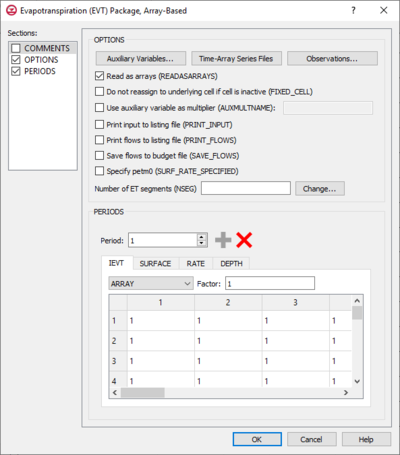GMS:MF6 EVT Package
From XMS Wiki
Jump to navigationJump to search
| This contains information about functionality available starting at GMS version 10.5. The content may not apply to other versions. |
The Evapotranspiration (EVT) Package dialog is accessed by double-clicking on the EVT package under a MODFLOW 6 simulation in the Project Explorer. It contains the following sections and options:
- Sections list – A list of sections that can be turned on or off:
- Comments – Turn on to make the Comments section visible.
- Options – Turn on to make the Options section visible.
- PeriodData – Turn on to make the PeriodData section visible. This section is on by default.
- Comments section – Enter general alphanumeric comments. Comments entered here get written at the top of the file, preceded by a '#' symbol.
- Options section – Temporal options and settings:
- Auxiliary Variables... – Click to bring up the Auxiliary Variables dialog.
- Time Series... – Click to bring up the Time Series Files dialog.
- Observations... – Click to bring up the Observation Files dialog.
- Read as arrays (READASARRAYS) – Click to specify to use array-based input in the EVT package.
- Do not reassign to underlying cell if cell is inactive (FIXED_CELL) – Click to indicate that evapotranspiration will not be reassigned to a cell underlying the cell specified in the list if the specified cell is inactive.
- Use auxiliary variable as multiplier (AUXMULTNAME) – Name of auxiliary variable to be used as multiplier of evapotranspiration rate.
- Print input to listing file (PRINT_INPUT) – Turn on to write the list of evapotranspiration information to the listing file immediately after it is read.
- Print flows to listing file (PRINT_FLOWS) – Turn on to write the list of evapotranspiration flow rates to the listing file for every stress period time step in which "BUDGET PRINT" is specified in Output Control.
- Save flows to budget file (SAVE_FLOWS) – Turn on to write evapotranspiration flow terms to the file specified with "BUDGET FILEOUT" in Output Control.
- Specify petm0 (SURF_RATE_SPECIFIED) – When turned on, indicates that the proportion of the evapotranspiration rate at the ET surface will be specified as PETM0 in list input.
- Number of ET Segments – Allows the documenting of a value that represents the number of ET segments.
- Change... – Allows an increase or a decrease of the value within the Number of ET Segments field.
- Periods section – Contains the following:
- Table – Contains four tabs:
- IEVT – The layer number that defines the layer in each vertical column.
- "UNDEFINED" – Indicates that there are no definite variables to be applied.
- "CONSTANT" – If "Constant" is selected from the drop-down, enter a decimal value in the Constant field to be applied to all cells in the layer(s).
- "ARRAY" – If "Array" is selected from the drop-down, enter an integer in the factor: field to be multiplied to the array after it is read.
- "TIME-ARRAY SERIES" – Is not supported for IEVT, SURFACE, or DEPTH.
- SURFACE – The elevation of the ET surface.
- "UNDEFINED" – Indicates that there are no definite variable to be applied.
- "CONSTANT" – If "Constant" is selected from the drop-down, enter a decimal value in the Constant field to be applied to all cells in the layer(s).
- "ARRAY" – If "Array" is selected from the drop-down, enter an integer in the factor: field to be multiplied to the array after it is read.
- "TIME-ARRAY SERIES" – Is not supported for IEVT, SURFACE, or DEPTH.
- RATE – The maximum ET flux rate.
- "UNDEFINED" – Indicates that there are no definite variables to be applied.
- "CONSTANT" – If "Constant" is selected from the drop-down, enter a decimal value in the Constant field to be applied to all cells in the layer(s).
- "ARRAY" – If "Array" is selected from the drop-down, enter an integer in the factor: field to be multiplied to the array after it is read.
- "TIME-ARRAY SERIES" – If "Time-Array Series" is selected from the drop-down, indicate which Time-Array Series is being applied in the Series: field.
- DEPTH – The ET extinction depth.
- "UNDEFINED" – Indicates that there are no definite variable to be applied.
- "CONSTANT" – If "Constant" is selected from the drop-down, enter a decimal value in the Constant field to be applied to all cells in the layer(s).
- "ARRAY" – If "Array" is selected from the drop-down, enter an integer in the factor: field to be multiplied to the array after it is read.
- "TIME-ARRAY SERIES" – Is not supported for IEVT, SURFACE, or DEPTH.
- IEVT – The layer number that defines the layer in each vertical column.
Related Topics
GMS – Groundwater Modeling System | ||
|---|---|---|
| Modules: | 2D Grid • 2D Mesh • 2D Scatter Point • 3D Grid • 3D Mesh • 3D Scatter Point • Boreholes • GIS • Map • Solid • TINs • UGrids | |
| Models: | FEFLOW • FEMWATER • HydroGeoSphere • MODAEM • MODFLOW • MODPATH • mod-PATH3DU • MT3DMS • MT3D-USGS • PEST • PHT3D • RT3D • SEAM3D • SEAWAT • SEEP2D • T-PROGS • ZONEBUDGET | |
| Aquaveo | ||