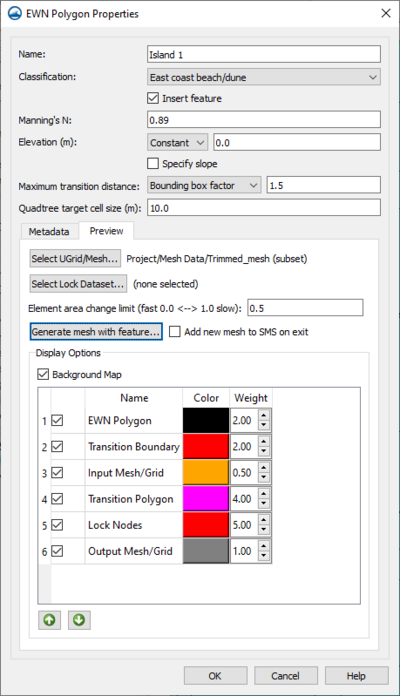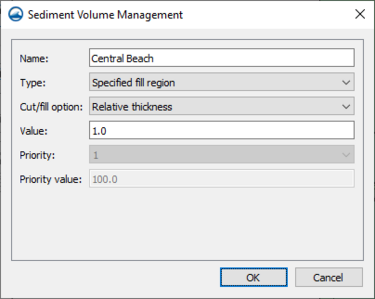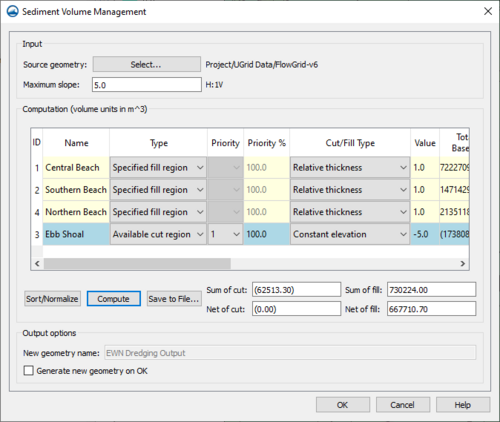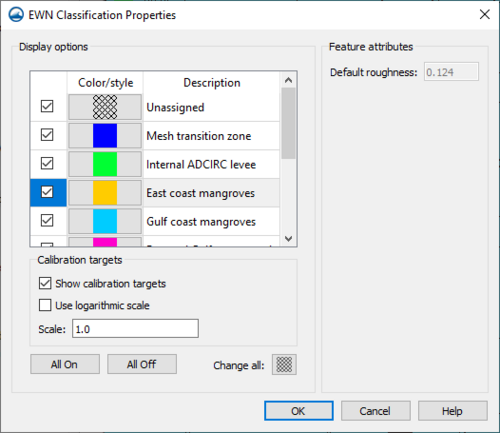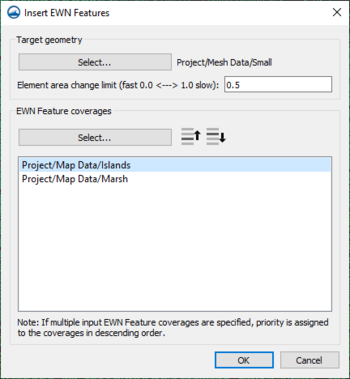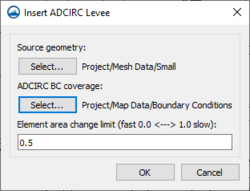User:Jcreer/SMS:EWN
Engineering with Nature (EWN) is a tool to aid in implementing engineering features into natural environments.
EWN Features Coverage
The EWN Features coverage allows creating feature objects to represent structures.
EWN Polygon Properties Dialog
Access the EWN Polygon Properties dialog by right-clicking on a polygon in an EWN Features coverage and selecting the Assign EWN Features... command. The dialog has the following options:
- Name – This allows assigning a name to the polygon.
- Classification – If the polygon represents one of the EWN types, it can provide an N value (roughness) both here and when generating a dataset. The available classification types in the combo box include the following:
- "Unassigned"
- "Mesh Transition Zone"
- "Internal ADCIRC Levee"
- "East Coast Mangroves"
- "Gulf Coast Mangroves"
- "West Coast Marsh"
- "East Coast Beach/Dune"
- "West Coast Beach/Dune"
- "Gulf Coast Beach/Dune"
- Insert Feature – This toggle must be checked if you want this feature to be included in processing.
- Manning's N –
- Elevation – The available elevation types include the following:
- "Constant" – This is the default. It allows for creation of an entity at fixed elevation (i.e. -0.5 for half a meter below MSL).
- "Z-Offset" – This allows for creation of an entity with elevation offset from the current mesh.
- Specify slope – This toggle can allow you to specify data for the slope. Note: In ADCIRC, there is often an instability if the cell size is too small. Specifying a slope can result in small cells around the polygon. Use caution.
- Slope (Rise/Run (ft)) – This is usually smaller than 0.1.
- Maximum Slope Distance (ft) –
- Maximum Transition Distance – This defines the maximum range of influence of this option(?). It can be viewed in the preview window. The combo box allows you to pick what the value you enter represents:
- "Bounding box factor" – This is a positive number that SMS uses to create a bounding box around the polygon. It is expanded on all four sides by a percentage of the box size (1.0 results in a transition zone 3 times wider and taller than the polygon bounding box).
- "Specified distance (ft)" – The user specifies a distance to transition from object into background mesh. (Not recommended)
- "Transition polygon" – The user defines a polygon defining the transition region. (Not recommended)
- Metadata –
- Preview –
- Select UGrid/Mesh
- Element area change limit
- Generate mesh with Feature
- Add new mesh to SMS on exit
Sediment Volume Management Coverage
The Sediment Volume Management coverage allows calculating cut and fill for sediment volume. The coverage allows assigning sediment attributes to polygons and also provides a tool to perform sediment volume calculations.
Sediment Volume Management Polygon Attributes
The Sediment Volume Management dialog for polygon attributes can be reach by right-clicking on a selected polygon and selecting the Sediment Properties command. The dialog contains the following properties:
- Name
- Type
- None
- Specified cut region
- Specified fill region
- Available cut region
- Available fill region
- Cut/fill option
- Constant elevation
- Relative thickness
- Total volume by elevation
- Total volume by thickness
- Value
- Priority
- Priority value
Sediment Volume Management Tool
The Sediment Volume Management tool dialog is reached by right-clicking on the sediment volume management coverage and selecting the Sediment Volume Management command. The dialog has the following options:
Input
- Source geometry
- Maximum slope
Computations
- Source/Normalize
- Compute
- Save to File
- Sum of cut
- Net of cut
- Sum of fill
- Net of file
Output options
- New geometry name
- Generate new geometry on OK
Channel-Embankment Surface Generator Coverage
Channel Properties
Channel-Embankment Polygon Generator Coverage
Channel/Embankment Properties
EWN Classification Properties
The EWN Classification Properties dialog is accessed by right-clicking on the EWN Features coverage and selecting the EWN Classification Properties... command. The dialog has the following options:
- Display Options – Includes a list of the available polygon types when assigning polygon attributes.
On/Off toggles - ??? used to control which polygons are displayed
Color/fill pattern - used for display of polygons
Default roughness - used when generating a roughness dataset for ADCIRC
meta data for each type is displayed in EWN Dialog (described below)
read from a file SMS bin folder when tool is accessed
- binary area is D:\quick\SMS131_trunk\Dev\SMS\APP
.\Python36\Lib\site-packages\xms\ewn\data\resources\EWN Table.csv
EWN Tools
Generate Elevation Raster
Generate Roughness Dataset
Insert EWN Features
Insert ADCIRC Levees
| [hide] SMS – Surface-water Modeling System | ||
|---|---|---|
| Modules: | 1D Grid • Cartesian Grid • Curvilinear Grid • GIS • Map • Mesh • Particle • Quadtree • Raster • Scatter • UGrid |  |
| General Models: | 3D Structure • FVCOM • Generic • PTM | |
| Coastal Models: | ADCIRC • BOUSS-2D • CGWAVE • CMS-Flow • CMS-Wave • GenCade • STWAVE • WAM | |
| Riverine/Estuarine Models: | AdH • HEC-RAS • HYDRO AS-2D • RMA2 • RMA4 • SRH-2D • TUFLOW • TUFLOW FV | |
| Aquaveo • SMS Tutorials • SMS Workflows | ||