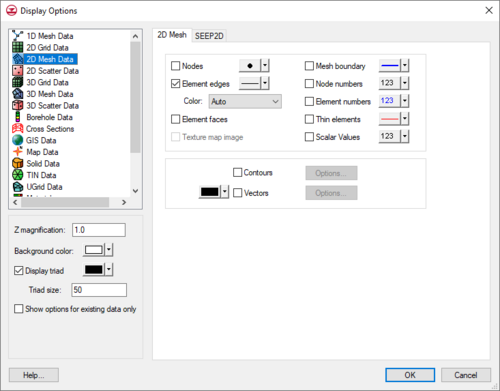GMS:2D Mesh Display Options
From XMS Wiki
(diff) ← Older revision | Latest revision (diff) | Newer revision → (diff)
The properties of all 2D mesh data that GMS displays on the screen can be controlled through the 2D Mesh tab of the Display Options dialog. This dialog is opened by right-clicking on the 2D Mesh Data ![]() entry in the Project Explorer and selecting the Display Options command. It can also be accessed from the from the Display menu or the Display Options
entry in the Project Explorer and selecting the Display Options command. It can also be accessed from the from the Display menu or the Display Options ![]() macro. The following table describes the display options available for the 2D Mesh module.
macro. The following table describes the display options available for the 2D Mesh module.
| Display Option | Description |
|---|---|
| Nodes | Displays mesh nodes. A small circle is drawn at each node. |
| Element edges | Displays the edges of elements. The elements can be drawn using either the default color for elements or using the color of the material associated with each element.
The color of the element edges can be adjusted according to the following options:
|
| Element faces | This option fills the elements with the material color. |
| Texture map image | Used to "drape" an image over the surface of the 2D Mesh. |
| Mesh boundary | Displays a solid line around the perimeter of the mesh. Displaying the boundary is useful when contours are being displayed with the element edges turned off. |
| Node numbers | Displays the ID associated with each node next to the node. |
| Element numbers | Displays the ID associated with each element at the centroid of the element. |
| Thin elements | Highlights triangular elements with small aspect ratios. The minimum aspect ratio can be set using the Thin triangles aspect ratio option in the 2D mesh Preferences dialog. |
| Scalar values | Displays the scalar values of the active dataset for each node next to the node. |
| Contours | Most of the objects supported by GMS can be contoured by turning on the Contours option in the Display Options dialog. When an object is contoured, the values associated with the active dataset for the object are used to generate the contours. |
| Vectors | If the Vectors item in the Display Options dialog is selected for an object (TIN, Grid, or Mesh), vector plots can be generated using the active vector dataset for the object. One vector is placed at each node, cell, or vertex. |
| GMS – Groundwater Modeling System | ||
|---|---|---|
| Modules: | 2D Grid • 2D Mesh • 2D Scatter Point • 3D Grid • 3D Mesh • 3D Scatter Point • Boreholes • GIS • Map • Solid • TINs • UGrids | |
| Models: | FEFLOW • FEMWATER • HydroGeoSphere • MODAEM • MODFLOW • MODPATH • mod-PATH3DU • MT3DMS • MT3D-USGS • PEST • PHT3D • RT3D • SEAM3D • SEAWAT • SEEP2D • T-PROGS • ZONEBUDGET | |
| Aquaveo | ||