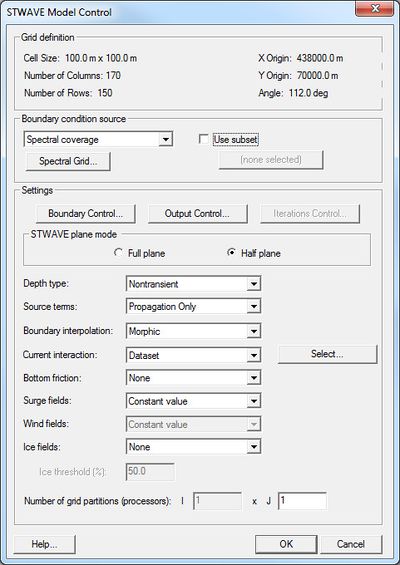SMS:STWAVE Model Control
The Model Control…command in the STWAVE Menu opens the STWAVE Model Control dialog. This dialog is divided into sections for different types of parameters which are used by the model as it runs. These include:
Grid Definition
The grid definition section of the model control reports defining characteristics of the grid including:
- Cell size
- Number of rows and columns
- X, Y origin
- Angle of rotation
Boundary Condition Source
The boundary condition for STWAVE consists of one or more energy spectra entering on one or more open edges of the grid. Traditionally, the user specifies a single spectra that is assigned to all of the cells on the offshore edge. In this situation the user specifies one spectra for each wave case or time snap being simulated. Alternately, the input spectra can be interpolated to the cells on the offshore edge(s) from a parent STWAVE or WAM grid.
- Source combo box – This combo box lists the types of spectral sources. The user chooses from "Spectral Coverage", "STWAVE run", and "WAM run". If the option is "Spectral Coverage", the user must provide the spectra in a spectral coverage as well as a definition for the spectral grid to be used when exporting STWAVE simulation files. The grid definition can be specified by selecting the Spectral Grid... button. Both of the other options indicating that spectra will be coming from a parent grid and the associated options and spectral sites buttons become enabled. If an option is selected that is not valid (i.e. choosing an "STWAVE run" when only a single grid exists in the project so not parent grid exists), SMS generates a message indicating the option is invalid and resets the source.
- Options... – This button brings up a dialog which allows the user to specify information for using output from a STWAVE or WAM parent grid as spectral input for this grid. When a parent STWAVE grid is desired, the user specifies which grid is the parent and what type of spectral interpolation should be used.
- Spectral sites ... – This button invokes a dialog that creates nesting sites in the parent grid. Spectral output sites for nesting may also be specified explicitly by selecting cells in the parent grid and assigning attributes for those cells. See grid nesting for more information.
Settings
- Boundary Control – Opens the STWAVE Boundary Conditions dialog used to specify the STWAVE Boundary Conditions.
- Output Control – Opens the STWAVE Output Control dialog.
- Iterations Control – Opens the STWAVE Iterations Control dialog.
- Full Plane – Consult the STWAVE model documentation for more information.
- Half Plane – Consult the STWAVE model documentation for more information.
- Source Terms – Specifies whether STWAVE should generate waves using wind and the input spectrum or whether we are using the wave spectrum.
- Current Interaction – Specifies whether currents will be used as input to the model.
- Bottom Friction – Specifies which friction type is to be used, if any.
- Surge Fields – Specifies whether surge fields are being used, or a constant tidal offset.
- Wind Fields – Specifies whether wind fields (spatially varied wind) are being used, or a constant wind magnitude and direction.
- Use Time Steps – STWAVE can output solutions as cases or time steps. In order to output as time steps, the "Use Time Steps" toggle must be checked. If using time steps the output units and a reference time (optional) can be specified.
- Number of Iterations – Number of iterations to run. (Full Plane Only).
- Select buttons – The select buttons by next to the current, bottom friction, surge, and wind options are used to specify a dataset on the grid to use as the desired dataset. These buttons open up the Select Dataset dialog. These datasets must be created prior to entering the model control dialog.
Using Datasets as Input
Datasets may be used as input to STWAVE to represent spatially varied currents, bottom friction (either manning's or JONSWAP), surge, or wind. Bottom friction cannot vary from snap to snap. The other dataset types can have different values for each snap. How datasets are chosen and used depends on whether or not the STWAVE simulation is using time steps (cases or time steps).
If the simulation is using time steps, the datasets are chosen within the model control tab by clicking on the choose button to the right of the dataset choice (it will appear when the dataset option is chosen if STWAVE is using times). The dataset values for each timestep will be the values for the time that the time step occurs. The dataset chosen does not need to have the same number of time steps as the simulation. The dataset values passed to STWAVE can be interpolated from a dataset with values at different time steps than is being used by the model.
If the simulation is not using time steps, the datasets are chosen in the STWAVE Boundary control dialog. In this situation, a steady state dataset is chosen for each snap.
Related Topics
SMS – Surface-water Modeling System | ||
|---|---|---|
| Modules: | 1D Grid • Cartesian Grid • Curvilinear Grid • GIS • Map • Mesh • Particle • Quadtree • Raster • Scatter • UGrid |  |
| General Models: | 3D Structure • FVCOM • Generic • PTM | |
| Coastal Models: | ADCIRC • BOUSS-2D • CGWAVE • CMS-Flow • CMS-Wave • GenCade • STWAVE • WAM | |
| Riverine/Estuarine Models: | AdH • HEC-RAS • HYDRO AS-2D • RMA2 • RMA4 • SRH-2D • TUFLOW • TUFLOW FV | |
| Aquaveo • SMS Tutorials • SMS Workflows | ||