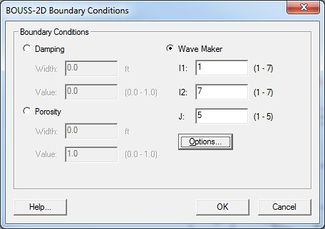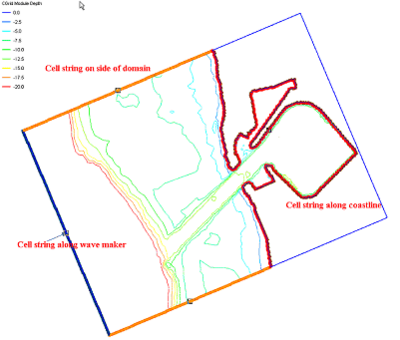SMS:BOUSS-2D Graphical Interface
The BOUSS-2D graphical interface includes tools to assit with creating, editing, and debugging a BOUSS-2D model. The BOUSS-2D interface exists in the Cartesian Grid Module.
BOUSS-2D Menu
The following menu commands are available in the BOUSS-2D Menu:
Brings up the Spectral Energy dialog to define/view wave energy spectra. Generally, BOUSS-2D will generate wave conditions internally, but a spectrum may be input. This command also allows the user to visualize wave spectra that are generated inside of the model.
- Assign BC
This command is used to assign damping, porosity, or wave maker conditions along a selected cell string(s). Using this command will open the BOUSS-2D Boundary Conditions dialog.
- Assign Cell Attributes
Selected cells can be defined as land or water
Brings up the Probe Manager to control time series output from the model
Brings up a pop up menu to access theWave Conditions Calculator (see appendix A) as well as the Run-up/Overtopping Estimator.
- Model Check …
Under development – check for common problems.
- Model Control…
Brings up the Model Control dialog to specificy model parameters.
- Run BOUSS-2D
Brings up a dialog that allows the user to check what executable of BOUSS-2D should be run and then runs the model with the currently loaded simulation. As the model runs, a dialog monitors progress of the model and gives the user status messages. When the run is complete, the spatial solutions are read in for analysis and visualization.
Model Control
The BOUSS-2D Model Control Dialog is used to setup the options that apply to the simulation as a whole. These options include time controls, run types, output options, global parameters, print options and other global settings.
Boundary Conditions
All numeric models require boundary condition data. In BOUSS-2D, boundary conditions are defined on cell strings. The default boundary condition is a closed boundary (no flow).
BC Cell Strings
When the BOUSS-2D grid is created, SMS creates cell strings around the computational boundaries of the domain. A cell string is a list of contiguous node locations in the grid. The image to the right shows a grid with four cell strings that were automatically created. The cell string on the left includes the cells along the open ocean. This one has been assigned to be a wave-maker. The one on the right defines the interface between ocean and land along the coastline, and the top and bottom define the portion of the grid that are open to the ocean on those sides.
Cell strings can also be created manually to specify the location of structures, wave-makers, and areas where damping and/or porosity layers may be necessary.
Boundary conditions are specified along cell strings in the BOUSS-2D Boundary Conditions dialog, which is accessed by selecting one or more cell strings using the select cell string tool, and then selecting the Assign BC menu item from the BOUSS-2D menu. Normally, the user will select a single cell string and assign a boundary condition. If a boundary condition has already exists for the selected cell string, the attributes are displayed. The different options for a cell string include:
- Unassigned BC – When a cell string is created in BOUSS-2D its default boundary condition type is Unassigned. Unassigned cell strings do not influence the model. In fact, unassigned cell strings are not saved as part of the BOUSS-2D input files.
- Damping BC – Waves propagating out of the computational domain are absorbed in damping regions (or damping layers) placed around the perimeter of the computational domain. Damping layers can also be used to model the partial reflection from harbor structures inside the computational area. The user must enter a physical width into the “Width” edit field to specify the size of the damping layer. The damping region extends the width on either side of the cell string. The damping value is a non-dimensional damping coefficient that is allowed to vary from 0.0 to 1.0. No damping will occur when a value of 0.0 is used. Waves will be damped when a value of 1.0 is used along the side boundaries. A typical value for shoreline is 0.1. The default damping value is 1.0. SMS will assign the value specified at the cell string and ramp down to 0.0 at a distance of “width” from the cell string.
- Porosity BC – Porosity boundary conditions are used to simulate partial wave reflection and transmission through surface-piercing porous structures such as breakwaters. Enter a physical width into the “Width” edit field to specify the size of the porous structure. Like with the damping regions, this width is extended on both sides of the cell string. The porosity value is a non-dimensional porosity coefficient that is allowed to vary from 0.0 to 1.0. A value of 0.0 corresponds to an impervious structure, while a value of near 1.0 would correspond to a highly porous structure. Typical porosity for stone type breakwaters is 0.4. The default porosity value is 1.0.
- Wave-maker BC – The wave-maker option is only available when a single cell string is selected and that cell string lies in a single column or row (straight line). Legal cell strings can be created using the SHIFT key when creating cell strings, using automatically created cell strings along a grid boundary, or by creating short cell strings. The extent and position of the wave maker can be modified using I,J indices in the dialog. BOUSS-2D generates waves emanating from this cell string. The properties of the waves are defined using the Wave Generator Properties dialog (described below) that is accessed through the Options button. The edit fields are used to position and size the wave maker in the computational domain. The first two values are the Start and End cells of the wave maker along the column or row that is specified by the third value, which is the Offset value. The Start and End values are limited to the number of cells in either the I- or J-direction, and the Offset value is limited to the number of rows or columns.
When the OK button is clicked, a check is done to see if the wave maker cell string is at a constant depth. If the depth varies by more than 20% and the wave maker is on the edge of the grid (not internal), the user is asked whether they want to force constant depth along the wave maker cell string or not. If so, the grid is extended to allow the wave maker to be at the deepest elevation along the string, with a maximum slope of 1:10 from the existing grid to the new wave-maker position. A Wave Calculator is provided as part of BOUSS-2D interface in SMS (see Appendix B) to assist users in the preparation of wave input parameters required by the model. Note that the BOUSS-2D | Assign BC menu item is disabled any time multiple wave makers are selected or if a wave maker and one or more other cell strings are selected.
Creating a Constant Depth Wave Maker Platform
The BOUSS-2D model generates waves along the specified wave makers (as described above). In order to increase model stability, it is recommended that the depths in the grid under a wave maker be relatively constant. For this reason, it is recommended that wave makers be positioned far enough off shore that an entire row/column of the grid is at a relatively constant depth. If the depth varies more than 10%, SMS will issue a warning when outputting the model.
To correct this situation, the depth under the wave maker can be adjusted to a constant value, creating a flat wave platform. Use the select row or select column tools to select the cells under the wave maker. For even more stability, select a few rows/columns (using the shift key to add to the selection) in the region to determine the average depth. Decide on the desired depth of the constant depth wave platform based on this average depth.
The wave platform should extend for several columns/rows behind and in front of the wave maker. One suggestion is to select all the rows/columns withing 0.5 wave lengths from the wave maker.
Individual rows/columns can be selected with the associated tool. Larger regions can be selected using the select cell tool, holding down the control key and dragging a box. The alt key can be used to just add new cells to the selection list.
Once the cells that comprise the area of the grid that will become the wave platform are selected, simply enter the desired depth (remember that BOUSS-2D uses elevations, so depths are negative numbers) in the Z edit field at the top of the SMS layout.
Creating a Transition Zone from Wave Maker Platform to Natural Bathymetry
If a wave platform has been created as described in the previous section, the BOUSS-2D model may still encounter instabilities do to rapid changes in bathymetry. To improve stability related to this situation, the bathymetry can be smoothed to transition smoothly from the wave platform into the natural bathymetry. (Note: this operation should only be applied in areas away from the principal study area. Since the bathymetry is being modified, the results generated by BOUSS-2D will not reflect natural conditions in this area.)
TO create a smooth transition, use the following steps:
- Right click on the grid and convert the grid to a scatter set.
- Switch to the scatter module and make sure the newly created scatter set is active.
- Issue the Data|Dataset Toolbox... command to bring up the toolbox.
- Select the Smooth datasets command.
- Select the dataset which represents the bathymetry values.
- Select the option to limit the Maximum slope and enter the transition value. (i.e. 0.1 implies a maximum slope of 1 on 10)
- Select the option to anchoe the Minimum value. This assumes that the wave platform is the minimum value and will ensure that it stays flat as defined in the section above.
- Enter a new data set name such as ramped_bathy to store the smoothed bathymetry data set.
- Click the Compute button to generate the new data set and then the Done button to exit the toolbox.
- Switch back to the grid module and select the Select Cell tool.
- Drag a box (control key) around the wave platform and the adjacent area where the grid transition is to be applied. This will select the cells that will represent this transition.
- Right click on any of the selected cells and select the Interpolate Bathymetry... command.
- Select the ramp_bathy function (using the name you used in the step above) to select the new bathymetry source for the selected cells and click the OK button.
Note: This replaces the natural bathymetry in the grid. If you wish to save this, duplicate the dataset before applying this smoothing operation. Also note that the smoothing of the dataset smooths the entire region. The coastline and any structures along the coastline would also be smoothed. That is why the application of the new bathymetry is limited to the selected cells in the final steps of this procedure.
Running the Model
The BOUSS-2D files are written automatically with the SMS project file or can be saved separately using the File | Save BOUSS-2D or File | Save As menu commands. See BOUSS-2D Files for more information on the files used for the BOUSS-2D run.
BOUSS-2D can be launched from SMS using the BOUSS-2D | Run BOUSS-2D menu command. A check of some of the common problems called the Model Checker is done each time the model is launched, or by selecting the BOUSS-2D | Model Check menu command.
Related Topics
SMS – Surface-water Modeling System | ||
|---|---|---|
| Modules: | 1D Grid • Cartesian Grid • Curvilinear Grid • GIS • Map • Mesh • Particle • Quadtree • Raster • Scatter • UGrid |  |
| General Models: | 3D Structure • FVCOM • Generic • PTM | |
| Coastal Models: | ADCIRC • BOUSS-2D • CGWAVE • CMS-Flow • CMS-Wave • GenCade • STWAVE • WAM | |
| Riverine/Estuarine Models: | AdH • HEC-RAS • HYDRO AS-2D • RMA2 • RMA4 • SRH-2D • TUFLOW • TUFLOW FV | |
| Aquaveo • SMS Tutorials • SMS Workflows | ||