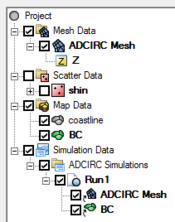User:Jcreer/SMS:STWAVE Graphical Interface in SMS 13.0
The STWAVE graphical interface includes tools to assist with creating, editing and debugging an STWAVE model.
STWAVE Simulation
Simulations are available for STWAVE starting in SMS 13.0. A simulation should contain a 2D grid and a spectral coverage, and optional STWAVE coverages. Right-clicking on the simulation will display options and dialogs.
To create a new simulation:
- Right-click on empty space in the Project Explorer and select New Simulation | STWAVE. A new tree item
 will appear.
will appear. - Drag and drop simulation components under the newly created simulation tree item
 . Components available include:
. Components available include:
- 2D grid
- Spectral coverage
- Monitoring Cells coverage
- Nesting Points coverage
Multiple STWAVE simulations can be included in a single project.
Simulation Components
An STWAVE simulation uses the following components in the model run:
- 2D grid – Any generic Cartesian grid will work. Generally this mesh should be created from the CGrid Generator coverage.
- Spectral coverage – Contains arcs defining the boundary condition attributes for the model run.
- Monitoring Cells coverage –
- Nesting Points coverage –
Each component can be added to the simulation by selecting the component and dragging it under the simulation item ![]() in the Project Explorer. Linked 2D grid
in the Project Explorer. Linked 2D grid ![]() and coverages
and coverages ![]() will be displayed under the simulation.
will be displayed under the simulation.
Linking Components
After a simulation has been created, components may be added to the simulation. Components are usually added by clicking on the component item in the Project Explorer and dragging the item under the STWAVE simulation. A link (![]() or
or ![]() ) is then created between the component and the simulation. If the component is updated, it is updated automatically in all simulations that are linked to it.
) is then created between the component and the simulation. If the component is updated, it is updated automatically in all simulations that are linked to it.
Components can also be added to a simulation by right-clicking on the component in the project explorer and selecting the simulation name in the Link To submenu. Similarly, components can be unlinked from a simulation by right-clicking on the component and selecting the simulation name in the Unlink From submenu. The Link To and Unlink From submenus become available once a simulation has been created.
Running the ADCIRC Simulation
After all components have been added to the simulation and the model parameters have been established, the simulation can be run. This is done by right-clicking on the simulation and choosing the Launch ADCIRC command or the Save, Export, and Launch ADCIRC command.
The simulation run involves three steps.
- Exporting the STWAVE files – SMS writes out an STWAVE folder in the same directory where the SMS project is saved. The STWAVE folder has several files which have mesh geometry information, and boundary conditions as well as model control information defined in the model.
- Running STWAVE – .
After using a launch command, the Simulation Run Queue dialog will appear. If there are any errors in the model run, the model wrapper will exit early. The model run can also be exited early by clicking the Abort button. When the model run is completed, select Exit to close the model wrapper.
The Load solution button appears with the model run has finished. Clicking this button will load the solution into SMS.
STWAVE Menus
STWAVE makes use of a number of right-click menus found on the STWAVE simulation items and coverages in the Project Explorer. See STWAVE Menu for more information.
ADCIRC Map Coverages
ADCIRC makes use of map coverage to define certain features and components for the ADCIRC model run. Available coverage types include:
- Boundary Condition
- Recording Stations
- Pipes
- Wind Stations
Boundary Conditions
All numeric models require boundary condition data. The ADCIRC boundary condition coverage is used to apply boundary condition data to the simulation.
Model Control
The ADCIRC Model Control dialog is used to setup the options that apply to the simulation as a whole. These options include time controls, run types, output options, global parameters, print options and other global settings.
Related Topics
SMS – Surface-water Modeling System | ||
|---|---|---|
| Modules: | 1D Grid • Cartesian Grid • Curvilinear Grid • GIS • Map • Mesh • Particle • Quadtree • Raster • Scatter • UGrid |  |
| General Models: | 3D Structure • FVCOM • Generic • PTM | |
| Coastal Models: | ADCIRC • BOUSS-2D • CGWAVE • CMS-Flow • CMS-Wave • GenCade • STWAVE • WAM | |
| Riverine/Estuarine Models: | AdH • HEC-RAS • HYDRO AS-2D • RMA2 • RMA4 • SRH-2D • TUFLOW • TUFLOW FV | |
| Aquaveo • SMS Tutorials • SMS Workflows | ||