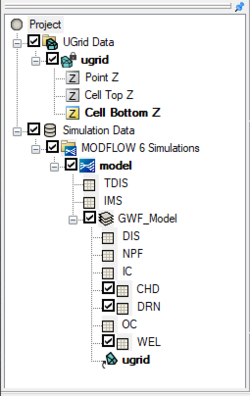GMS:HydroGeoSphere
| This contains information currently under development. The content may change often. |
HydroGeoSphere (HGS) is a three-dimensional control-volume finite element simulator created by Aquanty. HGS can be used to model the entire terrestrial portion of the hydrologic cycle. It uses a globally-implicit approach to simultaneously solve the 2D diffusive-wave equation for overland/surface water flow and the 3D form of Richards’ equation for variably saturated groundwater flow.
Graphical Interface
The GMS interface for HydroGeoSphere contains multiple components. These components include:
- An unstructured grid (UGrid)
- HGS coverages
- HGS simulation, including the Simulation Control
Building a HydroGeoSphere Simulation
Before building a HydroGeoSphere (HGS) simulation, a 3D UGrid of the project area is required. While the project can contain multiple UGrids, only one UGrid can be attached to each HGS simulation.
To create a MODFLOW simulation:
- Right-click on an empty space in the Project Explorer, or right-click on "
 Project" in the Project Explorer, and select New Simulation | HydroGeoSphere.
Project" in the Project Explorer, and select New Simulation | HydroGeoSphere.
When the simulation has been initially created, the selected UGrid will be linked to the simulation and the simulation packages will appear in the Project Explorer.
HGS Simulation Right-Click Menus
In the Project Explorer, right-clicking on a HGS simulation brings up a menu with several commands. Some of these commands are common to other Project Explorer In the Project Explorer, right-clicking on HGS simulation brings up a menu with several commands. Some of these commands are common to other Project Explorer right-click menus. Others are unique to the simulation right-click menus. Some of these unique commands are:
- "
 Simulation Data"
Simulation Data"
- Simulation Run Queue – Opens the Simulation Run Queue dialog which shows all current simulation runs.
- "
 HydroGeoSphere Simulations"
HydroGeoSphere Simulations"
- New Simulation – Creates a new MODFLOW 6 simulation in the Project Explorer. This simulation will not contain any of the packages in any existing simulations and therefor the packages must be added. Also, creating a new simulation using this method requires linking a UGrid to the simulation.
- Save Multiple Simulations – Saves all HGS simulations in the project and exports all files needed for the model run.
 Model
Model
- Simulation Run Queue – Opens the Simulation Run Queue dialog which shows all current simulation runs.
- New Package – Opens a sub-menu listing all available packages that can be added to the simulation. Selecting a package will add it to the simulation. Some packages cannot be added until certain packages have already been added to the simulation and therefore will not be available until the prerequisite package has been added.
- Check Simulation – Checks the simulation for model errors and brings up the Model Check dialog if any errors are found.
- Save Simulation – Saves the simulation and exports all files needed for the model run.
- Run Simulation – Starts the simulation model run and opens the Simulation Run Queue dialog.
- Save Project, Simulation and Run – Saves the simulation and exports all files needed for the model run. It then will launch the Simulation Run Queu dialog and begin the model runs for the simulation.
- Read Solution – Loads the solution file for the associated simulation. Requires that the simulation has had a successful run.
Modeling Notes
- GMS allows multiple HGS simulations to exist in a single GMS project.
HGS Files
External Links
GMS – Groundwater Modeling System | ||
|---|---|---|
| Modules: | 2D Grid • 2D Mesh • 2D Scatter Point • 3D Grid • 3D Mesh • 3D Scatter Point • Boreholes • GIS • Map • Solid • TINs • UGrids | |
| Models: | FEFLOW • FEMWATER • HydroGeoSphere • MODAEM • MODFLOW • MODPATH • mod-PATH3DU • MT3DMS • MT3D-USGS • PEST • PHT3D • RT3D • SEAM3D • SEAWAT • SEEP2D • T-PROGS • ZONEBUDGET | |
| Aquaveo | ||