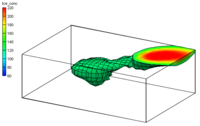GMS:Active/Inactive Points
Each scatter point has an active/inactive status. A scatter point with an inactive status can be displayed, but the data set value at the point is ignored when interpolation takes place. As a result, interpolation proceeds as if the point did not exist.
The active/inactive flags for scatter points are particularly useful when dealing with transient data. For example, suppose that a set of scatter points represents TCE concentrations measured at a series of observation wells over a year's time. The locations of the wells and the measured concentrations can be imported to GMS as a scatter point set with a transient data set. Once they are imported, the transient data set can be interpolated to a grid and a film loop showing color shaded contours can be generated to illustrate how the plume has changed with time. However, in preparing the data for import, it is discovered that some of the data values are missing. One approach is to make up a dummy value for the missing sample and enter the entire data set anyway. The problem with this approach is that it is difficult to determine an appropriate dummy value. Another option is to enter this value as a "non-detect". This causes the point to become inactive for the time step where the sample is missing. GMS disregards the point for that time step and performs the interpolation using the remaining active points.
Active/inactive flags are stored with data sets. If the active data set is changed, the active/inactive flags will be reassigned based on the flags in the new active data set. Not all data sets contain active/inactive flags. If a data set does not contain flags, all points are assumed to be active.
The following methods can be used for controlling or assigning the active/inactive status of points:
Tabular Scatter Point Input
If the scatter points are imported using the Text Import Wizard then a special data value can be designated as NONDETECT. This value is typically assigned to a number not likely to be encountered such as -999. Then, as the data set columns are being read, any value with the NONDETECT value is assumed to be inactive and the status flag is set accordingly.
Active/Inactive Flags Dialog
After a scatter point set has been imported to GMS, the active/inactive status flags for the active data set can be edited by selecting the Edit Inactive Flags button in the Data Set Info dialog accessed from the Data Set Properties dialog (this dialog is accessed from the Project Explorer). This brings up the Active/Inactive Flags dialog. This dialog is used to either delete all of the current active/inactive flags (making all points active), or enter one or more key values (ex., -999) which are used to inactivate all points with the listed values.
GMS – Groundwater Modeling System | ||
|---|---|---|
| Modules: | 2D Grid • 2D Mesh • 2D Scatter Point • 3D Grid • 3D Mesh • 3D Scatter Point • Boreholes • GIS • Map • Solid • TINs • UGrids | |
| Models: | FEFLOW • FEMWATER • HydroGeoSphere • MODAEM • MODFLOW • MODPATH • mod-PATH3DU • MT3DMS • MT3D-USGS • PEST • PHT3D • RT3D • SEAM3D • SEAWAT • SEEP2D • T-PROGS • ZONEBUDGET | |
| Aquaveo | ||