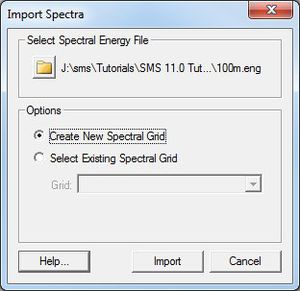SMS:Import Spectra
From XMS Wiki
Jump to navigationJump to search
The Import Spectra dialog is accessed through the Spectral Energy dialog by clicking on the Import Spectra button. This dialog is used to import existing spectra into the project.
Options
- Select Spectral Energy File – Click on the folder icon to browse to the spectral energy file you want to import.
- Create New Spectral Grid – If this option is selected, SMS will import the spectra with the grid definition contained in the spectral energy file.
- Select Existing Spectral Grid – If this option is selected the datasets are imported as datasets of the selected grid (the grid selected in the combo box below).
- Import as Time Steps – Imports the datasets using the identifier as a time value.
File types
The following types of files can be imported through this dialog.
- *.eng – Spectral energy file. You will be prompted to specify if the file is in the CMS-Wave or STWAVE format.
- *.obs – Observation output spectra for CMS-Wave.
- *.dws –- The BOUSS-2D spectra file format.
Note: The *.h5 spectra files can be opened through the main SMS open command or drag-and-drop to the graphics window. After opening a *.h5 spectra file, you will need to click the Select Spectra to Use button in the Spectral Energy dialog to select the output spectra.
Related Topics
SMS – Surface-water Modeling System | ||
|---|---|---|
| Modules: | 1D Grid • Cartesian Grid • Curvilinear Grid • GIS • Map • Mesh • Particle • Quadtree • Raster • Scatter • UGrid |  |
| General Models: | 3D Structure • FVCOM • Generic • PTM | |
| Coastal Models: | ADCIRC • BOUSS-2D • CGWAVE • CMS-Flow • CMS-Wave • GenCade • STWAVE • WAM | |
| Riverine/Estuarine Models: | AdH • HEC-RAS • HYDRO AS-2D • RMA2 • RMA4 • SRH-2D • TUFLOW • TUFLOW FV | |
| Aquaveo • SMS Tutorials • SMS Workflows | ||