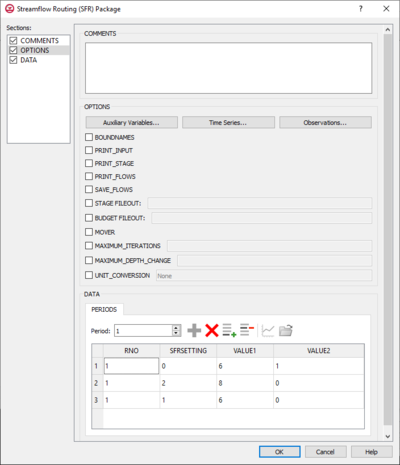GMS:MF6 SFR Package: Difference between revisions
From XMS Wiki
Jump to navigationJump to search
No edit summary |
No edit summary |
||
| Line 17: | Line 17: | ||
**''PRINT_FLOWS'' – If turned on, indicates that a list of streamflow routing flow rates will be printed to the listing file. | **''PRINT_FLOWS'' – If turned on, indicates that a list of streamflow routing flow rates will be printed to the listing file. | ||
**''SAVE_FLOWS'' – If turned on, indicates that the streamflow routing flow terms will be written to a specified file. | **''SAVE_FLOWS'' – If turned on, indicates that the streamflow routing flow terms will be written to a specified file. | ||
**'' | **''STAGE_FILEOUT'' – Indicates that the record corresponds to a specific stage. Also allows the written indication of stage information. | ||
**'' | **''BUDGET_FILEOUT'' – Allows the specification of a file to which desired flow terms will be written. | ||
**''MOVER'' – When turned on, indicates that the Unsaturated Zone Flow (SFR) Package, in this instance can be used in collaboration with the Water Mover (MVR) Package. | **''MOVER'' – When turned on, indicates that the Unsaturated Zone Flow (SFR) Package, in this instance can be used in collaboration with the Water Mover (MVR) Package. | ||
**''MAXIMUM_ITERATIONS'' – Allows the written indication of the maximum number of Streamflow Routing NewtonRaphson iterations allowed for a reach. | **''MAXIMUM_ITERATIONS'' – Allows the written indication of the maximum number of Streamflow Routing NewtonRaphson iterations allowed for a reach. | ||
| Line 34: | Line 34: | ||
**'''Open Time Series''' [[File:Open Macro.svg|14px]] – Click to bring up the | **'''Open Time Series''' [[File:Open Macro.svg|14px]] – Click to bring up the | ||
**'''Filter on Selected Cells''' [[File:Mf6filter.svg|14px]] – Click to turn on filtering on the selected cells. | **'''Filter on Selected Cells''' [[File:Mf6filter.svg|14px]] – Click to turn on filtering on the selected cells. | ||
* | ***Table – Allows the manual input of different variables for the SFR Package. | ||
** | ****''RNO'' – A value that defines the reach number associated with the specified PERIOD data. | ||
** | ****''SFRSETTING'' – Information that is linked to keywords and values. | ||
** | ****''VALUE1'' – Value to be entered in relation to the specific project. | ||
** | ****''VALUE2'' – Value to be entered in relation to the specific project. | ||
Revision as of 21:07, 12 February 2020
| This contains information about functionality available starting at GMS version 10.5. The content may not apply to other versions. |
The Streamflow Routing (SFR) Package dialog is accessed by double-clicking on the SFR package under a MODFLOW 6 simulation in the Project Explorer. It contains the following sections and options:
- Sections list – A list of sections that can be turned on or off:
- Comments – Turn on to make the Comments section visible.
- Options – Turn on to make the Options section visible.
- Data – Turn on to make the Data section visible. This section is on by default.
- Comments section – Enter general alphanumeric comments. Comments entered here get written at the top of the file, preceded by a '#' symbol.
- Options section – Temporal options and settings:
- Auxiliary Variables... – Click to bring up the Auxiliary Variables dialog.
- Time Series... – Click to bring up the Time Series Files dialog.
- Observations... – Click to bring up the Observation Files dialog.
- Options section – Temporal options and settings:
- BOUNDNAMES – If turned on, indicates that the list of streamflow routing cells will be provided with the associative boundary names.
- PRINT_INPUT – If turned on, indicates that the list of streamflow routing information will be written to the listing file after it is read.
- PRINT_FLOWS – If turned on, indicates that a list of streamflow routing flow rates will be printed to the listing file.
- SAVE_FLOWS – If turned on, indicates that the streamflow routing flow terms will be written to a specified file.
- STAGE_FILEOUT – Indicates that the record corresponds to a specific stage. Also allows the written indication of stage information.
- BUDGET_FILEOUT – Allows the specification of a file to which desired flow terms will be written.
- MOVER – When turned on, indicates that the Unsaturated Zone Flow (SFR) Package, in this instance can be used in collaboration with the Water Mover (MVR) Package.
- MAXIMUM_ITERATIONS – Allows the written indication of the maximum number of Streamflow Routing NewtonRaphson iterations allowed for a reach.
- MAXIMUM_DEPTH_CHANGE – Allows the written indication of the depth closure tolerance.
- UNIT_CONVERSION – A conversion factor that is used in calculating stream depth.
- Data section – Contains the following:
- Periods drop-down – Use the Increment Up and Down
 buttons to select the desired period.
buttons to select the desired period. - Define Period
 – If no period is defined, click to make the spreadsheet editable.
– If no period is defined, click to make the spreadsheet editable. - Delete Period
 – Click to delete the existing period.
– Click to delete the existing period. - Add Rows
 – Click to bring up the Add Stresses dialog.
– Click to bring up the Add Stresses dialog. - Delete Rows
 – Click to bring up a dialog with three options:
– Click to bring up a dialog with three options:
- Delete from All Periods – Click to delete matching stresses from all periods.
- Delete from Just This Period – Click to delete matching stresses from just this period.
- Plot All Periods
 – Click to bring up the XY Series Editor dialog. Requires that a cell be selected in the table.
– Click to bring up the XY Series Editor dialog. Requires that a cell be selected in the table. - Open Time Series
 – Click to bring up the
– Click to bring up the - Filter on Selected Cells
 – Click to turn on filtering on the selected cells.
– Click to turn on filtering on the selected cells.
- Table – Allows the manual input of different variables for the SFR Package.
- RNO – A value that defines the reach number associated with the specified PERIOD data.
- SFRSETTING – Information that is linked to keywords and values.
- VALUE1 – Value to be entered in relation to the specific project.
- VALUE2 – Value to be entered in relation to the specific project.
- Table – Allows the manual input of different variables for the SFR Package.
- Periods drop-down – Use the Increment Up and Down
Related Topics
GMS – Groundwater Modeling System | ||
|---|---|---|
| Modules: | 2D Grid • 2D Mesh • 2D Scatter Point • 3D Grid • 3D Mesh • 3D Scatter Point • Boreholes • GIS • Map • Solid • TINs • UGrids | |
| Models: | FEFLOW • FEMWATER • HydroGeoSphere • MODAEM • MODFLOW • MODPATH • mod-PATH3DU • MT3DMS • MT3D-USGS • PEST • PHT3D • RT3D • SEAM3D • SEAWAT • SEEP2D • T-PROGS • ZONEBUDGET | |
| Aquaveo | ||