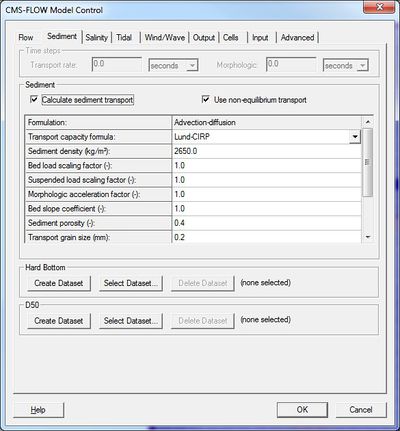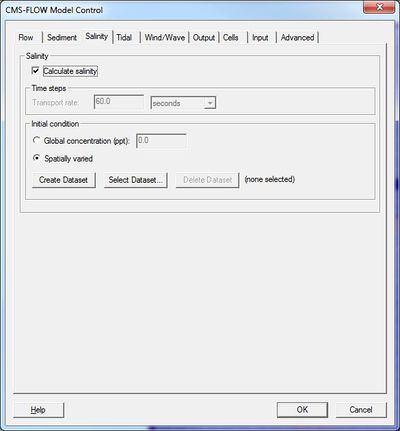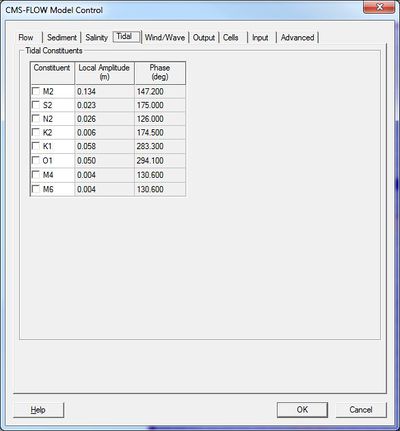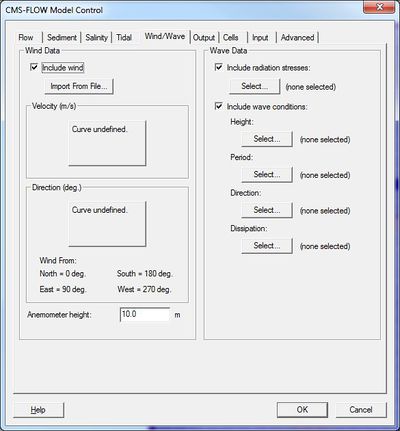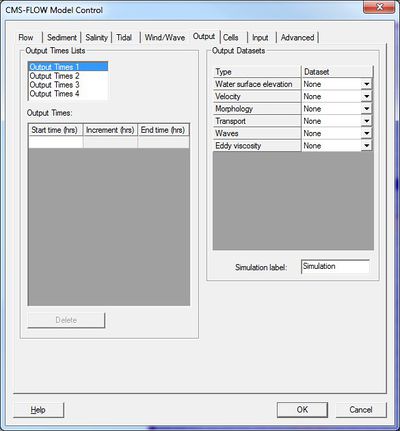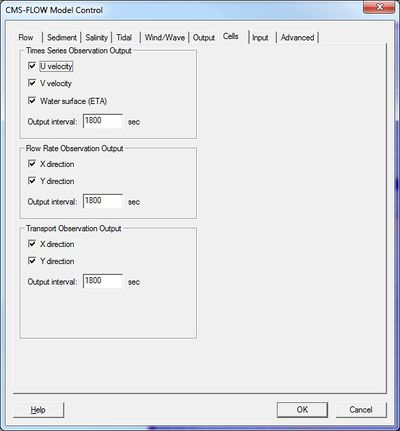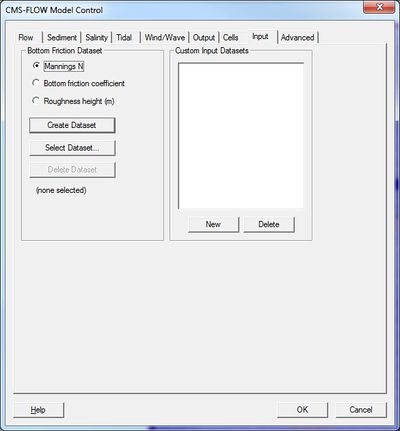SMS:CMS-Flow Model Control 11.2: Difference between revisions
No edit summary |
|||
| Line 2: | Line 2: | ||
==Flow== | ==Flow== | ||
[[ | [[Image:CMS-Flow MC Flow.jpg|thumb|400 px|''CMS-Flow Model Control'' dialog]] | ||
This dialog allows the user to specify general flow model parameters, controlling which model options the simulation will employ. The controls include: | This dialog allows the user to specify general flow model parameters, controlling which model options the simulation will employ. The controls include: | ||
===Time Control=== | ===Time Control=== | ||
| Line 44: | Line 44: | ||
{| | {| | ||
|- | |- | ||
|[[ | |[[Image:CMS-Flow MC Sediment.jpg|thumb|none|left|400 px|''CMS-Flow Model Control'' dialog showing the ''Sediment'' tab]] | ||
|valign="top"| | |valign="top"| | ||
*Time steps | *Time steps | ||
| Line 67: | Line 67: | ||
{| | {| | ||
|- | |- | ||
|[[ | |[[Image:CMS-Flow MC Salinity.jpg|thumb|none|left|400 px|''CMS-Flow Model Control'' dialog showing the ''Salinity'' tab]] | ||
|valign="top"| | |valign="top"| | ||
*Salinity | *Salinity | ||
| Line 81: | Line 81: | ||
==Tidal== | ==Tidal== | ||
[[ | [[Image:CMS-Flow MC Tidal.jpg|thumb|none|left|400 px|''CMS-Flow Model Control'' dialog showing the ''Tidal'' tab]] | ||
==Flow== | ==Flow== | ||
| Line 113: | Line 113: | ||
==Wind/Wave== | ==Wind/Wave== | ||
[[ | [[Image:CMS-Flow MC Wind.jpg|thumb|400 px| ''CMS-Flow Model Control'' dialog showing the ''Wind/Wave'' tab]] | ||
This dialog allows the user to specify wind conditions. These are optional inputs to the engine. | This dialog allows the user to specify wind conditions. These are optional inputs to the engine. | ||
===Wind Data=== | ===Wind Data=== | ||
| Line 167: | Line 167: | ||
==Output== | ==Output== | ||
[[ | [[Image:CMS-Flow MC Output.jpg|thumb|400 px|''CMS-Flow Model Control'' dialog showing the ''Output'' tab]] | ||
This dialog allows the user to specify global output options for the simulation. This controls the datasets created by the engine which consist of spatially and temporally varied quantities (values per cell at each output time value). | This dialog allows the user to specify global output options for the simulation. This controls the datasets created by the engine which consist of spatially and temporally varied quantities (values per cell at each output time value). | ||
| Line 212: | Line 212: | ||
{| | {| | ||
|- | |- | ||
|[[ | |[[Image:CMS-Flow MC Cells.jpg|thumb|none|left|400 px|''CMS-Flow Model Control'' dialog showing the ''Cells'' tab]] | ||
|valign="top"| | |valign="top"| | ||
*Time Series Observation Output | *Time Series Observation Output | ||
| Line 232: | Line 232: | ||
{| | {| | ||
|- | |- | ||
|[[ | |[[Image:CMS-Flow MC Input.jpg|thumb|none|left|400 px|''CMS-Flow Model Control'' dialog showing the ''Input'' tab]] | ||
|valign="top"| | |valign="top"| | ||
*Bottom Friction Dataset | *Bottom Friction Dataset | ||
| Line 245: | Line 245: | ||
==Advanced Options== | ==Advanced Options== | ||
[[ | [[Image:CMS-Flow MC Advanced.jpg|thumb|400 px| ''CMS-Flow Model Control'' dialog showing the ''Advanced'' tab]] | ||
This dialog allows the user to specify experimental options when working with the model developers. | This dialog allows the user to specify experimental options when working with the model developers. | ||
Revision as of 22:29, 29 April 2013
The CMS-Flow Model Control dialog allows the user to view and edit the current parameters that affect how CMS-Flow runs and what options are to be included in the current simulation. The dialog includes nine tabs which partition the parameters into related groups. The tabs and their related parameters include:
Flow
This dialog allows the user to specify general flow model parameters, controlling which model options the simulation will employ. The controls include:
Time Control
In this section the user can set the starting time, duration and hydraulic time step. The Ramp duration defines the length of an incremental loading portion at the beginning of the simulation. Controls include:
- Start date and time
- Simulation duration or end date and time
- Ramp duration
Hot Start
These controls allow the user to specify a previously saved hot start file to be used as initial conditions or instruct CMS-Flow to save hot start files for future use.
- Initial conditions file
- Write Hot Start output file
- Time at which Hot Start output file should be written
- Automatic recurring Hot Start file
- Interval for writing recurring Hot Start file
See CMS-Flow Hot Start for more information.
Threads
CMS-Flow can take advantage of multiple processors using Open-MP parallelization technology. This control allows the user to specify the maximum number of threads that the engine should occupy.
Water Parameters
- Water temperature
- Water density
Parameters
- Depth to begin drying cells
- Include wall friction
- Latitude throughout grid
- Cell specific latitude
- Average latitude
Momentum Equation
- Include advective terms
- Include mixing terms
Solution Scheme
CMS-Flow now has two solution schemes. These include the traditional "explicit" scheme. This method requires that flow be tracked through each element, resulting in hydrodynamic time steps in the order of one to two seconds. The new option is an "implicit" scheme which uses finite volume technology, supports much larger time steps resulting in fewer time steps (shorter run times) and is identically mass conserving. When the implicit scheme is being used, one of the following matrix solver types should be specified.
- GMRES
- GAUSS-SEIDEL
- GAUSS-SEIDEL-SOR
- BICGSTAB
Sediment
|
Salinity
|
Tidal
Flow
This dialog allows the user to specify general hydrodynamic or flow model parameters, controlling which model options the simulation will employ. The controls include:
Hydrodynamic Time Step
This control allows the user to set the hydrodynamic time step for the model. If the explicit solution scheme is being used, a recommended timestep will be calculated based on grid cell size and depths.
Water Parameters
This section allows the user to specify various general parameters to be used by the simulation. This include:
- Water temperature
- Water density
- Depth to begin drying cells: This is a minimum depth of water before the model considers the cell to be dry. Shutting off cells when the depth drops below a tolerance avoids flutter of insignificant transfers of water. The recommended default value is 0.05 meters.
- Include advective terms
- Include mixing terms
- Include wall friction: Normally friction at the closed boundaries are ignored. The model can be instructed to include friction along these boundaries as if a wall exists there.
- Include stokes velocities
Bottom Friction Dataset
Friction datasets can be created and specified to define a spatially variable bottom roughness to provide a resistance to flow. This value has little impact in deep ocean applications but can be important in shallow regions. This is a user editable dataset. The available dataset types are:
- Mannings N
- Bottom friction coefficient
- Roughness height
A bed-slope friction coefficient toggle gives the option to specify a wave-current bottom friction type and a coefficient.
Turbulence Parameters
CMS-Flow now supports turbulence parameters.
- Model: Subgrid, Falconer, Parabolic, Mixing length
- Base value
- Current bottom coefficient
- Current horizontal coefficient
- Wave bottom coefficient
- Wave breaking coefficient
Wind/Wave
This dialog allows the user to specify wind conditions. These are optional inputs to the engine.
Wind Data
The user can turn on the option to tell CMS to include wind calculations in the simulation. Wind is simulated in CMS-Flow as a spatially constant, but temporally varying quantity. The model does not currently support tropical cyclonic winds.
- Spatially constant
- Import from File...: Button allowing the user to import wind data from a file. The file must be in an "m2w" wind format.
- Velocity (m/s): Button which invokes a time series editor to specify the variation of wind velocity through time in the simulation.
- Direction (deg): Button which invokes a time series editor to specify the variation in direction of the wind through time in the simulation.
- Anemometer height (m)
- Meteorologic stations - This option allows the user to insert data for multiple locations
- Import from File...: Button allowing the user to import wind data from a file. The file must be in an "m2w" wind format.
- Coordinates (X,Y): Location of meteorologic station
- Velocity (m/s): Button which invokes a time series editor to specify the variation of wind velocity through time in the simulation.
- Direction (deg): Button which invokes a time series editor to specify the variation in direction of the wind through time in the simulation.
- Anemometer height (m)
- Temporally and spatially varying from file
- Navy fleet numeric with pressure
- OWI/PBL
- Single ASCII file
Navy fleet and ASCII files require the following input:
- Number of X values
- Number of Y values
- Minimum X location
- Maximum Y location
- Time increment
- Distance between X values
- Distance between Y values
OWI/PBL requires three different files:
- Oceanweather Wind File
- Oceanweather Pressure File
- Oceanweather XY File
For more wind file information, see: http://cirp.usace.army.mil/wiki/CMS-Flow_Wind_Forcing#Spatially_Variable_Wind_and_Atmospheric_Pressure.
Wave Data
CMS-Flow includes three options on how to use wave data.
- None – no wave data is imputed into the model.
- Single wave condition – the effects of waves are input to the model in the form of spatially varying datasets. These datasets must already exist on the grid. The user simply selects which dataset to use
- Height
- Period
- Direction
- Dissipation
- Stress gradients (vector dataset)
- Surface roller stress gradients (optional)
- Inline steering
- CMS-Wave file. Location of the grid file or the simulation file
- Steering Interval or automatic value
- Specify extrapolation distances. If checked this will write out FLOW_EXTRAPOLATION_DISTANCE and WAVE_EXTRAPOLATION_DISTANCE cards.
- Wave Water Level – Option to select Tidal, Last, or Tidal plus variation (default value).
Output
This dialog allows the user to specify global output options for the simulation. This controls the datasets created by the engine which consist of spatially and temporally varied quantities (values per cell at each output time value).
These output datasets are stored in an XMDF solution file.
Output Times Lists
Due to the potentially long simulation times, CMS-Flow does not output at a constant interval during the simulation. Instead, the user defines one or more lists of times. For each dataset output by the engine, the user selects one time list. The selected quantity will be saved at each time in the time list.
- Lists: CMS-Flow supports up to four different and individual sets of time values.
- Output Times: The times included in the selected time list are displayed in this window.
- Type: The user adds and removes times to/from a time list using the tools in the time type section.
Output Datasets
CMS-Flow can output each of the following datasets. For each group, a time list must be specified. The optional datasets may turned off/on by clicking on their checkboxes in the output dataset tree.
- Water surface elevation
- Velocity
- Current Magnitude (optional)
- Current Velocity
- Morphology
- Depth (through time)
- Morphology Change (optional)
- Transport
- Sediment Total-Load Concentration (optional)
- Sediment Total-Load Capacity (optional)
- Fraction Suspended (optional)
- Total Sediment Transport
- Salinity Concentration (optional)
- Waves
- Wave Height
- Wave Period
- Wave Height Vector
- Wave Dissipation (optional)
- Wind
- Wind Speed (optional)
- Wind Speed Vector
- Eddy Viscosity
Statistical Output
Statistical data can be written out for hydrodynamics, sediment transport, and salinity. This option is turned on by toggles, and a start time, increment, and end time must be specified.
Output Options
Output can be written out in ASCII format and using XMDF file compression. These options are turned on by toggle boxes. All datasets created by the model will be labeled with a simulation label and quantity label. An edit field allows specification of the simulation label.
Cells
|
Input
|
Advanced Options
This dialog allows the user to specify experimental options when working with the model developers.
Advanced Cards
Model options not available in the interface can be specified in the CMS-Flow model control under the advanced tab. Each row in the spreadsheet will be saved as a different line in the *.cmscards file. The cards can be inserted and deleted using the insert and delete rows.
- The lines will be written out exactly as typed.
- The lines will be written out in the order in which they appear in the dialog.
- Any lines encountered in a *.cmscards file that is not recognized will appear in this list.
- Lines beginning with a "!" character are treated as comment lines and will be skipped over during a read.
- Comment lines are automatically generated and will not be preserved.
- All of these advanced cards will be grouped together at the bottom of the file regardless of where they appeared during reading.
Related Topics
SMS – Surface-water Modeling System | ||
|---|---|---|
| Modules: | 1D Grid • Cartesian Grid • Curvilinear Grid • GIS • Map • Mesh • Particle • Quadtree • Raster • Scatter • UGrid |  |
| General Models: | 3D Structure • FVCOM • Generic • PTM | |
| Coastal Models: | ADCIRC • BOUSS-2D • CGWAVE • CMS-Flow • CMS-Wave • GenCade • STWAVE • WAM | |
| Riverine/Estuarine Models: | AdH • HEC-RAS • HYDRO AS-2D • RMA2 • RMA4 • SRH-2D • TUFLOW • TUFLOW FV | |
| Aquaveo • SMS Tutorials • SMS Workflows | ||