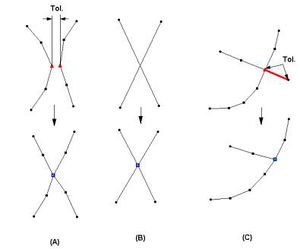SMS:Feature Object Modification: All
From XMS Wiki
Jump to navigationJump to search
Tansform
The Transform command is used to move scatter points. The user is asked which will be transformed, the active set or all sets. In the dialog that appears, the transformation type can be chosen and then appropriate parameters can be entered.
- Data can be scaled, translated, rotated
- Depths/Elevations can be converted back and forth
For more information, go to Data Transform.
Clean
The Clean command is used to fix errors in feature object data (Feature Objects menu, Map module).
- Snap nodes – This command will merge any two nodes or vertices together if they are within the Tolerance of each other. The new node will be placed at the location of one of the old nodes or vertices (see Figure A).
- Snap selected nodes – This command merges two or more selected nodes or vertices. The user must click on one of the selected points which will be treated as the new location (see Figure A).
- Intersect arcs – This command places a node where two arcs intersect. All intersections are fixed with this command (see Figure B).
- Intersect selected arcs – This command again places a node where two arcs intersect, but only selected arcs are checked.
- Remove dangling arcs – The user specifies a Tolerance and all dangling arc segments (at least one end of the arc is not connected to another arc) are deleted if their length is less than the tolerance (see Figure C).
Delete
Delete all feature objects including all coverages and entities in the coverages. A new, empty coverage is created because there must always be a coverage in SMS. This does not delete Drawing Objects, DXF, or images.
SMS – Surface-water Modeling System | ||
|---|---|---|
| Modules: | 1D Grid • Cartesian Grid • Curvilinear Grid • GIS • Map • Mesh • Particle • Quadtree • Raster • Scatter • UGrid |  |
| General Models: | 3D Structure • FVCOM • Generic • PTM | |
| Coastal Models: | ADCIRC • BOUSS-2D • CGWAVE • CMS-Flow • CMS-Wave • GenCade • STWAVE • WAM | |
| Riverine/Estuarine Models: | AdH • HEC-RAS • HYDRO AS-2D • RMA2 • RMA4 • SRH-2D • TUFLOW • TUFLOW FV | |
| Aquaveo • SMS Tutorials • SMS Workflows | ||