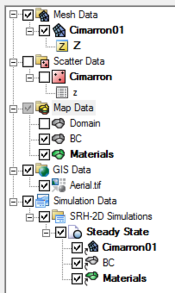SMS:SRH-2D Simulation
SRH-2D makes use of simulations starting in SMS 12.0 and later. Simulations are useful as multiple simulations can be used in the same project.
Simulations for SRH-2D are created by right-clicking in the Project Explorer and selecting New Simulation | SRH-2D. The simulation will appear in the Project Explorer under the "Simulation Data" item.
Right-clicking on the simulation gives access to the SRH-2D menus, including access to the SRH-2D Model Control dialog. Each SRH-2D simulation can have its own parameters based on what is entered into the model control.
SRH-2D Components
Components for SRH-2D hydraulic simulation include:
- A 2D mesh or 2D UGrid
- A boundary condition coverage with run type set to "Flow"
- A material coverage
- A sediment materials coverage (optional)
- A monitor coverage (optional)
- An obstructions coverage (optional)
A simulation cannot include multiple coverages of the same type. So if building multiple boundary condition coverages, only one of the boundary condition coverages can be included in the simulation. Coverages can be merged if needed.
An SRH-2D sediment transport simulation requires these components plus an additional coverage of type SRH-D Sediment Materials. The boundary condition coverage must be set to run type of "Mobile".
Linking Components
After a simulation has been created, components may be added to the simulation. Components are usually added by clicking on the component item in the Project Explorer and dragging the item under the SRH-2D simulation. A link (![]() or
or ![]() ) is then created between the component and the simulation. If the component is updated, it is updated automatically in all simulations that are linked to it.
) is then created between the component and the simulation. If the component is updated, it is updated automatically in all simulations that are linked to it.
Components can also be added to a simulation by right-clicking on the component in the project explorer and selecting the simulation name in the Apply To submenu. Similarly, components can be unlinked from a simulation by right-clicking on the component in the project explorer and selecting Remove from the menu that appears to the right. Apply To and Remove submenus become available once a simulation has been created.
Running an SRH-2D Simulation
After all components have been added to the simulation and the model parameters have been established, the simulation can be run. This is done by right-clicking on the simulation and choosing the Save All and Run command or the Save Simulation and Run command.
The simulation run involves three steps.
- Exporting the SRH-2D files – SMS writes out an SRH-2D folder in the same directory where the SMS project is saved. The SRH-2D folder has several files which have mesh geometry information, boundary conditions, material definitions as well as model control information defined in the model.
- Running the pre-processor – SRH-Pre is a pre-processor that reads in the files exported from SMS and creates an input file for SRH-2D.
- Running SRH-2D – After running SRH-Pre, an input file ([case name].DAT) is written out which is used to run the SRH-2D hydrodynamic engine.
After using a launch command, the SRH-2D Simulation Run Queue will appear. If there are any errors in the model run, the run queue will exit early. The model run can also be exited early by clicking the Abort button. When the model run is completed, select the Load Solution button to import the model run results into SMS.
Running SRH-2D requires both the pre-SRH-2D executable and the SRH-2D executable. If SMS cannot find these executables, the model run will encounter an error. The File Locations tab in the Preferences dialog can be used to specify the path to these executables if SMS cannot find them.
Running HY-8
If the simulation includes an HY-8 culvert then HY-8 will be run prior to SRH-PRE. This will generate a "culvert.table" file that will be used as SRH-2D runs. If the "culvert.table" file is newer than the HY-8 file then this step is skipped. Since the HY-8 file is shared with all SRH-2D simulations in a project, HY-8 will only need to run when the HY-8 file has changed. WARNING: It is not recommended to run an Advanced simulation with HY-8 culverts unless HY-8 has already been run and the table file generated.
Simulation Tools
With the addition of support for python tools in SMS viw the Toolbox, the SRH-2D Simulation has also been augmented to include simulation specific tools. These are accessed by right-clicking on the simulation and accessing the Tools popup menu. Tools supported for operation on an SRH-2D simulation are included in the SRH-2D Menu.
SRH-2D Simulation Solution
The results of each simulation model run can be loaded into SMS. When loaded automatically, the solutions will be organized in a folder that correlates to the simulation that was run.
There are several solution sets that can be generated in the SRH-2D Model run. Some of these include:
- Bed shear stress (B_Stress)
- Note that some versions of SRH name this data set with the units of the simulation: B_Stress_lb_p_ft. The units for this data set are lb/ft2. Future versions of SRH may change the name to something like lb_p_ft2 to further clarify the units on the data set.
- Bed elevation (Bed_Elev))
- Concentration (CONC_T)
- Critical sediment diameter (D*)
- Froude number (Froude)
- Erosion depth (ERO_DEP)
- Velocity Magnitude (Vel_Mag)
- Velocity (Velocity)
- Water depth (Water_Depth)
- Water elevation (Water_Elev)
Notes
- For the volume under ERO_DEP_ft; the numbers are an area calculation for each selected element, derived from the linear depth (or solid) volume at each node of the element. If it is negative, it measures the depth of material that has been deposited for the selected element. If it is a positive number, it measures the depth that has been eroded.
Related Topics
SMS – Surface-water Modeling System | ||
|---|---|---|
| Modules: | 1D Grid • Cartesian Grid • Curvilinear Grid • GIS • Map • Mesh • Particle • Quadtree • Raster • Scatter • UGrid |  |
| General Models: | 3D Structure • FVCOM • Generic • PTM | |
| Coastal Models: | ADCIRC • BOUSS-2D • CGWAVE • CMS-Flow • CMS-Wave • GenCade • STWAVE • WAM | |
| Riverine/Estuarine Models: | AdH • HEC-RAS • HYDRO AS-2D • RMA2 • RMA4 • SRH-2D • TUFLOW • TUFLOW FV | |
| Aquaveo • SMS Tutorials • SMS Workflows | ||