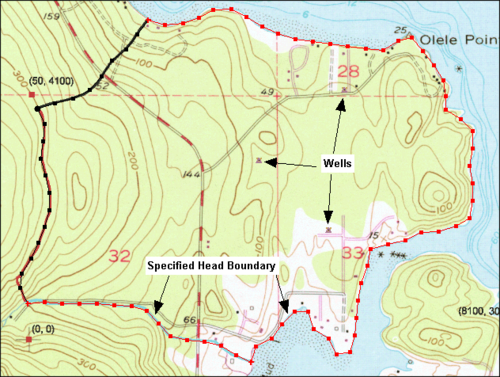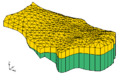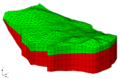GMS:Building a FEMWATER Model: Difference between revisions
From XMS Wiki
Jump to navigationJump to search
| (19 intermediate revisions by the same user not shown) | |||
| Line 17: | Line 17: | ||
==FEMWATER Direct Approach== | ==FEMWATER Direct Approach== | ||
For models with simple geometry and boundary conditions, the entire model can be constructed using the tools and commands in the 3D Mesh module. With this approach, the editing of the FEMWATER data is performed directly on the nodes and elements of the mesh. The first step is to create a 3D mesh covering the model domain using the mesh building tools in the 3D Mesh module. The boundary conditions and source/sink terms are then assigned by [[GMS:3D Mesh Tool Palette|selecting nodes]], [[GMS:3D Mesh Tool Palette|elements]], and [[GMS:3D Mesh Tool Palette|element faces]] and assigning values directly to the selected objects. The model is then saved and FEMWATER is launched. | For models with simple geometry and boundary conditions, the entire model can be constructed using the tools and commands in the 3D Mesh module. With this approach, the editing of the FEMWATER data is performed directly on the nodes and elements of the mesh. The first step is to create a 3D mesh covering the model domain using the mesh building tools in the 3D Mesh module. The boundary conditions and source/sink terms are then assigned by [[GMS:3D Mesh Tool Palette|selecting nodes]], [[GMS:3D Mesh Tool Palette|elements]], and [[GMS:3D Mesh Tool Palette|element faces]] and assigning values directly to the selected objects. The model is then saved and FEMWATER is launched. | ||
'''''Creating a Mesh''''' | |||
:The first step in performing a FEMWATER simulation is to create a 3D finite element mesh. The volumetric domain to be modeled by FEMWATER is idealized and discretized into hexahedra, prisms, tetrahedra, and or pyramids. Elements are grouped into zones representing hydrostratigraphic units. Each element is assigned a material ID representing the zone to which the element belongs. When constructing a mesh, care should be taken to ensure that elements do not cross or straddle hydrostratigraphic boundaries. | :The first step in performing a FEMWATER simulation is to create a 3D finite element mesh. The volumetric domain to be modeled by FEMWATER is idealized and discretized into hexahedra, prisms, tetrahedra, and or pyramids. Elements are grouped into zones representing hydrostratigraphic units. Each element is assigned a material ID representing the zone to which the element belongs. When constructing a mesh, care should be taken to ensure that elements do not cross or straddle hydrostratigraphic boundaries. | ||
:The tools provided in GMS for constructing a 3D finite element mesh are provided in the 3D Mesh Module. When constructing a mesh for FEMWATER, there are a few important guidelines that should be considered. These guidelines are described in Chapter 3 of the FEMWATER | :The tools provided in GMS for constructing a 3D finite element mesh are provided in the 3D Mesh Module. When constructing a mesh for FEMWATER, there are a few important guidelines that should be considered. These guidelines are described in Chapter 3 of the FEMWATER reference manual. | ||
:The most efficient method for constructing a 3D mesh for FEMWATER is to use the conceptual model approach. The FEMWATER conceptual model can be used to automatically build a 2D mesh that matches the model boundaries and is refined around wells. This mesh can then be [[GMS: | :The most efficient method for constructing a 3D mesh for FEMWATER is to use the conceptual model approach. The FEMWATER conceptual model can be used to automatically build a 2D mesh that matches the model boundaries and is refined around wells. This mesh can then be [[GMS:Building_a_FEMWATER_Model#Build_a_3D_Finite_Element_Mesh|extruded into a 3D mesh]]. | ||
:Solids can also be used to make a structured mesh. This is accomplished with the [[GMS:Solids to Layered Mesh|'''Solids → Layered Mesh''']] command in the ''Solids'' menu. | :Solids can also be used to make a structured mesh. This is accomplished with the [[GMS:Solids to Layered Mesh|'''Solids → Layered Mesh''']] command in the ''Solids'' menu. | ||
| Line 35: | Line 33: | ||
A FEMWATER model can be created in GMS using one of two methods: assigning and editing values directly to the nodes and elements of a mesh (the direct approach), or by constructing a grid-independent representation of the model using feature objects and allowing GMS to automatically assign the values to the nodes and elements (the conceptual model approach). Except for simple problems, the conceptual model approach is typically the most effective. | A FEMWATER model can be created in GMS using one of two methods: assigning and editing values directly to the nodes and elements of a mesh (the direct approach), or by constructing a grid-independent representation of the model using feature objects and allowing GMS to automatically assign the values to the nodes and elements (the conceptual model approach). Except for simple problems, the conceptual model approach is typically the most effective. | ||
The conceptual model approach utilizes [[GMS:Feature Objects|feature objects]] in the [[GMS:Map Module|Map module]]. A FEMWATER conceptual model is created in the Map module and feature objects are used to create a high level representation of the site | The conceptual model approach utilizes [[GMS:Feature Objects|feature objects]] in the [[GMS:Map Module|Map module]]. A FEMWATER conceptual model is created in the Map module and feature objects are used to create a high level representation of the site being modeled. The figure below shows a sample conceptual model. | ||
[[Image:samp_map. | :[[Image:samp_map.png|thumb|none|500 px|Sample FEMWATER conceptual model]] | ||
===Two Step Process=== | ===Two Step Process=== | ||
A FEMWATER conceptual model is used to build a numerical model using a two step process. In the first step, a 3D mesh is created. This can be done by using the feature objects in conjunction [[GMS: | A FEMWATER conceptual model is used to build a numerical model using a two step process. | ||
#In the first step, a 3D mesh is created. This can be done by using the feature objects in conjunction [[GMS:Building_a_FEMWATER_Model#Build_a_3D_Finite_Element_Mesh|with a set of TINs to build a 3D mesh]] or a solid can be converted to a layered 3D mesh using the [[GMS:Solids to Layered Mesh|'''Solids → Layered Mesh''']] command. | |||
#In the second step, the boundary conditions and recharge values assigned to the feature objects are automatically assigned to the appropriate nodes and element faces of the 3D mesh using the ''Feature Objects'' | '''Map → FEMWATER''' command. | |||
To create a FEMWATER conceptual model | To create a FEMWATER conceptual model: | ||
# Right-click on the [[File:Map Folder.svg|16 px]] Map Data folder in the [[GMS:The GMS Window|Project Explorer]] and select the '''New Conceptual Model''' command. | |||
# In the ''Conceptual Model Properties'' dialog change the model type to FEMWATER in the pull-down list. In the dialog the simulation options of flow and transport can also be toggled on or off. | |||
# Next create a [[GMS:Coverages|coverage]] by right-clicking on the FEMWATER conceptual model [[File:Conceptual Model Icon.svg|16 px]] in the data tree and selecting '''New Coverage'''. | |||
# The coverage attributes can then be setup in the ''Coverage Setup'' dialog. | |||
A FEMWATER coverage can contain points, arcs, and polygons. The points are used to define wells, the arcs are used to define boundary conditions, and the polygons are used to define recharge zones. In most cases, a single coverage is sufficient. However, multiple FEMWATER coverages can be used if desired. | A FEMWATER coverage can contain points, arcs, and polygons. The points are used to define wells, the arcs are used to define boundary conditions, and the polygons are used to define recharge zones. In most cases, a single coverage is sufficient. However, multiple FEMWATER coverages can be used if desired. | ||
| Line 55: | Line 60: | ||
=====Map → 2D Mesh===== | =====Map → 2D Mesh===== | ||
The first step in building the 3D mesh is to select the ''Feature Objects'' | '''Map → 2D Mesh''' command. This command creates a 2D mesh by automatically filling in the interior of the conceptual model with nodes and elements. The size and spacing of the elements is controlled by the spacing of the vertices on the arcs and by the refine point attribute assigned to any wells in the interior of the conceptual model. | |||
An example of the '''Map → 2D Mesh''' command is shown in the following figures. A sample FEMWATER conceptual model is shown in figure (a). The 2D mesh resulting from execution of the '''Map → 2D Mesh''' command is shown in figure (b). | |||
<gallery widths="220p" heights="150px"> | |||
File:Samp map.png| (a) Converting a FEMWATER conceptual model: conceptual model | |||
File:Topo.png| (b) Converting a FEMWATER conceptual model: 2D mesh created with '''Map → 2D Mesh''' command | |||
File:Hor TINs.png|(c) Converting a FEMWATER conceptual model: TINs created from a 2D mesh | |||
File:Hor 3DMesh.png| (d) Converting a FEMWATER conceptual model: 3D mesh created from TINs | |||
Image:meshgenc.png|(e) Converting a FEMWATER conceptual model: 3D mesh after running FEMWATER | |||
</gallery> | |||
=====Creating the 3D Elements===== | =====Creating the 3D Elements===== | ||
| Line 65: | Line 76: | ||
Once the 2D mesh is created, the next step is to create the 3D mesh by extruding each of the 2D elements into a series of 3D elements. The elevations of the 3D elements can be defined from a set of boreholes, a set of TINs, or a set of Solids. | Once the 2D mesh is created, the next step is to create the 3D mesh by extruding each of the 2D elements into a series of 3D elements. The elevations of the 3D elements can be defined from a set of boreholes, a set of TINs, or a set of Solids. | ||
For sites with relatively simple stratigraphy, the [[GMS:Converting Borehole Data| | For sites with relatively simple stratigraphy, the [[GMS:Converting Borehole Data|'''Regions → 3D Mesh''']] command in the Borehole module can be used. | ||
For sites with more complex stratigraphy, the [[GMS:TIN Module#Building Solids and 3D Meshes with TINs| | For sites with more complex stratigraphy, the [[GMS:TIN Module#Building Solids and 3D Meshes with TINs|'''TINs → 3D Mesh''']] command in the TIN module should be used. | ||
A mesh can also be created using the [[GMS:Solids to Layered Mesh| | A mesh can also be created using the [[GMS:Solids to Layered Mesh|'''Solids → Layered Mesh''']] command in the Solid module. | ||
| Line 75: | Line 86: | ||
{{Navbox GMS}} | {{Navbox GMS}} | ||
[[Category:FEMWATER]] | [[Category:FEMWATER]] | ||
[[Category:Gallery]] | |||