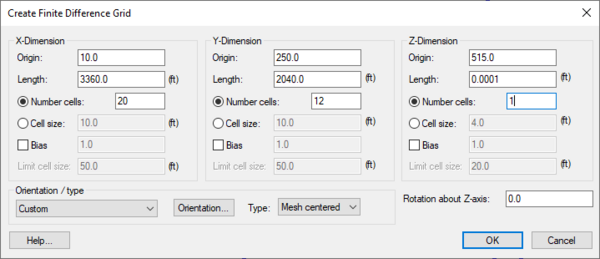GMS:2D Grid Creation and Editing: Difference between revisions
From XMS Wiki
Jump to navigationJump to search
No edit summary |
|||
| (23 intermediate revisions by 3 users not shown) | |||
| Line 1: | Line 1: | ||
{{2D Grid links}} | {{2D Grid links}} | ||
GMS provides two methods for creating 2D grids and multiple ways to edit a 2D grid. | |||
== Creating 2D Grids == | == Creating 2D Grids == | ||
Two types of 2D grids are supported by GMS, [[GMS: | Two types of 2D grids are supported by GMS, [[GMS:2D Grid Module#2D Grid Types|mesh centered and cell centered]]. The two main techniques used to create 2D grids are: the '''Create Grid''' command and the [[GMS:Map to Modules#Map to 2D Grid|'''Map → 2D Grid''']] command. A 2D grid can also be created from an existing 3D grid using the [[GMS:3D Grid Module#Converting 3D Grids to Other Data Types|'''Grid → 2D Grid''']] command in the ''Grid'' menu of the [[GMS:3D Grid Module|3D Grid module]]. A [[GMS:Importing/Exporting GIS Grids|GIS grid]] may also be imported. | ||
===Create Grid=== | ===Create Grid=== | ||
{{for|how to create 3D Grids|GMS:Creating and Editing 3D Grids#Create Grid}} | |||
{{Create Finite Difference Grid dialog}} | |||
: | |||
===Map → 2D Grid=== | ===Map → 2D Grid=== | ||
The '''Map → 2D Grid''' command is used to construct a 2D grid using the feature objects in a 2D grid coverage. When the '''Map → 2D Grid''' command is selected, the ''Create Grid'' dialog appears. If a grid frame has been defined, the size and location of the grid frame are used to initialize the fields in the ''Create Grid'' dialog. In most cases, these values will not need to be changed so simply select the '''OK''' button to create the grid. If a grid frame has not been defined, the size and location of the grid are initialized so that the grid just surrounds the currently defined feature objects. If desired, the grid dimensions can be edited prior to selecting the '''OK''' button to create the grid. | |||
If one or more refine points are defined in the conceptual model (available when ''Refinement'' is selected in the [[GMS:Coverages#Coverage_Setup|''Coverage Setup'']] dialog), the number of rows and columns in the grid will be automatically determined when the grid is created. Thus, these fields cannot be edited and will be dimmed. If refine points are not defined, enter the number of rows and columns. | |||
[[Category:GMS Dialogs|2]] | |||
== Editing 2D Grids == | == Editing 2D Grids == | ||
Each of the cells in a 2D grid can be active or inactive. An inactive cell is ignored when contours, fringes, or vectors are displayed on the mesh. | Each of the cells in a 2D grid can be active or inactive. An inactive cell is ignored when contours, fringes, or vectors are displayed on the mesh. | ||
Each cell in the grid has an associated material type. When a new grid is created, the material type for each cell corresponds to the default material type. The default material type can be set using the [[GMS:Materials| | Each cell in the grid has an associated material type. When a new grid is created, the material type for each cell corresponds to the default material type. The default material type can be set using the [[GMS:Materials|'''Materials Editor''']] command in the ''Edit'' menu. A new material can be assigned to a cell or a set of cells by selecting the cell(s) and then selecting the '''Properties''' command from the ''Edit'' menu. | ||
===Inserting Rows and Columns=== | ===Inserting Rows and Columns=== | ||
Rows and columns can be added to an existing 2D grid by using the | Rows and columns can be added to an existing 2D grid by using the '''Add i Boundary''' tool and the '''Add j Boundary''' tool. Also, the interface between a row and a column can be moved by using the '''Move Boundary''' tool. (See [[GMS:2D Grid Tool Palette|2D Grid Tool Palette]]) | ||
===Merging Rows and Columns=== | ===Merging Rows and Columns=== | ||
Rows or columns can be merged together by selecting the rows or columns using the ''Select i'' [[ | Rows or columns can be merged together by selecting the rows or columns using the '''Select i''' [[File:GMS Select I Tool.svg|16 px]] or '''Select j''' [[File:GMS Select J Tool.svg|16 px]] tools, right-clicking and selecting the '''Merge''' command from the pop-up menu. This command is the same as the '''Merge Cells''' command in the [[GMS:2D Grid Commands|''Grid'' menu]] in the main menu bar. | ||
{{Navbox GMS}} | {{Navbox GMS}} | ||
[[Category:2D Grid]] | [[Category:2D Grid|Cre]] | ||
[[Category:2D Grid Dialogs|Creation]] | |||
[[Category:Needs Update]] | |||