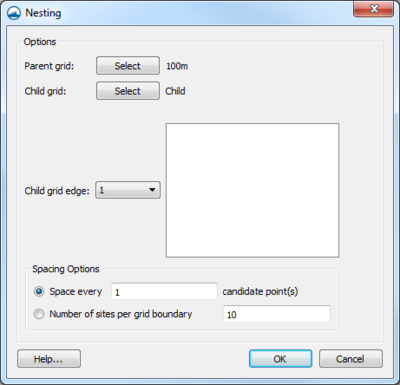SMS:Grid Nesting: Difference between revisions
| (4 intermediate revisions by the same user not shown) | |||
| Line 14: | Line 14: | ||
*''Parent grid'' – Clicking the '''Select''' button will bring up a ''Select Tree Item'' dialog where the parent grid can be designated. | *''Parent grid'' – Clicking the '''Select''' button will bring up a ''Select Tree Item'' dialog where the parent grid can be designated. | ||
*''Child grid'' – Clicking the '''Select''' button will bring up a ''Select Tree Item'' dialog where the child grid can be designated. | *''Child grid'' – Clicking the '''Select''' button will bring up a ''Select Tree Item'' dialog where the child grid can be designated. | ||
*''Child grid edge'' | *''Child grid edge'' – Specifies the direction of flow for the child grid. In most cases, this should match the orientation of the parent grid. | ||
*''Spacing Options'' | *''Spacing Options'' | ||
**''Space every'' | **''Space every'' | ||
| Line 23: | Line 23: | ||
===Older Options=== | ===Older Options=== | ||
The ''Nesting Options'' dialog is used in SMS 11.2 and older. | The ''Nesting Options'' dialog is used in SMS 11.2 and older. | ||
* | * ''Select Nesting Grid'' – This command indicates that the current grid should obtain input spectral values from a parent grid. By selecting this option the current grid is nested in the grid selected in the combo box below. | ||
* | * ''Type of Boundary Interpolation'' – Choose to use either linear boundary interpolation or morphic boundary interpolation. The morphic interpolation method was developed to preserve the shape of the directional distribution. It is appropriate for climatic wave transformation studies where a parametric spectral shape is applied based on wave parameters. | ||
==Nesting WAM → STWAVE== | ==Nesting WAM → STWAVE== | ||
Even though the output spectra from WAM is always full-plane, a full or half plane STWAVE grid may be nested within a WAM grid. Set the nesting options by clicking on the options button in the ''Model Control'' dialog. Since WAM models are always run at specific date/times, child STWAVE models always use time steps with reference times. | Even though the output spectra from WAM is always full-plane, a full or half plane STWAVE grid may be nested within a WAM grid. Set the nesting options by clicking on the options button in the ''Model Control'' dialog. Since WAM models are always run at specific date/times, child STWAVE models always use time steps with reference times. | ||
===Options=== | ===Options=== | ||
* | * ''WAM Simulation'' – The WAM simulation which will provide the input spectra. | ||
* | * ''WAM Grid'' – The WAM grid within the simulation to extract spectra. | ||
* | * ''Start time'' – The first time to run STWAVE. This time must be an output time specified in the WAM grid options. | ||
* | * ''End time'' – The last time to run STWAVE. This time must be an output time specified in the WAM grid options. | ||
* | * ''Interval'' – The snap interval must be set so each snap will hit a WAM output time. For example if WAM data was being output every hour, the interval may be 1 hour, 2 hours, or 3 hours but not 1.5 hours. | ||
* | * ''Type of Boundary Interpolation'' – Choose to use either linear boundary interpolation or morphic boundary interpolation. The morphic interpolation method was developed to preserve the shape of the directional distribution. It is appropriate for climatic wave transformation studies where a parametric spectral shape is applied based on wave parameters. | ||
The start time, end time, and interval will determine the number of snaps used by STWAVE and the times associated with each. | The start time, end time, and interval will determine the number of snaps used by STWAVE and the times associated with each. | ||
| Line 43: | Line 43: | ||
{{Template:Navbox SMS}} | {{Template:Navbox SMS}} | ||
[[Category:STWAVE| | [[Category:STWAVE|Grid]] | ||
[[Category:WAM| | [[Category:STWAVE Dialogs|Grid]] | ||
[[Category:WAM|Grid]] | |||
Latest revision as of 22:12, 9 July 2018
Grid nesting refers to the ability to take output at specified locations from one grid to use for boundary conditions on another. The source grid as the parent grid and the grid using the boundary conditions as the child grid. This approach is often used in order to cover a large area with a coarse grid with a more refined grid in a specific area of interest.
Within SMS, set up nesting for STWAVE using a STWAVE parent grid or a WAM parent grid. The functionalities are quite similar with some minor changes specific to each type of setup.
Nesting STWAVE → STWAVE
Nesting can be done with full or half plane grids but the parent and child grids must be consistent (SMS can't nest a half-plane STWAVE grid within a full-plane grid). Specify the nesting options by clicking STWAVE | Generate Nesting Points command.
Requirements
The following conditions must be met to create nested grids:
- The cartesian grids being used must be composed of square cells
- The offshore boundary of the child grid should be entirely contained in the parent grid.
Nesting Dialog
The Nesting dialog specifies the parent and child grids with the following options:
- Parent grid – Clicking the Select button will bring up a Select Tree Item dialog where the parent grid can be designated.
- Child grid – Clicking the Select button will bring up a Select Tree Item dialog where the child grid can be designated.
- Child grid edge – Specifies the direction of flow for the child grid. In most cases, this should match the orientation of the parent grid.
- Spacing Options
- Space every
- Number of sites per grid boundary
When doing STWAVE → STWAVE nesting, some of the parameters in the child grid must match those in the parent grid. These include whether or not the model is using time steps, whether the model is using a reference time, whether the model is full or half plane, and the identifiers for each of STWAVE snaps (time steps or cases). These options will be disabled in SMS once having chosen to do nesting.
Older Options
The Nesting Options dialog is used in SMS 11.2 and older.
- Select Nesting Grid – This command indicates that the current grid should obtain input spectral values from a parent grid. By selecting this option the current grid is nested in the grid selected in the combo box below.
- Type of Boundary Interpolation – Choose to use either linear boundary interpolation or morphic boundary interpolation. The morphic interpolation method was developed to preserve the shape of the directional distribution. It is appropriate for climatic wave transformation studies where a parametric spectral shape is applied based on wave parameters.
Nesting WAM → STWAVE
Even though the output spectra from WAM is always full-plane, a full or half plane STWAVE grid may be nested within a WAM grid. Set the nesting options by clicking on the options button in the Model Control dialog. Since WAM models are always run at specific date/times, child STWAVE models always use time steps with reference times.
Options
- WAM Simulation – The WAM simulation which will provide the input spectra.
- WAM Grid – The WAM grid within the simulation to extract spectra.
- Start time – The first time to run STWAVE. This time must be an output time specified in the WAM grid options.
- End time – The last time to run STWAVE. This time must be an output time specified in the WAM grid options.
- Interval – The snap interval must be set so each snap will hit a WAM output time. For example if WAM data was being output every hour, the interval may be 1 hour, 2 hours, or 3 hours but not 1.5 hours.
- Type of Boundary Interpolation – Choose to use either linear boundary interpolation or morphic boundary interpolation. The morphic interpolation method was developed to preserve the shape of the directional distribution. It is appropriate for climatic wave transformation studies where a parametric spectral shape is applied based on wave parameters.
The start time, end time, and interval will determine the number of snaps used by STWAVE and the times associated with each.
Spectral Sites
Regardless of the type of nesting that is going to take place, spectra need to be provided to STWAVE along the boundaries with input spectra (see Spectral Events Dialog). Both WAM and STWAVE support the ability to output computed spectra at specified locations. These locations can be specified manually using cell attributes but preferably are automatically generated. To automatically generate these output locations, click on the spectral sites button in the model control dialog (the nesting options should have already be set). Be sure that if using a full-plane model, the sides which will have spectra input have already been identified. The dialog that comes up will allow choosing between different options to control the number of nesting cells along the offshore boundary. The more nesting cells there are, the better the project can capture differences along the boundary. However, more nesting cells require more disk space and time to read and write the files.
SMS – Surface-water Modeling System | ||
|---|---|---|
| Modules: | 1D Grid • Cartesian Grid • Curvilinear Grid • GIS • Map • Mesh • Particle • Quadtree • Raster • Scatter • UGrid |  |
| General Models: | 3D Structure • FVCOM • Generic • PTM | |
| Coastal Models: | ADCIRC • BOUSS-2D • CGWAVE • CMS-Flow • CMS-Wave • GenCade • STWAVE • WAM | |
| Riverine/Estuarine Models: | AdH • HEC-RAS • HYDRO AS-2D • RMA2 • RMA4 • SRH-2D • TUFLOW • TUFLOW FV | |
| Aquaveo • SMS Tutorials • SMS Workflows | ||