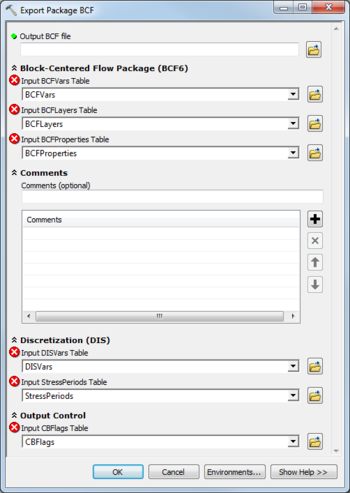AHGW:Export Package BCF: Difference between revisions
From XMS Wiki
Jump to navigationJump to search
(Created page with "350px|thumb|right|''Export Package BCF'' dialog The ''Export Package BCF'' tool is accessed by double-clicking on "File:ArcGIS To...") |
No edit summary |
||
| Line 11: | Line 11: | ||
;Comments | ;Comments | ||
*''Comments'' – Optional comments to | *''Comments'' – Optional comments to write in the file. Use the [[File:ArcGIS Add button 10_5.png|12px]] button to add a comment, the [[File:ArcGIS Remove button 10_5.png|12px]] button to remove the selected comment, and the Up and Down arrows to scroll through the list of comments below the comment field. | ||
;Discretization (DIS) | ;Discretization (DIS) | ||
Revision as of 22:30, 23 August 2019
The Export Package BCF tool is accessed by double-clicking on "![]() Export Package BCF" under the "
Export Package BCF" under the "![]() Export" toolset under the "
Export" toolset under the "![]() MODFLOW Analyst" toolset under the "
MODFLOW Analyst" toolset under the "![]() Arc Hydro Groundwater Tools" toolbox.
Arc Hydro Groundwater Tools" toolbox.
The following fields are available. Required fields are marked with a ![]() icon. Fields marked with a
icon. Fields marked with a ![]() icon may either not be supported or the table doesn't exist.
icon may either not be supported or the table doesn't exist.
 Output BCF File – Click the
Output BCF File – Click the  button to bring up the Save As dialog in order to specify the name of the Block-Centered Flow Package (BCF6) file to export.
button to bring up the Save As dialog in order to specify the name of the Block-Centered Flow Package (BCF6) file to export.
- Block-Centered Flow Package (BCF6)
- Input BCFVars Table – Click the
 button to bring up the Input BCFVars Table dialog in order to specify the BCFVars table, in MODFLOW Data Model format.
button to bring up the Input BCFVars Table dialog in order to specify the BCFVars table, in MODFLOW Data Model format. - Input BCFLayers Table – Click the
 button to bring up the Input BCFLayers Table dialog in order to specify the BCFLayers table, in MODFLOW Data Model format.
button to bring up the Input BCFLayers Table dialog in order to specify the BCFLayers table, in MODFLOW Data Model format. - Input BCFProperties Table – Click the
 button to bring up the Input BCFProperties Table dialog in order to specify the BCFProperties table, in MODFLOW Data Model format.
button to bring up the Input BCFProperties Table dialog in order to specify the BCFProperties table, in MODFLOW Data Model format.
- Comments
- Comments – Optional comments to write in the file. Use the
 button to add a comment, the
button to add a comment, the  button to remove the selected comment, and the Up and Down arrows to scroll through the list of comments below the comment field.
button to remove the selected comment, and the Up and Down arrows to scroll through the list of comments below the comment field.
- Discretization (DIS)
- Input DISVars Table – Click the
 button to bring up the Input DISVars Table dialog in order to specify the DISVars table, in MODFLOW Data Model format. This table contains variables associated with the DIS file.
button to bring up the Input DISVars Table dialog in order to specify the DISVars table, in MODFLOW Data Model format. This table contains variables associated with the DIS file. - Input StressPeriods Table – Click the
 button to bring up the Input StressPeriods Table dialog in order to specify the StressPeriods table, in MODFLOW Data Model format. The StressPeriods table stores information on stress periods and time steps.
button to bring up the Input StressPeriods Table dialog in order to specify the StressPeriods table, in MODFLOW Data Model format. The StressPeriods table stores information on stress periods and time steps.
- Output Control
- Input CBFlags Table – Click the
 button to bring up the Input CBFlags Table dialog in order to specify the CBFlags table, in MODFLOW Data Model format.
button to bring up the Input CBFlags Table dialog in order to specify the CBFlags table, in MODFLOW Data Model format.