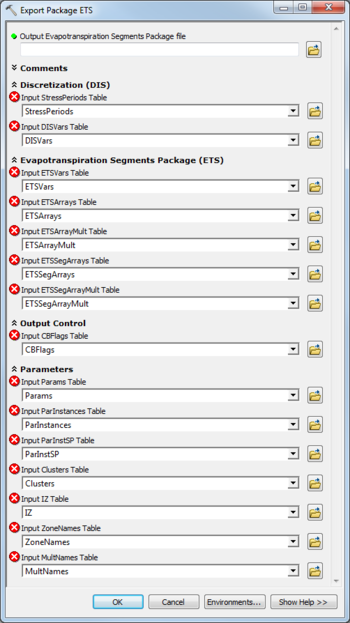AHGW:Export Package ETS: Difference between revisions
From XMS Wiki
Jump to navigationJump to search
(Created page with "350px|thumb|right|''Export Package ETS'' dialog The ''Export Package ETS'' tool is accessed by double-clicking on "File:ArcGIS To...") |
m (Added a category) |
||
| Line 34: | Line 34: | ||
{{Navbox AHGW}} | {{Navbox AHGW}} | ||
[[Category:AHGW MODFLOW Analyst]] | [[Category:AHGW MODFLOW Analyst]] | ||
[[Category:AHGW Dialogs]] | |||
Revision as of 18:35, 26 August 2019
The Export Package ETS tool is accessed by double-clicking on "![]() Export Package ETS" under the "
Export Package ETS" under the "![]() Export" toolset under the "
Export" toolset under the "![]() MODFLOW Analyst" toolset under the "
MODFLOW Analyst" toolset under the "![]() Arc Hydro Groundwater Tools" toolbox.
Arc Hydro Groundwater Tools" toolbox.
The following fields are available. Required fields are marked with a ![]() icon. Fields marked with a
icon. Fields marked with a ![]() icon may either not be supported or the table doesn't exist.
icon may either not be supported or the table doesn't exist.
 Output Evapotranspiration Segments Package File – Click the
Output Evapotranspiration Segments Package File – Click the  button to bring up the Save As dialog in order to specify the name of the MODFLOW Evapotranspiration Segments Package (ETS) file to export.
button to bring up the Save As dialog in order to specify the name of the MODFLOW Evapotranspiration Segments Package (ETS) file to export.
- Comments
- Comments – Optional comments to write in the file. Use the
 button to add a comment, the
button to add a comment, the  button to remove the selected comment, and the Up and Down arrows to scroll through the list of comments below the comment field.
button to remove the selected comment, and the Up and Down arrows to scroll through the list of comments below the comment field.
- Discretization (DIS)
- Input StressPeriods Table – Click the
 button to bring up the Input StressPeriods Table dialog in order to specify the StressPeriods table, in MODFLOW Data Model format. The StressPeriods table stores information on stress periods and time steps.
button to bring up the Input StressPeriods Table dialog in order to specify the StressPeriods table, in MODFLOW Data Model format. The StressPeriods table stores information on stress periods and time steps. - Input DISVars Table – Click the
 button to bring up the Input DISVars Table dialog in order to specify the DISVars table, in MODFLOW Data Model format. This table contains variables associated with the DIS file.
button to bring up the Input DISVars Table dialog in order to specify the DISVars table, in MODFLOW Data Model format. This table contains variables associated with the DIS file.
- Evapostranspiration Segments Package (ETS)
- Input ETSVars Table – Click the
 button to bring up the Input ETSVars Table dialog in order to specify the ETSVars table, in MODFLOW Data Model format.
button to bring up the Input ETSVars Table dialog in order to specify the ETSVars table, in MODFLOW Data Model format. - Input ETSArrays Table – Click the
 button to bring up the Input ETSArrays Table dialog in order to specify the ETSArrays table, in MODFLOW Data Model format.
button to bring up the Input ETSArrays Table dialog in order to specify the ETSArrays table, in MODFLOW Data Model format. - Input ETSArrayMult Table – Click the
 button to bring up the Input ETSArrayMult Table dialog in order to specify the ETSArrayMult table, in MODFLOW Data Model format.
button to bring up the Input ETSArrayMult Table dialog in order to specify the ETSArrayMult table, in MODFLOW Data Model format. - Input ETSSegArrays Table – Click the
 button to bring up the Input ETSSegArrays Table dialog in order to specify the ETSSegArrays table, in MODFLOW Data Model format.
button to bring up the Input ETSSegArrays Table dialog in order to specify the ETSSegArrays table, in MODFLOW Data Model format. - Input ETSSegArrayMult Table – Click the
 button to bring up the Input ETSSegArrayMult Table dialog in order to specify the ETSSegArrayMult table, in MODFLOW Data Model format.
button to bring up the Input ETSSegArrayMult Table dialog in order to specify the ETSSegArrayMult table, in MODFLOW Data Model format.
- Output Control
- Input CBFlags Table – Click the
 button to bring up the Input CBFlags Table dialog in order to specify the CBFlags table, in MODFLOW Data Model format. The CBFlags table stores whether or not the cell-by-cell flow terms for the package should be output to the CCF file.
button to bring up the Input CBFlags Table dialog in order to specify the CBFlags table, in MODFLOW Data Model format. The CBFlags table stores whether or not the cell-by-cell flow terms for the package should be output to the CCF file.
- Parameters
- Input Params Table – Click the
 button to bring up the Input Params Table dialog in order to specify the Params table, in MODFLOW Data Model format.
button to bring up the Input Params Table dialog in order to specify the Params table, in MODFLOW Data Model format. - Input ParInstances Table – Click the
 button to bring up the Input ParInstances Table dialog in order to specify the ParInstances table, in MODFLOW Data Model format.
button to bring up the Input ParInstances Table dialog in order to specify the ParInstances table, in MODFLOW Data Model format. - Input ParInstSP Table – Click the
 button to bring up the Input ParInstSP Table dialog in order to specify the ParInstSP table, in MODFLOW Data Model format.
button to bring up the Input ParInstSP Table dialog in order to specify the ParInstSP table, in MODFLOW Data Model format. - Input Clusters Table – Click the
 button to bring up the Input Clusters Table dialog in order to specify the Clusters table, in MODFLOW Data Model format.
button to bring up the Input Clusters Table dialog in order to specify the Clusters table, in MODFLOW Data Model format. - Input IZ Table – Click the
 button to bring up the Input IZ Table dialog in order to specify the IZ table, in MODFLOW Data Model format.
button to bring up the Input IZ Table dialog in order to specify the IZ table, in MODFLOW Data Model format. - Input ZoneNames Table – Click the
 button to bring up the Input ZoneNames Table dialog in order to specify the ZoneNames table, in MODFLOW Data Model format.
button to bring up the Input ZoneNames Table dialog in order to specify the ZoneNames table, in MODFLOW Data Model format. - Input MultNames Table – Click the
 button to bring up the Input MultNames Table dialog in order to specify the MultNames table, in MODFLOW Data Model format.
button to bring up the Input MultNames Table dialog in order to specify the MultNames table, in MODFLOW Data Model format.