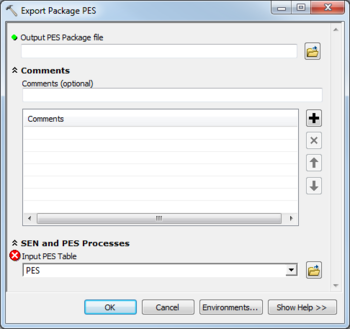AHGW:Export Package PES: Difference between revisions
From XMS Wiki
Jump to navigationJump to search
(Created page with "350px|thumb|right|''Export Package PES'' dialog The ''Export Package PES'' tool is accessed by double-clicking on "File:ArcGIS To...") |
m (Added a category) |
||
| Line 14: | Line 14: | ||
{{Navbox AHGW}} | {{Navbox AHGW}} | ||
[[Category:AHGW MODFLOW Analyst]] | [[Category:AHGW MODFLOW Analyst]] | ||
[[Category:AHGW Dialogs]] | |||
Revision as of 18:41, 26 August 2019
The Export Package PES tool is accessed by double-clicking on "![]() Export Package PES" under the "
Export Package PES" under the "![]() Export" toolset under the "
Export" toolset under the "![]() MODFLOW Analyst" toolset under the "
MODFLOW Analyst" toolset under the "![]() Arc Hydro Groundwater Tools" toolbox.
Arc Hydro Groundwater Tools" toolbox.
The following fields are available. Required fields are marked with a ![]() icon. Fields marked with a
icon. Fields marked with a ![]() icon may either not be supported or the table doesn't exist.
icon may either not be supported or the table doesn't exist.
 Output PES Package File – Click the
Output PES Package File – Click the  button to bring up the Save As dialog in order to specify the name of the Parameter-Estimation (PES) file to export.
button to bring up the Save As dialog in order to specify the name of the Parameter-Estimation (PES) file to export.
- Comments
- Comments – Optional comments to write in the file. Use the
 button to add a comment, the
button to add a comment, the  button to remove the selected comment, and the Up and Down arrows to scroll through the list of comments below the comment field.
button to remove the selected comment, and the Up and Down arrows to scroll through the list of comments below the comment field.
- SEN and PES Processes
- Input PES Table – Click the
 button to bring up the Input PES Table dialog in order to specify the PES table, in MODFLOW Data Model format.
button to bring up the Input PES Table dialog in order to specify the PES table, in MODFLOW Data Model format.