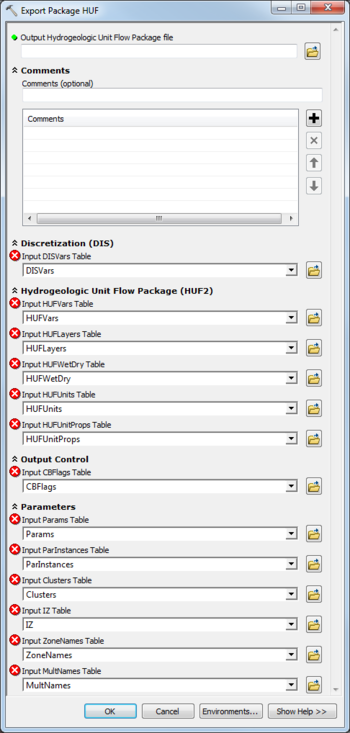AHGW:Export Package HUF: Difference between revisions
From XMS Wiki
Jump to navigationJump to search
(Created page with "350px|thumb|right|''Export Package HUF'' dialog The ''Export Package HUF'' tool is accessed by double-clicking on "File:ArcGIS To...") |
m (Move page script moved page AHGW:Export Package HUF to Test:Export Package HUF without leaving a redirect) |
||
| (2 intermediate revisions by 2 users not shown) | |||
| Line 12: | Line 12: | ||
;Hydrogeologic Unit Flow Package (HUF2) | ;Hydrogeologic Unit Flow Package (HUF2) | ||
*''Input HUFVars Table'' – Click the [[File:ArcGIS Browse button 10_5.png|14px]] button to bring up the ''Input HUFVars | *''Input HUFVars Table'' – Click the [[File:ArcGIS Browse button 10_5.png|14px]] button to bring up the ''Input HUFVars Table'' dialog in order to specify the HUFVars table, in MODFLOW Data Model format. | ||
*''Input HUFLayers Table'' – Click the [[File:ArcGIS Browse button 10_5.png|14px]] button to bring up the ''Input HUFLayers Table'' dialog in order to specify the HUFLayers table, in MODFLOW Data Model format. | *''Input HUFLayers Table'' – Click the [[File:ArcGIS Browse button 10_5.png|14px]] button to bring up the ''Input HUFLayers Table'' dialog in order to specify the HUFLayers table, in MODFLOW Data Model format. | ||
*''Input HUFWetDry Table'' – Click the [[File:ArcGIS Browse button 10_5.png|14px]] button to bring up the ''Input HUFWetDry Table'' dialog in order to specify the HUFWetDry table, in MODFLOW Data Model format. | *''Input HUFWetDry Table'' – Click the [[File:ArcGIS Browse button 10_5.png|14px]] button to bring up the ''Input HUFWetDry Table'' dialog in order to specify the HUFWetDry table, in MODFLOW Data Model format. | ||
| Line 32: | Line 32: | ||
{{Navbox AHGW}} | {{Navbox AHGW}} | ||
[[Category:AHGW MODFLOW Analyst]] | [[Category:AHGW MODFLOW Analyst]] | ||
[[Category:AHGW Dialogs]] | |||
Latest revision as of 23:40, 9 September 2019
The Export Package HUF tool is accessed by double-clicking on "![]() Export Package HUF" under the "
Export Package HUF" under the "![]() Export" toolset under the "
Export" toolset under the "![]() MODFLOW Analyst" toolset under the "
MODFLOW Analyst" toolset under the "![]() Arc Hydro Groundwater Tools" toolbox.
Arc Hydro Groundwater Tools" toolbox.
The following fields are available. Required fields are marked with a ![]() icon. Fields marked with a
icon. Fields marked with a ![]() icon may either not be supported or the table doesn't exist.
icon may either not be supported or the table doesn't exist.
 Output Hydrogeologic Unit Flow Package File – Click the
Output Hydrogeologic Unit Flow Package File – Click the  button to bring up the Save As dialog in order to specify the name of the Hydrogeologic Unit Package (HUF2) to create.
button to bring up the Save As dialog in order to specify the name of the Hydrogeologic Unit Package (HUF2) to create.
- Comments
- Comments – Optional comments to write in the file. Use the
 button to add a comment, the
button to add a comment, the  button to remove the selected comment, and the Up and Down arrows to scroll through the list of comments below the comment field.
button to remove the selected comment, and the Up and Down arrows to scroll through the list of comments below the comment field.
- Discretization (DIS)
- Input DISVars Table – Click the
 button to bring up the Input DISVars Table dialog in order to specify the DISVars table, in MODFLOW Data Model format. This table contains variables associated with the DIS file.
button to bring up the Input DISVars Table dialog in order to specify the DISVars table, in MODFLOW Data Model format. This table contains variables associated with the DIS file.
- Hydrogeologic Unit Flow Package (HUF2)
- Input HUFVars Table – Click the
 button to bring up the Input HUFVars Table dialog in order to specify the HUFVars table, in MODFLOW Data Model format.
button to bring up the Input HUFVars Table dialog in order to specify the HUFVars table, in MODFLOW Data Model format. - Input HUFLayers Table – Click the
 button to bring up the Input HUFLayers Table dialog in order to specify the HUFLayers table, in MODFLOW Data Model format.
button to bring up the Input HUFLayers Table dialog in order to specify the HUFLayers table, in MODFLOW Data Model format. - Input HUFWetDry Table – Click the
 button to bring up the Input HUFWetDry Table dialog in order to specify the HUFWetDry table, in MODFLOW Data Model format.
button to bring up the Input HUFWetDry Table dialog in order to specify the HUFWetDry table, in MODFLOW Data Model format. - Input HUFUnits Table – Click the
 button to bring up the Input HUFUnits Table dialog in order to specify the HUFUnits table, in MODFLOW Data Model format.
button to bring up the Input HUFUnits Table dialog in order to specify the HUFUnits table, in MODFLOW Data Model format. - Input HUFUnitProps Table – Click the
 button to bring up the Input HUFUnitProps Table dialog in order to specify the HUFUnitProps table, in MODFLOW Data Model format.
button to bring up the Input HUFUnitProps Table dialog in order to specify the HUFUnitProps table, in MODFLOW Data Model format.
- Output Control
- Input CGFlags Table – Click the
 button to bring up the Input CGFlags Table dialog in order to specify the CGFlags table, in MODFLOW Data Model format.
button to bring up the Input CGFlags Table dialog in order to specify the CGFlags table, in MODFLOW Data Model format.
- Parameters
- Input Params Table – Click the
 button to bring up the Input Params Table dialog in order to specify the Params table, in MODFLOW Data Model format.
button to bring up the Input Params Table dialog in order to specify the Params table, in MODFLOW Data Model format. - Input ParInstances Table – Click the
 button to bring up the Input ParInstances Table dialog in order to specify the ParInstances table, in MODFLOW Data Model format.
button to bring up the Input ParInstances Table dialog in order to specify the ParInstances table, in MODFLOW Data Model format. - Input Clusters Table – Click the
 button to bring up the Input Clusters Table dialog in order to specify the Clusters table, in MODFLOW Data Model format.
button to bring up the Input Clusters Table dialog in order to specify the Clusters table, in MODFLOW Data Model format. - Input IZ Table – Click the
 button to bring up the Input IZ Table dialog in order to specify the IZ table, in MODFLOW Data Model format.
button to bring up the Input IZ Table dialog in order to specify the IZ table, in MODFLOW Data Model format. - Input ZoneNames Table – Click the
 button to bring up the Input ZoneNames Table dialog in order to specify the ZoneNames table, in MODFLOW Data Model format.
button to bring up the Input ZoneNames Table dialog in order to specify the ZoneNames table, in MODFLOW Data Model format. - Input MultNames Table – Click the
 button to bring up the Input MultNames Table dialog in order to specify the MultNames table, in MODFLOW Data Model format.
button to bring up the Input MultNames Table dialog in order to specify the MultNames table, in MODFLOW Data Model format.