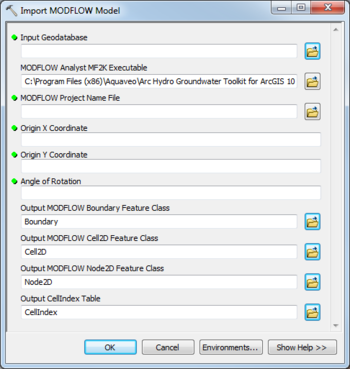AHGW:Import MODFLOW Model: Difference between revisions
From XMS Wiki
Jump to navigationJump to search
m (Added a category) |
m (Move page script moved page AHGW:Import MODFLOW Model to Test:Import MODFLOW Model without leaving a redirect) |
Latest revision as of 23:40, 9 September 2019
The Import MODFLOW Model tool is accessed by double-clicking on "![]() Import MODFLOW Model" under the "
Import MODFLOW Model" under the "![]() Import" toolset under the "
Import" toolset under the "![]() MODFLOW Analyst" toolset under the "
MODFLOW Analyst" toolset under the "![]() Arc Hydro Groundwater Tools" toolbox.
Arc Hydro Groundwater Tools" toolbox.
The following fields are available. Required fields are marked with a ![]() icon. Fields marked with a
icon. Fields marked with a ![]() icon may either not be supported or the table doesn't exist.
icon may either not be supported or the table doesn't exist.
 Input Geodatabase – Click the
Input Geodatabase – Click the  button to bring up the Input Geodatabase dialog in order to specify the geodatabase where modflow tables will be created.
button to bring up the Input Geodatabase dialog in order to specify the geodatabase where modflow tables will be created.- MODFLOW Analyst MF2K Executable – Click the
 button to bring up the Open dialog in order to specify the location (local path) of the MODFLOW Analyst MF2K executable. This executable reads the MODFLOW files and exports them to a geodatabase.
button to bring up the Open dialog in order to specify the location (local path) of the MODFLOW Analyst MF2K executable. This executable reads the MODFLOW files and exports them to a geodatabase.  MODFLOW Name File – Click the
MODFLOW Name File – Click the  button to bring up the Open dialog in order to specify the Name File of the MODFLOW simulation. Usually has a .nam or .mfn extension.
button to bring up the Open dialog in order to specify the Name File of the MODFLOW simulation. Usually has a .nam or .mfn extension. MODFLOW Project Name File – Click the
MODFLOW Project Name File – Click the  button to bring up the Open dialog in order to specify the name file of the MODFLOW simulation. Usually has a .nam or .mfn extension.
button to bring up the Open dialog in order to specify the name file of the MODFLOW simulation. Usually has a .nam or .mfn extension. Origin X Coordinate – Numeric X location of the MODFLOW model where i=0, j=0, and k=0. The value should be in the same units as the coordinate system for the input layer.
Origin X Coordinate – Numeric X location of the MODFLOW model where i=0, j=0, and k=0. The value should be in the same units as the coordinate system for the input layer. Origin Y Coordinate – Numeric Y location of the MODFLOW model where i=0, j=0, and k=0. The value should be in the same units as the coordinate system for the input layer.
Origin Y Coordinate – Numeric Y location of the MODFLOW model where i=0, j=0, and k=0. The value should be in the same units as the coordinate system for the input layer. Angle of Rotation – The decimal angle of rotation of the grid from North.
Angle of Rotation – The decimal angle of rotation of the grid from North.- Output MODFLOW Boundary Feature Class – Click the
 button to bring up the Output MODFLOW Boundary Feature Class dialog in order to specify the name of the feature class representing the model boundary.
button to bring up the Output MODFLOW Boundary Feature Class dialog in order to specify the name of the feature class representing the model boundary. - Output MODFLOW Cell2D Feature Class – Click the
 button to bring up the Output MODFLOW Cell2D Feature Class dialog in order to specify the name of the feature class representing model cells.
button to bring up the Output MODFLOW Cell2D Feature Class dialog in order to specify the name of the feature class representing model cells. - Output MODFLOW Node2D Feature Class – Click the
 button to bring up the Output MODFLOW Node2D Feature Class dialog in order to specify the name of the feature class representing model nodes.
button to bring up the Output MODFLOW Node2D Feature Class dialog in order to specify the name of the feature class representing model nodes. - Output CellIndex Table – Click the
 button to bring up the Output CellIndex Table dialog in order to specify the output CellIndex table.
button to bring up the Output CellIndex Table dialog in order to specify the output CellIndex table.