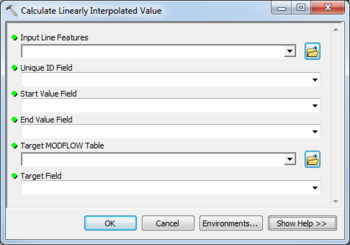AHGW:Calculate Linearly Interpolated Value: Difference between revisions
(Created page with "350px|thumb|right|''Calculate Linearly Interpolated Value'' dialog The ''Calculate Linearly In...") |
m (Move page script moved page AHGW:Calculate Linearly Interpolated Value to Test:Calculate Linearly Interpolated Value without leaving a redirect) |
Latest revision as of 23:40, 9 September 2019
The Calculate Linearly Interpolated Value tool is accessed by double-clicking on "![]() Calculate Linearly Interpolated Value" under the "
Calculate Linearly Interpolated Value" under the "![]() Tables" toolset under the "
Tables" toolset under the "![]() MODFLOW Analyst" toolset under the "
MODFLOW Analyst" toolset under the "![]() Arc Hydro Groundwater Tools" toolbox.
Arc Hydro Groundwater Tools" toolbox.
This dialog calculates values in a target field based on a linear interpolation along a line feature. The tool is based on the Unique ID-SourceID relationship between MODFLOW instances (rows in a MODFLOW table) and line features. Such instances are commonly created using the Lines to MODFLOW tool, which creates instances in a MODFLOW table based on the spatial intersection of line features and Cell2D features, and also populates the SourceID and LinearScale fields of the target table.
The following fields are available. Required fields are marked with a ![]() icon. Fields marked with a
icon. Fields marked with a ![]() icon may either not be supported or the table doesn't exist.
icon may either not be supported or the table doesn't exist.
 Input Line Features – Click the
Input Line Features – Click the  button to bring up the Input Line Features dialog in order to specify the input line features.
button to bring up the Input Line Features dialog in order to specify the input line features. Unique ID Field – Select the Unique ID of the input lines (e.g., HydroID) from the drop-down.
Unique ID Field – Select the Unique ID of the input lines (e.g., HydroID) from the drop-down. Start Value Field – Select the start value to be used in the linear interpolation.
Start Value Field – Select the start value to be used in the linear interpolation. End Value Field – Select the end value to be used in the linear interpolation.
End Value Field – Select the end value to be used in the linear interpolation. Target MODFLOW Table – Click the
Target MODFLOW Table – Click the  button to bring up the Target MODFLOW Table dialog in order to specify the target MODFLOW table.
button to bring up the Target MODFLOW Table dialog in order to specify the target MODFLOW table. Target Field – Select the field in the target table where interpolated values will be written.
Target Field – Select the field in the target table where interpolated values will be written.