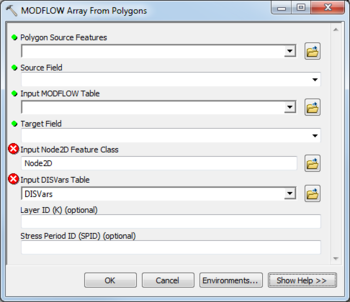AHGW:MODFLOW Array from Polygons: Difference between revisions
From XMS Wiki
Jump to navigationJump to search
(Created page with "350px|thumb|right|''MODFLOW Array from Polygons'' dialog The ''MODFLOW Array from Polygons'' tool is acc...") |
m (Move page script moved page AHGW:MODFLOW Array from Polygons to Test:MODFLOW Array from Polygons without leaving a redirect) |
(No difference)
| |
Latest revision as of 23:40, 9 September 2019
The MODFLOW Array from Polygons tool is accessed by double-clicking on "![]() MODFLOW Array from Polygons" under the "
MODFLOW Array from Polygons" under the "![]() Tables" toolset under the "
Tables" toolset under the "![]() MODFLOW Analyst" toolset under the "
MODFLOW Analyst" toolset under the "![]() Arc Hydro Groundwater Tools" toolbox. This tool populates a MODFLOW array (field in a MODFLOW table) from polygon features. The tool overlays source polygons with Node2D features and populates the target field in the selected MODFLOW table with the appropriate values from the source field in the polygon feature class.
Arc Hydro Groundwater Tools" toolbox. This tool populates a MODFLOW array (field in a MODFLOW table) from polygon features. The tool overlays source polygons with Node2D features and populates the target field in the selected MODFLOW table with the appropriate values from the source field in the polygon feature class.
The following fields are available. Required fields are marked with a ![]() icon. Fields marked with a
icon. Fields marked with a ![]() icon may either not be supported or the table doesn't exist.
icon may either not be supported or the table doesn't exist.
 Polygon Source Feature – Click the
Polygon Source Feature – Click the  button to bring up the Polygon Source Feature dialog in order to specify the polygon features containing source field. Values are copied from the source field to the MODFLOW table.
button to bring up the Polygon Source Feature dialog in order to specify the polygon features containing source field. Values are copied from the source field to the MODFLOW table. Source Field – Select from the drop-down the field in the Polygon Source Features containing values to be copied to the MODFLOW Table.
Source Field – Select from the drop-down the field in the Polygon Source Features containing values to be copied to the MODFLOW Table. Input MODFLOW Table – Click the
Input MODFLOW Table – Click the  button to bring up the Input MODFLOW Table dialog in order to specify the MODFLOW Table (e.g., WEL, RCHArrays, BotmElev) to which values from the source field will be copied.
button to bring up the Input MODFLOW Table dialog in order to specify the MODFLOW Table (e.g., WEL, RCHArrays, BotmElev) to which values from the source field will be copied. Target Field – Select from the drop-down the field in the MODFLOW Table to which values from the Source Field will be copied.
Target Field – Select from the drop-down the field in the MODFLOW Table to which values from the Source Field will be copied.- Input Node2D Feature Class – Click the
 button to bring up the Input Node2D Feature Class dialog in order to specify the MODFLOW Node2D features (part of the MODFLOW Data Model).
button to bring up the Input Node2D Feature Class dialog in order to specify the MODFLOW Node2D features (part of the MODFLOW Data Model). - Input DISVars Table – Click the
 button to bring up the Input DISVars Table dialog in order to specify the DISVars table, in MODFLOW Data Model format.
button to bring up the Input DISVars Table dialog in order to specify the DISVars table, in MODFLOW Data Model format. - Layer ID (K) – Optional. MODFLOW layer. If specified the source value will be written only for cells in the specified layer.
- Stress Period ID (SPID) – Optional. MODFLOW stress period. If specified the source value will be written only for the specified stress period.