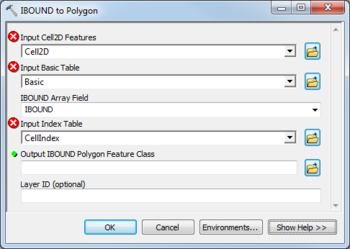AHGW:IBOUND to Polygon: Difference between revisions
From XMS Wiki
Jump to navigationJump to search
(Created page with "350px|thumb|right|''IBOUND to Polygon'' dialog The ''IBOUND to Polygon'' tool is accessed by double-clicking on "...") |
m (Move page script moved page AHGW:IBOUND to Polygon to Test:IBOUND to Polygon without leaving a redirect) |
Latest revision as of 23:40, 9 September 2019
The IBOUND to Polygon tool is accessed by double-clicking on "![]() IBOUND to Polygon" under the "
IBOUND to Polygon" under the "![]() Views" toolset under the "
Views" toolset under the "![]() MODFLOW Analyst" toolset under the "
MODFLOW Analyst" toolset under the "![]() Arc Hydro Groundwater Tools" toolbox. This tool creates an active area polygon feature class from a Cell2D layer. The extents of the active areas are determined by an IBOUND array.
Arc Hydro Groundwater Tools" toolbox. This tool creates an active area polygon feature class from a Cell2D layer. The extents of the active areas are determined by an IBOUND array.
The following fields are available. Required fields are marked with a ![]() icon. Fields marked with a
icon. Fields marked with a ![]() icon may either not be supported or the table doesn't exist.
icon may either not be supported or the table doesn't exist.
- Input Cell2D Features – Click the
 button to bring up the Input Cell2D Features dialog in order to specify the polygon layer representing the Cell2D layer of MODFLOW grid cells.
button to bring up the Input Cell2D Features dialog in order to specify the polygon layer representing the Cell2D layer of MODFLOW grid cells. - Input Basic Table – Click the
 button to bring up the Input Basic Table dialog in order to specify the Basic table, part of the MODFLOW Data Model, containing the IBOUND array.
button to bring up the Input Basic Table dialog in order to specify the Basic table, part of the MODFLOW Data Model, containing the IBOUND array. - IBOUND Array Table – Select from the drop-down the field in the Basic table that represents the IBOUND array.
- Input Index Table – Click the
 button to bring up the Input Index Table dialog in order to specify the CellIndex table.
button to bring up the Input Index Table dialog in order to specify the CellIndex table.  Output IBOUND Polygon Feature Class – Click the
Output IBOUND Polygon Feature Class – Click the  button to bring up the Output IBOUND Polygon Feature Class dialog in order to specify the resulting polygon feature class containing the active area polygons.
button to bring up the Output IBOUND Polygon Feature Class dialog in order to specify the resulting polygon feature class containing the active area polygons.- Layer ID – Optional. Enter the MODFLOW layer (K) ID. If left empty the tool will create an active area polygon for each of the MODFLOW layers.