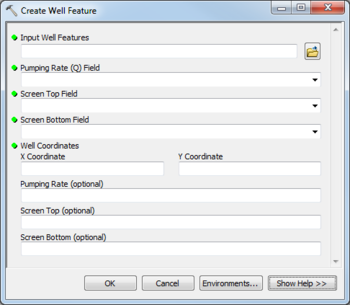AHGW:Create Well Feature: Difference between revisions
From XMS Wiki
Jump to navigationJump to search
(Created page with "350px|thumb|right|''Create Well Feature'' dialog The ''Create Well Feature'' tool is accessed by double...") |
m (Move page script moved page AHGW:Create Well Feature to Test:Create Well Feature without leaving a redirect) |
Latest revision as of 23:40, 9 September 2019
The Create Well Feature tool is accessed by double-clicking on "![]() Create Well Feature" under the "
Create Well Feature" under the "![]() Well Permitting" toolset under the "
Well Permitting" toolset under the "![]() MODFLOW Analyst" toolset under the "
MODFLOW Analyst" toolset under the "![]() Arc Hydro Groundwater Tools" toolbox. This tool creates a new Well feature in a target point feature class. The new Well feature can be used to create well instances in a MODFLOW model. Well attributes include the top and bottom screen elevations and the discharge rate.
Arc Hydro Groundwater Tools" toolbox. This tool creates a new Well feature in a target point feature class. The new Well feature can be used to create well instances in a MODFLOW model. Well attributes include the top and bottom screen elevations and the discharge rate.
The following fields are available. Required fields are marked with a ![]() icon. Fields marked with a
icon. Fields marked with a ![]() icon may either not be supported or the table doesn't exist.
icon may either not be supported or the table doesn't exist.
 Input Well Features – Click the
Input Well Features – Click the  button to bring up the Input Well Features dialog in order to specify the target well features.
button to bring up the Input Well Features dialog in order to specify the target well features. Pumping Rate (Q) Field – Select from the drop-down the discharge field.
Pumping Rate (Q) Field – Select from the drop-down the discharge field. Screen Top Field – Select from the drop-down the screen top field.
Screen Top Field – Select from the drop-down the screen top field. Screen Bottom Field – Select from the drop-down the screen bottom field.
Screen Bottom Field – Select from the drop-down the screen bottom field. Well Coordinates – Enter X and Y coordinates of the well.
Well Coordinates – Enter X and Y coordinates of the well.- Pumping Rate – Optional. Enter the pumping rate of the well.
- Screen Top – Optional. Enter the screen top.
- Screen Bottom – Optional. Enter the screen bottom.